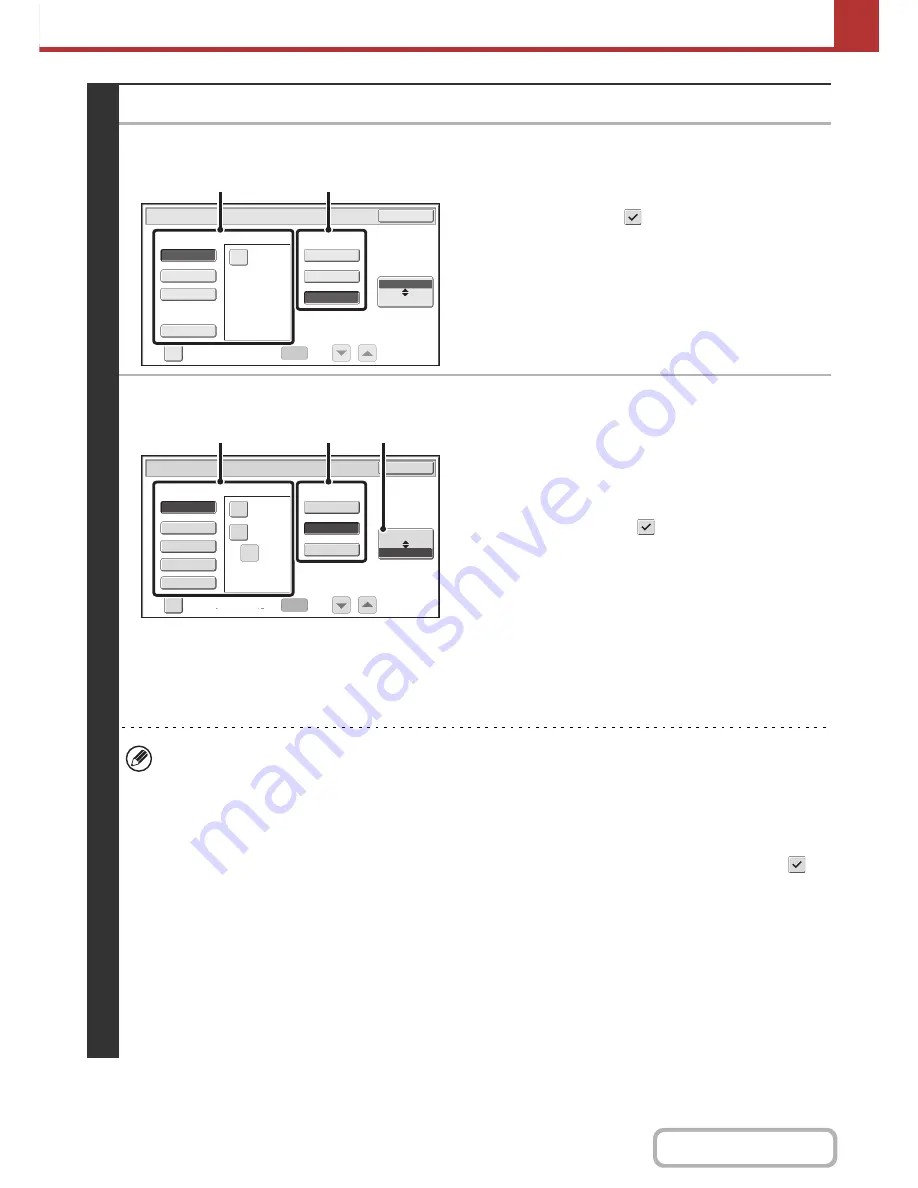
5-65
SCANNER/INTERNET FAX
Contents
3
Set the format.
●
Scanning in Mono2
(1) Select the file type.
To send a file using Encrypt PDF, touch the [Encry.]
checkbox to select it (
).
(2) Select the compression mode.
●
Scanning in colour/greyscale
(1) Touch the indicated key to select
[Colour/Grey] mode.
When [Colour/Grey] is highlighted, [Colour/Grey] mode is selected.
(2) Select the file type.
• To send a file using Encrypt PDF, touch the [Encry.]
checkbox to select it (
).
• When Enhanced compression kit is installed, the [High]
and [U-Fine] checkboxes appear. To suppress image
quality deterioration and reduce the data size of a file to
be transmitted, Compact PDF can be selected. [U-Fine]
can only be selected when Compact PDF is set.
(3) Select the compression ratio.
• High results in a smaller file size, however, the image
quality is slightly degraded.
• When [High] is selected in the file format settings, the
compression ratio cannot be selected.
• The [Programmed] key does not appear in USB memory mode.
• When this screen is displayed, the setting screen of [B/W] mode initially appears.
• The format setting of [B/W] mode is the file format when the colour mode is set to [Mono2].
• The format setting of [Colour/Grey] mode is the file format when the colour mode is set to [Full Colour] or [Greyscale].
• The file type of [B/W] mode and the file type of [Colour/Grey] mode are linked. The file type cannot be set separately
for each. (When [JPEG] is selected for [Colour/Grey] mode, [TIFF] is automatically selected for [B/W] mode.)
• Note the following when the file format is set to Compact PDF ([PDF] is selected and the [High] checkbox is set to
):
- When Compact PDF is set for one address in a broadcast transmission, the file will be sent as a Compact PDF
file to all scanner addresses.
- When Compact PDF format or Compact PDF (Ultra Fine) format is set for one address in a broadcast
transmission, the file will be sent in Compact PDF (Ultra Fine) format to all scanner addresses.
- If a fax destination is specified or the resolution is set after Compact PDF is set, the Compact PDF setting will be
cancelled, the file format will be [PDF], and the compression ratio will be [High].
- If Compact PDF is set when a resolution setting has been specified in scanner (or other) mode, the resolution
setting will be cancelled and the Compact PDF resolution will be used for transmission.
- When Compact PDF is selected, [Resolution] cannot be changed while waiting for the next original or in
[Configure] in the job build settings.
B/W
Colour/Grey
Scan/File Format
Specified Pages per File
File Type
(1-99)
OK
XPS
TIFF
Programmed
Encry.
Compression Mode
None
MMR (G4)
MH (G3)
(1)
(2)
B/W
Colour/Grey
Scan/File Format
Specified Pages per File
File Type
(1-99)
Compression Ratio
OK
Low
High
Medium
XPS
TIFF
Programmed
JPEG
Encry.
High
U-Fine
(2)
(3)
(1)
Summary of Contents for MX-M282N
Page 11: ...Conserve Print on both sides of the paper Print multiple pages on one side of the paper ...
Page 35: ...Organize my files Delete a file Delete all files Periodically delete files Change the folder ...
Page 322: ...3 19 PRINTER Contents 4 Click the Print button Printing begins ...
Page 870: ...MXM502N GB Z1 Operation Guide MODEL MX M282N MX M362N MX M452N MX M502N ...
















































