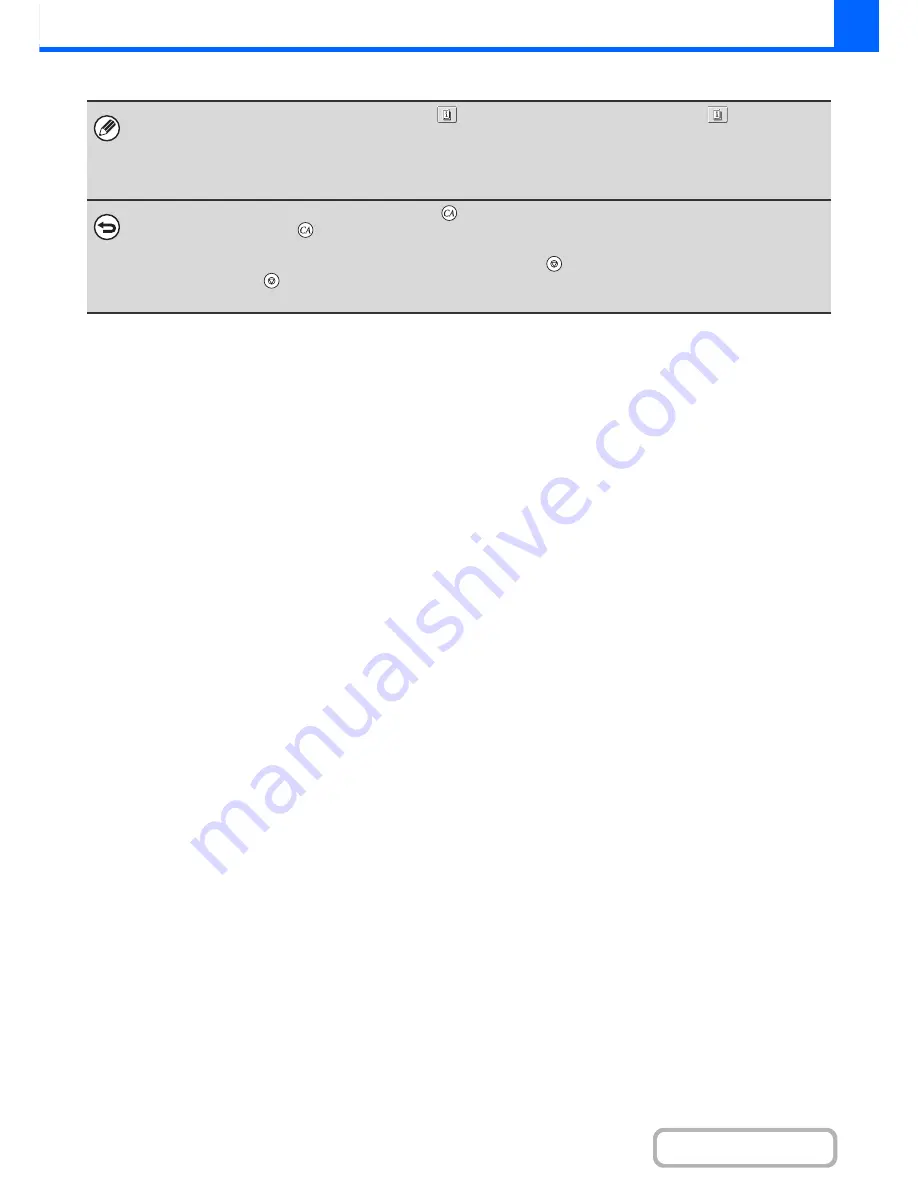
2-8
COPIER
Contents
• When one or more special modes are selected, the
key appears in the base screen. Touch the
key to display a
list of the selected special modes. This lets you check what special modes are selected and the settings of each mode.
☞
Checking what special modes are selected
(page 2-5)
• To store a copy job using the document filing function, select copy settings and then touch the [File] key or the [Quick File]
key.
To cancel all settings, press the [CLEAR ALL] key (
).
When the [CLEAR ALL] key (
) is pressed, all settings selected to that point are cleared and you will return to the base
screen.
To stop scanning of the original and copying, press the [STOP] key (
).
When the [STOP] key (
) is pressed, a message will appear asking you if you want to cancel the job. Touch the [Yes] key
in the message screen.
Summary of Contents for MX-M282N
Page 11: ...Conserve Print on both sides of the paper Print multiple pages on one side of the paper ...
Page 35: ...Organize my files Delete a file Delete all files Periodically delete files Change the folder ...
Page 322: ...3 19 PRINTER Contents 4 Click the Print button Printing begins ...
Page 870: ...MXM502N GB Z1 Operation Guide MODEL MX M282N MX M362N MX M452N MX M502N ...






























