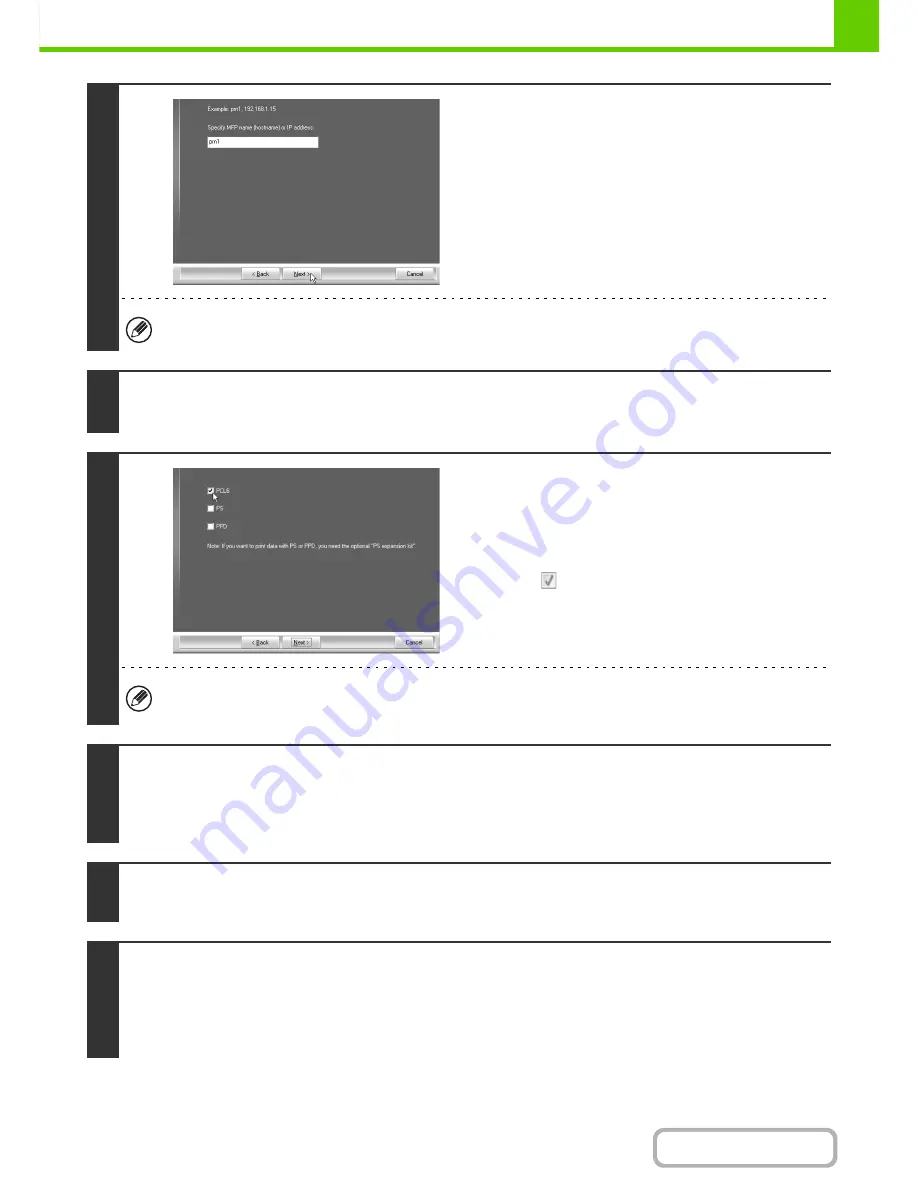
1-85
BEFORE USING THE MACHINE
Contents
4
Enter the name (host name) or IP
address of the machine and click the
[Next] button.
☞
Start Guide "Checking the IP address of the machine"
If the machine is being used on an IPv6 network, enter any numbers or characters.
5
When the model selection window appears, select the model name of your
machine and click the [Next] button.
6
When the printer driver selection
window appears, select the printer driver
to be installed and click the [Next]
button.
Click the checkbox of the printer driver to be installed so that a
checkmark (
) appears.
• When the PC-Fax driver is being installed, this screen does not appear. Go to the next step.
• The PS3 expansion kit is required to use the PS printer driver or the PPD driver.
7
Select whether or not you wish the printer to be your default printer and click the
[Next] button.
If you are installing multiple drivers, select the printer driver to be used as the default printer.
If you do not wish to set one of the printer drivers as the default printer, select [No].
8
When the printer name window appears, click the [Next] button.
If you wish to change the printer name, enter the desired name and click the [Next] button.
9
When you are asked if you wish to install the display fonts, select an answer and
click the [Next] button.
• When the PC-Fax driver is being installed, this screen does not appear. Go to the next step.
• If you are not installing the PCL printer driver (you are installing the PS printer driver or the PPD driver), select [No] and
click the [Next] button.
Summary of Contents for MX-M282N
Page 11: ...Conserve Print on both sides of the paper Print multiple pages on one side of the paper ...
Page 35: ...Organize my files Delete a file Delete all files Periodically delete files Change the folder ...
Page 322: ...3 19 PRINTER Contents 4 Click the Print button Printing begins ...
Page 870: ...MXM502N GB Z1 Operation Guide MODEL MX M282N MX M362N MX M452N MX M502N ...






























