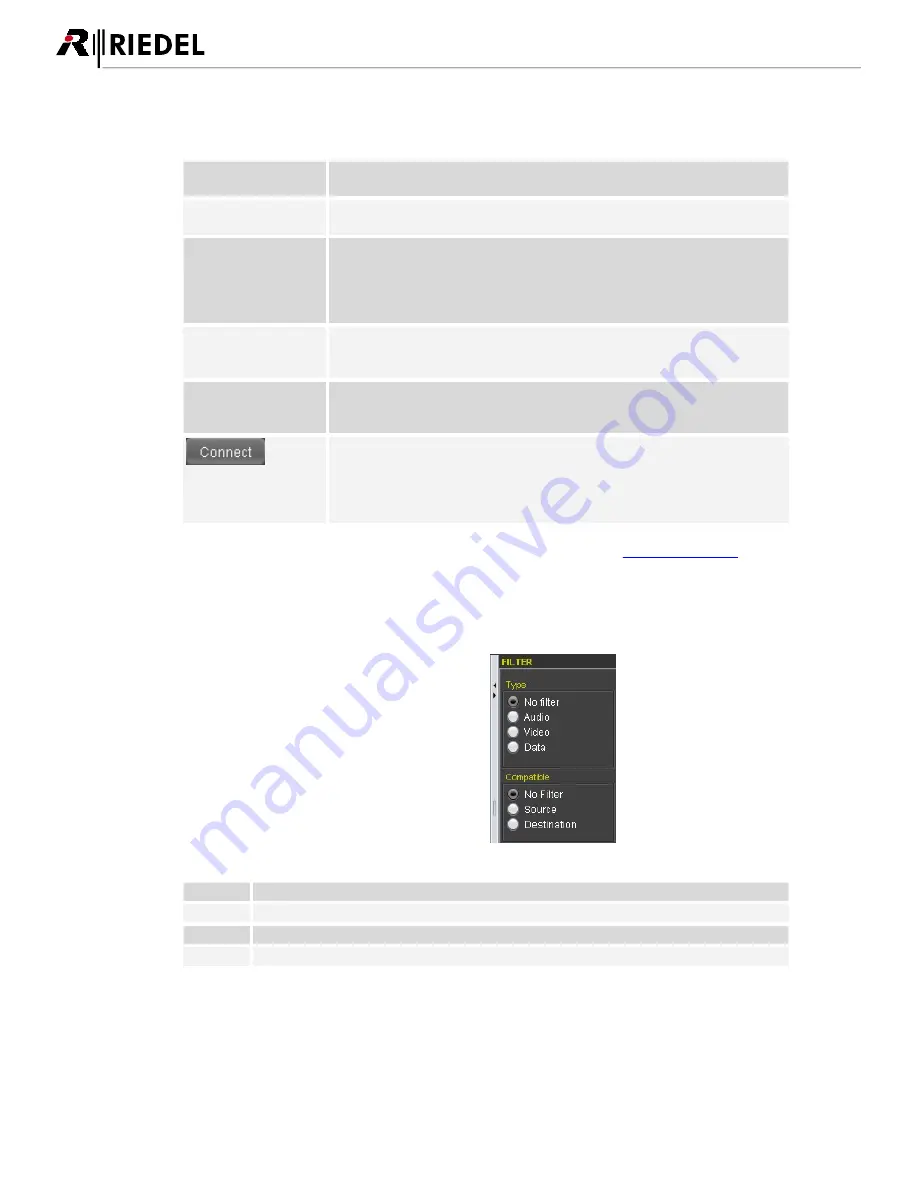
280
MediorNet User Manual 2.00.0
Checkboxes / Buttons
Display connected
source channels
If the checkbox is enabled and an output Channel is involved in a connection,
the name of the input Channel is displayed on the output Channel.
Show Link Cards
If the checkbox is enabled the LINK-Cards in the system are displayed. In
default configuration the LINK-Cards are hidden.
MANUAL ROUTING
By default you don’t need to take care about the network topology for the
routing. MediorNet detects all attached Frames automatically and calculates
the shortest route.
It’s also possible to choose the way of the route manually. To do so it is
required to check this checkbox before creating a connection.
Bidirectional
By default connections are established unidirectional. For some signals, for
instance for MADI, it is possible to create bidirectional connections. To do so it
is necessary to check this checkbox before creating the connection.
Locked
If this checkbox is enabled before creating a connection, the connection is
protected against a single click delete. In this case a confirmation dialog is
opened before the connection is deleted.
If the source and destination selected, this button establishes a connection.
This connection is directly active and is displayed in the
CONNECTIONS-
window.
This button is only enabled if source and destination are compatible.
Otherwise the button is grayed out and it isn't possible to create connections.
Detailed information of setting up connections can be found in the chapter
Setup a Connection
.
Filter
The Filter feature is located right beside the DEVICE
BROWSER.
Only the selected Channels are displayed (all,
Audio, Video and Data). This is very useful to
simplify the handling of complex system setups and
to find easily the required signals.
A Split-Pane-Bar on the left side allows to change
the proportion of the filter.
Figure 341: DEVICE BROWSER - Filter
all
Filter is disabled. All Cards, Channels and SubChannels are displayed.
Audio
Only Audio Channels are displayed.
Video
Only Video Channels are displayed.
Data
Only Data Channels are displayed.
USO
RESTRITO
Summary of Contents for MediorNet
Page 1: ...MediorNet User Manual USO RESTRITO ...
Page 11: ...11 MediorNet User Manual 2 00 0 Figure 2 overview of topology USO RESTRITO ...
Page 92: ...92 MediorNet User Manual 2 00 0 Figure 136 Output Channel configuration USO RESTRITO ...
Page 308: ...308 MediorNet User Manual 2 00 0 Notes USO RESTRITO ...
Page 309: ...309 MediorNet User Manual 2 00 0 Notes USO RESTRITO ...
















































