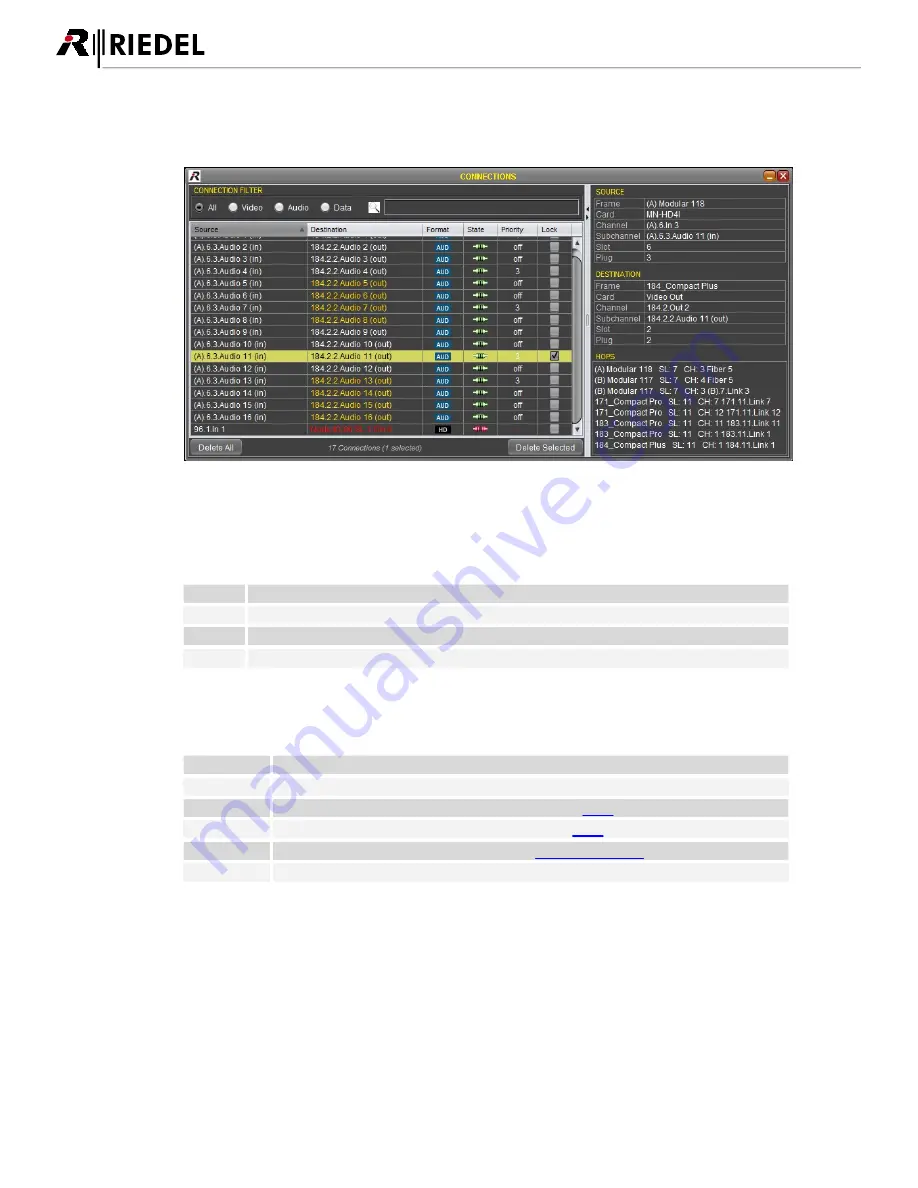
282
MediorNet User Manual 2.00.0
CONNECTIONS
5.8.4.2
By choosing this menu item the
CONNECTIONS-window is opened in the actual Workspace.
Figure 342: CONNECTIONS - window
In this window all connections in the MediorNet network are displayed.
Not embedded Video-Out-SubChannels (Audio mono channels) are displayed by orange letters.
To keep overview in complex systems, the user is able to hide unwanted Channels. Following
CONNECTION
FILTERs are available:
all
Filter is disabled. All Cards, Channels and SubChannels are displayed.
Video
Only Video Channels are displayed.
Audio
Only Audio Channels are displayed.
Data
Only Data Channels are displayed.
These filters can also be combined with a text filter. Only those kinds of connections are displayed which are
including the search text in the source and/or destination name.
The shown table is divided in 4 columns. Following information’s are displayed:
Source
The name of the source is displayed here.
Destination
The name of the destination is displayed here.
Format
An icon informs about the signal format (see chapter
Icons
).
State
An icon informs about the actual state (see chapter
Icons
).
Priority
The priority level is shown here (see chapter
Re-routing Priority
).
Lock
A checked box informs about a locked connection.
The listed connection can be sorted by Source, Destination, Format, State, Priority and Lock. The sorting can
be changed by single- or double-click on the desired criteria in the headline. The actual sorting order is
indicated by an up-facing or down-facing triangle next to the criteria.
USO
RESTRITO
Summary of Contents for MediorNet
Page 1: ...MediorNet User Manual USO RESTRITO ...
Page 11: ...11 MediorNet User Manual 2 00 0 Figure 2 overview of topology USO RESTRITO ...
Page 92: ...92 MediorNet User Manual 2 00 0 Figure 136 Output Channel configuration USO RESTRITO ...
Page 308: ...308 MediorNet User Manual 2 00 0 Notes USO RESTRITO ...
Page 309: ...309 MediorNet User Manual 2 00 0 Notes USO RESTRITO ...
















































