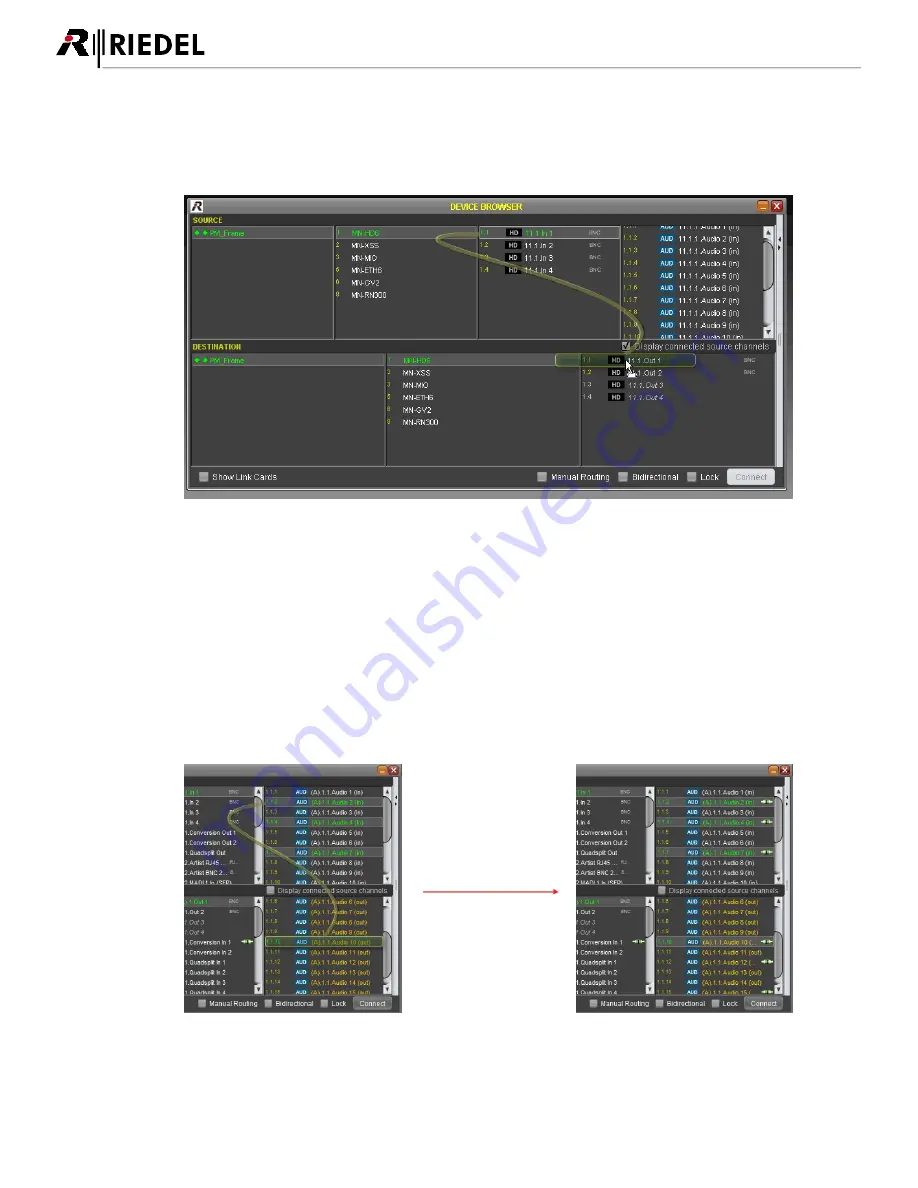
94
MediorNet User Manual 2.00.0
Drag & Drop
A further method to set up connections is to drag&drop the source signal on the destination signal. By
releasing the mouse button the connection is established.
Figure 138: Drag & Drop
Multiple Connections
These two ways offering also the possibility to create multiple connections in only one step. For this select a
continuous (with pressed
SHIFT-key) or fragmented (with pressed CTRL-key) block of source channels and
connect it to a single destination Channel or vice versa. The result is a connection pattern, that matches the
selection of source channels.
This procedure works also vice versa. Hence, a multiple selection of destination channels can be assigned to
a single source Channel.
Further it is possible to connect a certain amount of source channels with the same amount of destination
channels. The rule is to connect either the same amount of source and destination channels or only one
channels on the one side and multiple channels on the other side.
Figure 139: Connection by m ulti selection
USO
RESTRITO
Summary of Contents for MediorNet
Page 1: ...MediorNet User Manual USO RESTRITO ...
Page 11: ...11 MediorNet User Manual 2 00 0 Figure 2 overview of topology USO RESTRITO ...
Page 92: ...92 MediorNet User Manual 2 00 0 Figure 136 Output Channel configuration USO RESTRITO ...
Page 308: ...308 MediorNet User Manual 2 00 0 Notes USO RESTRITO ...
Page 309: ...309 MediorNet User Manual 2 00 0 Notes USO RESTRITO ...
















































