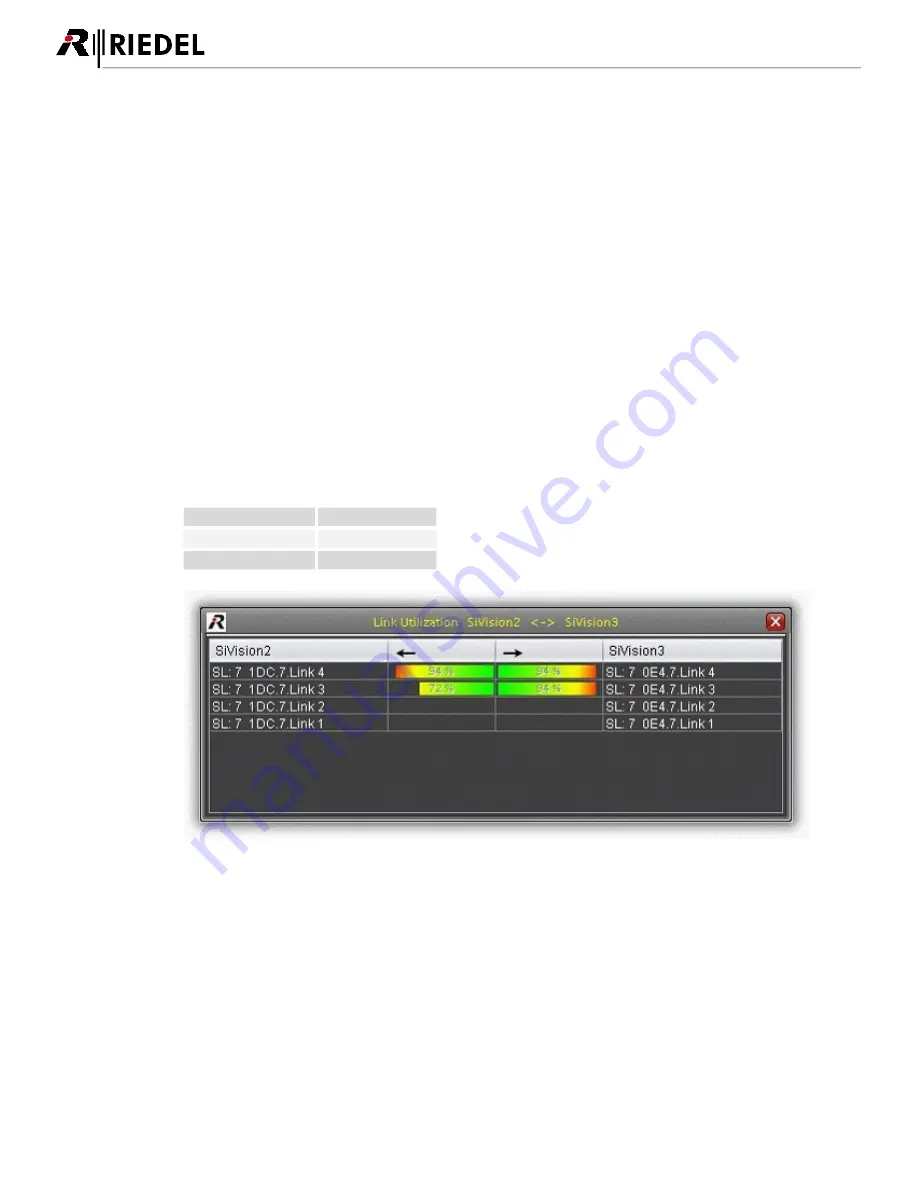
292
MediorNet User Manual 2.00.0
These values are updated dynamically. For instance, if a new link between FRAME X and FRAME Y has been
established, all percent values are updated. If a link is lost or if a new link has been established, the number
of the links are updated.
If there is no link at all between two Frames, the green line will disappear in the topology window.
The name of the Frame can be changed by double clicking on it
The Frames can be positioned by the user by drag&drop. It is also possible to move more Frames in the same
time. To do this you need to select additional Frames by mouse-click while the CTRL key is pressed. More
Frames can be also selected by dragging the mouse. This is indicated by a blue square in the background.
If the
CTRL key is pressed the user can zoom in/out the window by rotating the wheel-mouse.
By rotating the wheel-mouse without pressing another button, the window is scrolled vertically. Rotating
with pressed
SHIFT-key will scroll the window horizontally.
Are in the Topology window scrollbars present, the user can shift the window by pressing the middle mouse
key.
By executing a mouse-click on a green line the “Link-Utilization” window is opened. The content of the
window is updated dynamically and displays closer information about every single or CWDM fiber link
between the Frames. The arrows are indicating the direction of the traffic. The color of the utilization-bar is
separated in three groups:
1% to 50 %
green
51% to 75%
green ---> yellow
76% to 100%
yellow ---> red
Figure 349: LINK UTILIZATION - window
USO
RESTRITO
Summary of Contents for MediorNet
Page 1: ...MediorNet User Manual USO RESTRITO ...
Page 11: ...11 MediorNet User Manual 2 00 0 Figure 2 overview of topology USO RESTRITO ...
Page 92: ...92 MediorNet User Manual 2 00 0 Figure 136 Output Channel configuration USO RESTRITO ...
Page 308: ...308 MediorNet User Manual 2 00 0 Notes USO RESTRITO ...
Page 309: ...309 MediorNet User Manual 2 00 0 Notes USO RESTRITO ...
















































