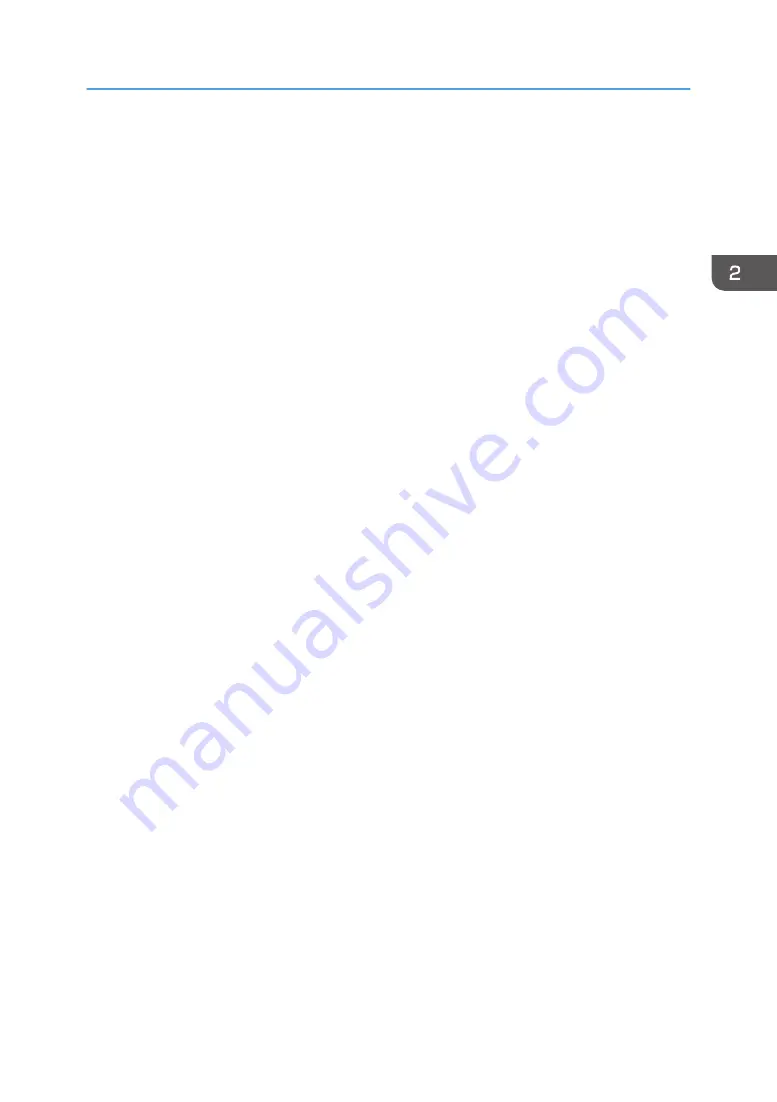
15. [Sample Copy] key
Press to make a single set of copies or prints to check print quality before making multiple sets. See "Sample
Copy", Copy/ Document Server.
16. [Stop] key
Press to stop a job in progress, such as copying, scanning or printing.
17. [Clear] key
Press to delete a number entered.
18. Number keys
Use to enter the numbers for copies and data for the selected function.
19. Function keys
No functions are registered to the function keys as a factory default. You can register often used functions and
programs. For details, see "Configuring function keys (when using the standard operation panel)", Getting
Started.
20. Data In indicator (printer mode)
Flashes when the machine is receiving print jobs from a computer. See Print.
21. [Check Status] key
Press to check the machine's system status, operational status of each function, and current jobs. You can also
display the job history and the machine's maintenance information.
22. [Home] key
23. Media access lamp
Lights up when an SD card is inserted in the media slot.
24. Media slots
Use to insert an SD card or a USB flash memory device. For details, see "Inserting/Removing a Memory
Storage Device", Getting Started.
Guide to the Names and Functions of the Machine's Control Panel (When Using the Standard Operation Panel)
43
Summary of Contents for Pro C5200s
Page 2: ......
Page 12: ...10 ...
Page 94: ...2 Getting Started 92 ...
Page 157: ...3 Press OK Specifying Scan Settings 155 ...
Page 158: ...5 Scan 156 ...
Page 162: ...6 Document Server 160 ...
Page 286: ...9 Troubleshooting 284 ...
Page 296: ...MEMO 294 ...
Page 297: ...MEMO 295 ...
Page 298: ...MEMO 296 EN GB EN US D260 7012 ...
Page 299: ... 2016 ...
Page 300: ...D260 7012 US EN GB EN ...
















































