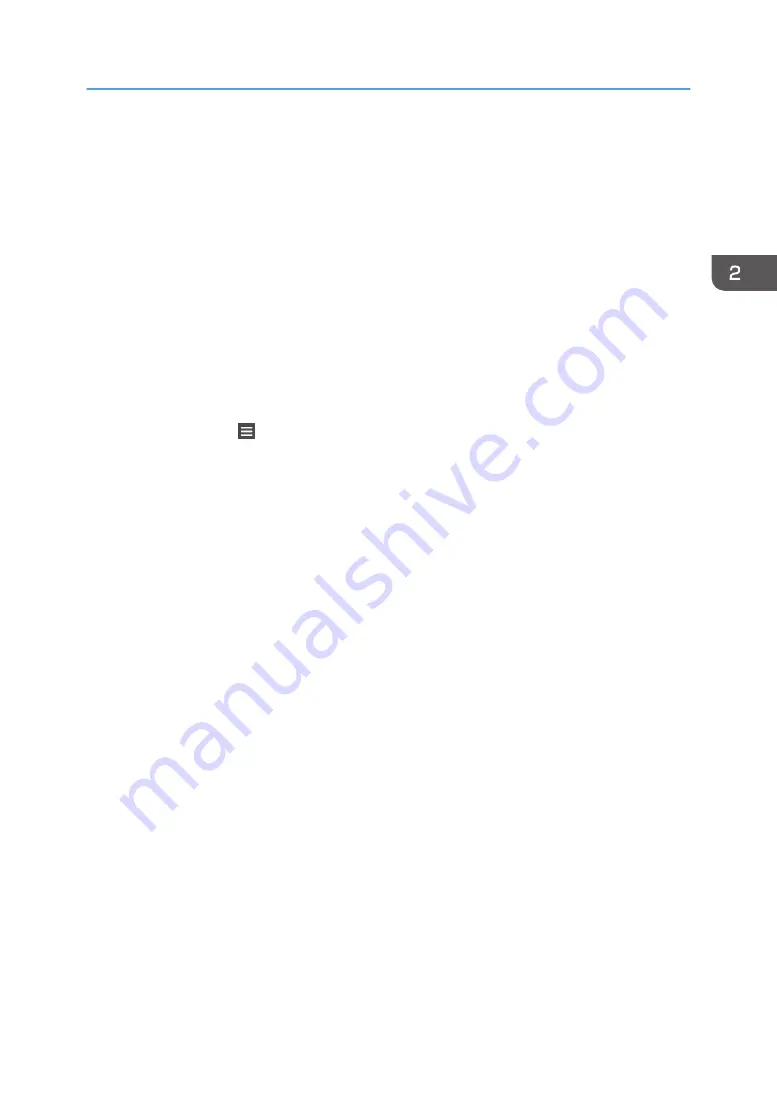
• Document Server (on the initial document print screen):
Finishing, Cover/Slip Sheet (except for Main Sheets in Designate / Chapter), Edit / Stamp, 2
Sided / Book, number of prints
• Scanner (Classic):
Scan Settings, density, Original Feed Type, Send File Type / Name (except for Security
Settings and Start No.), Store File (except for User Name, File Name, and Password),
Preview, Destinations selected from the Address Book, Text, Subject, Security, Recept. Notice,
File Emailing Method
This section explains how to register functions to a program by using each application.
Standard Applications/Quick Applications
1.
Edit the settings so all functions you want to register to a program are selected on the
[Copy], [Scanner], [Quick Copy], or [Quick Scanner] screen.
2.
Press [Menu] ( ) at the bottom of the screen in the center.
3.
Press [Reg. Current Setting to Progr..].
4.
Press the program number you want to register.
5.
Enter the program name.
6.
Select the icon for the program.
You can select an image stored in the SD card.
7.
Press [Prev. Screen].
When using the quick application, press [Back].
8.
Press [OK].
9.
Press [Place].
Even if you select [Do not Place], you can add shortcuts to the program to the [Home] screen
after the program registration is complete.
10.
Press [Exit].
Classic Applications
1.
Edit the settings so all functions you want to register to a program are selected on the
[Copier (Classic)], [Document Server], or [Scanner (Classic)] screen.
When using the Document Server, edit the settings on the initial document print screen.
2.
Press [Recall/Program/Change Program] on the bottom left of the screen.
3.
Press [Program].
Registering Functions in a Program (When Using the Smart Operation Panel)
79
Summary of Contents for Pro C5200s
Page 2: ......
Page 12: ...10 ...
Page 94: ...2 Getting Started 92 ...
Page 157: ...3 Press OK Specifying Scan Settings 155 ...
Page 158: ...5 Scan 156 ...
Page 162: ...6 Document Server 160 ...
Page 286: ...9 Troubleshooting 284 ...
Page 296: ...MEMO 294 ...
Page 297: ...MEMO 295 ...
Page 298: ...MEMO 296 EN GB EN US D260 7012 ...
Page 299: ... 2016 ...
Page 300: ...D260 7012 US EN GB EN ...






























