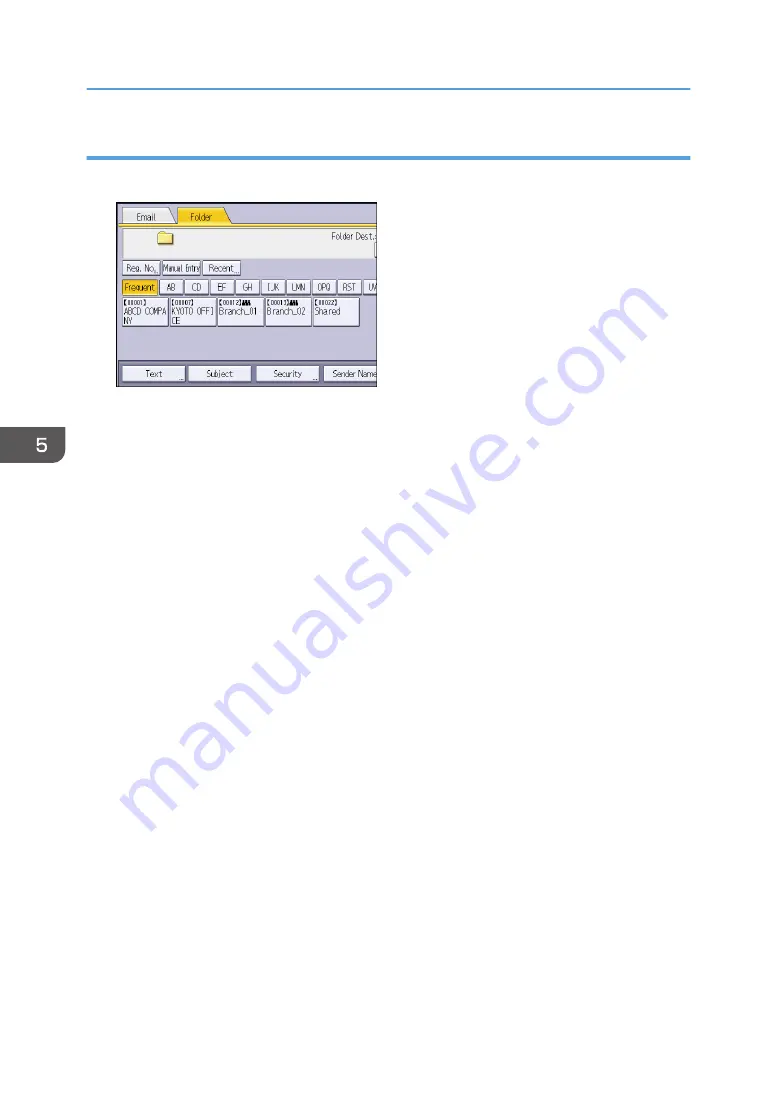
Procedure for entering the path to the destination manually (classic)
1.
Press [Manual Entry].
2.
Make sure that [SMB] is selected.
3.
Press [Manual Entry] on the right side of the path field.
4.
Enter the path for the folder.
In the following example path, the shared folder name is "user" and the computer name is
"desk01":
\\desk01\user
5.
Press [OK].
6.
Depending on the destination setting, enter the user name for logging in to the computer.
Press [Manual Entry] to the right of the user name field to display the soft keyboard.
7.
Press [OK].
8.
Depending on the destination setting, enter the password for logging in to the computer.
Press [Manual Entry] for the password to display the soft keyboard.
9.
Press [OK].
10.
Press [Connection Test].
A connection test is performed to check whether the specified shared folder exists.
If the message "Connection with PC has failed. Check the settings." appears, see "Troubleshooting
When You Use the Scanner Function", Troubleshooting.
11.
Check the connection test result, and then press [Exit].
12.
Press [OK].
5. Scan
142
Summary of Contents for Pro C5200s
Page 2: ......
Page 12: ...10 ...
Page 94: ...2 Getting Started 92 ...
Page 157: ...3 Press OK Specifying Scan Settings 155 ...
Page 158: ...5 Scan 156 ...
Page 162: ...6 Document Server 160 ...
Page 286: ...9 Troubleshooting 284 ...
Page 296: ...MEMO 294 ...
Page 297: ...MEMO 295 ...
Page 298: ...MEMO 296 EN GB EN US D260 7012 ...
Page 299: ... 2016 ...
Page 300: ...D260 7012 US EN GB EN ...






























