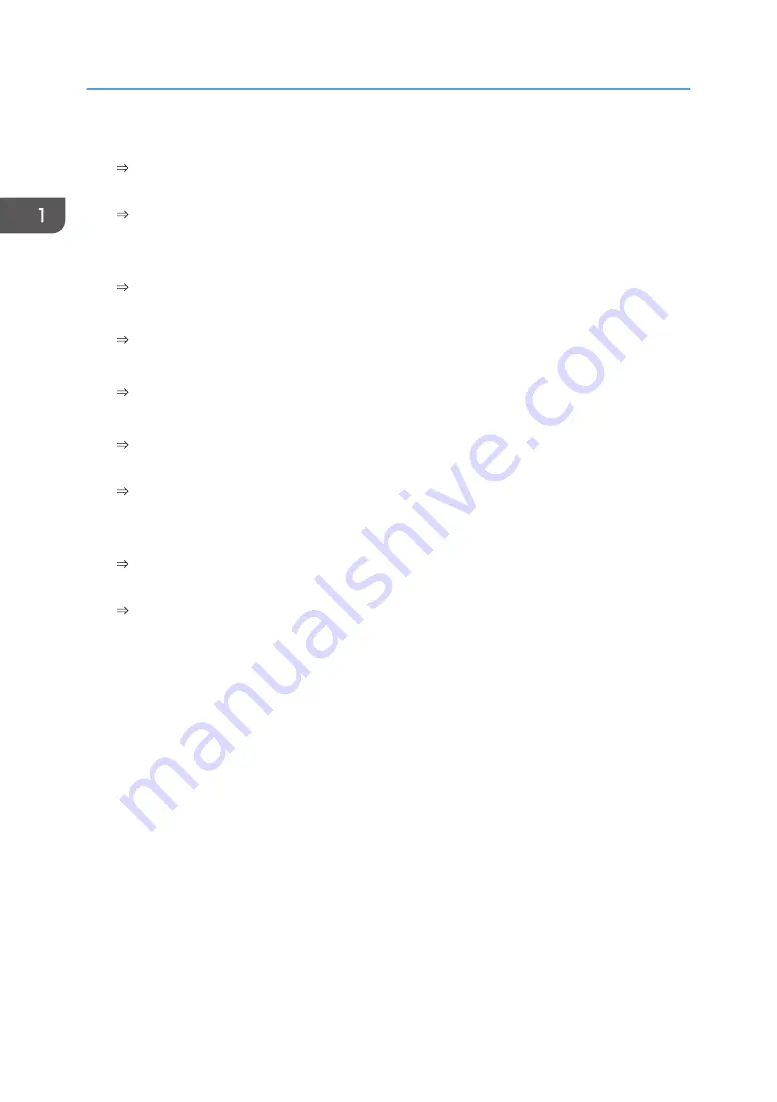
Registering and using frequently-used settings (Program)
See "Registering Functions in a Program (When Using the Standard Operation Panel)",
Convenient Functions.
See "Registering Functions in a Program (When Using the Smart Operation Panel)", Convenient
Functions.
Registering frequently-used settings as initial settings (Program as Defaults)
See "Changing the Default Functions of the Initial Screen", Convenient Functions.
Registering frequently-used printing settings to the printer driver
See "Using One Click Presets", Print.
Changing the initial settings of the printer driver to frequently-used printing settings
See "Displaying the [Printing Preferences] Dialog Box", Print.
Adding shortcuts to frequently used programs
See "Adding Icons to the [Home] Screen (When Using the Standard Operation Panel)",
Convenient Functions.
See "Adding Icons to the [Home] Screen (When Using the Smart Operation Panel)", Convenient
Functions.
Changing the order of the function and shortcut icons
See "Changing the Order of Icons on the [Home] Screen (When Using the Standard Operation
Panel)", Convenient Functions.
See "Changing the Order of Icons on the [Home] Screen (When Using the Smart Operation
Panel)", Convenient Functions.
1. What You Can Do with This Machine
14
Summary of Contents for Pro C5200s
Page 2: ......
Page 12: ...10 ...
Page 94: ...2 Getting Started 92 ...
Page 157: ...3 Press OK Specifying Scan Settings 155 ...
Page 158: ...5 Scan 156 ...
Page 162: ...6 Document Server 160 ...
Page 286: ...9 Troubleshooting 284 ...
Page 296: ...MEMO 294 ...
Page 297: ...MEMO 295 ...
Page 298: ...MEMO 296 EN GB EN US D260 7012 ...
Page 299: ... 2016 ...
Page 300: ...D260 7012 US EN GB EN ...






























