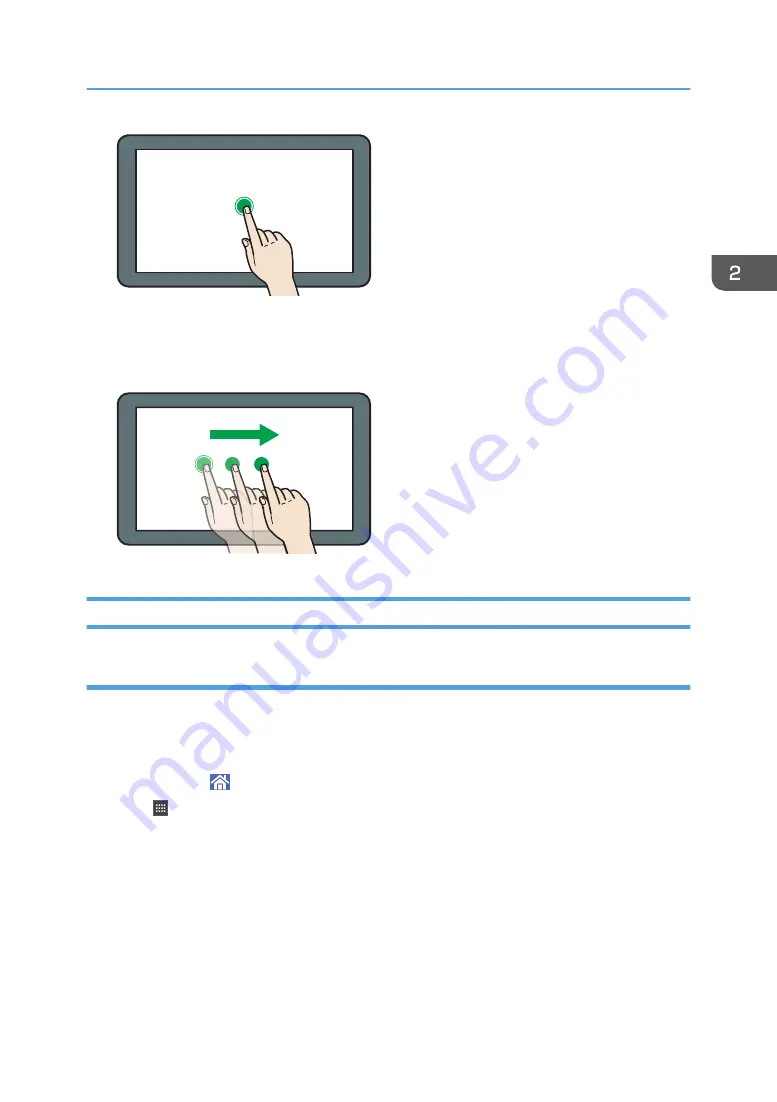
DNE101
• Drag
Slide your finger while pressing the screen. You can move an icon to where you want to place it on
the screen.
DNE111
Adding Icons to the [Home] Screen (When Using the Smart Operation Panel)
Adding shortcuts to the [Home] screen (when using the Smart Operation Panel)
You can add shortcuts to the machine's functions.
You can display the icons for the machine's functions and the embedded software applications after you
delete them from the [Home] screen.
1.
Press [Home] ( ) at the bottom of the screen in the center.
2.
Press .
3.
Press the [Apps] tab to add a shortcut to an application other than the Classic
Applications. Press the [Program] tab to add a shortcut to one of the Classic Applications.
4.
Select the application to which to add a shortcut.
• Other than Classic Applications:
Press and hold down the application icon.
• Classic Applications:
Press and hold down the [Classic Applications] icon.
How to Use the [Home] Screen (When Using the Smart Operation Panel)
61
Summary of Contents for Pro C5200s
Page 2: ......
Page 12: ...10 ...
Page 94: ...2 Getting Started 92 ...
Page 157: ...3 Press OK Specifying Scan Settings 155 ...
Page 158: ...5 Scan 156 ...
Page 162: ...6 Document Server 160 ...
Page 286: ...9 Troubleshooting 284 ...
Page 296: ...MEMO 294 ...
Page 297: ...MEMO 295 ...
Page 298: ...MEMO 296 EN GB EN US D260 7012 ...
Page 299: ... 2016 ...
Page 300: ...D260 7012 US EN GB EN ...






























