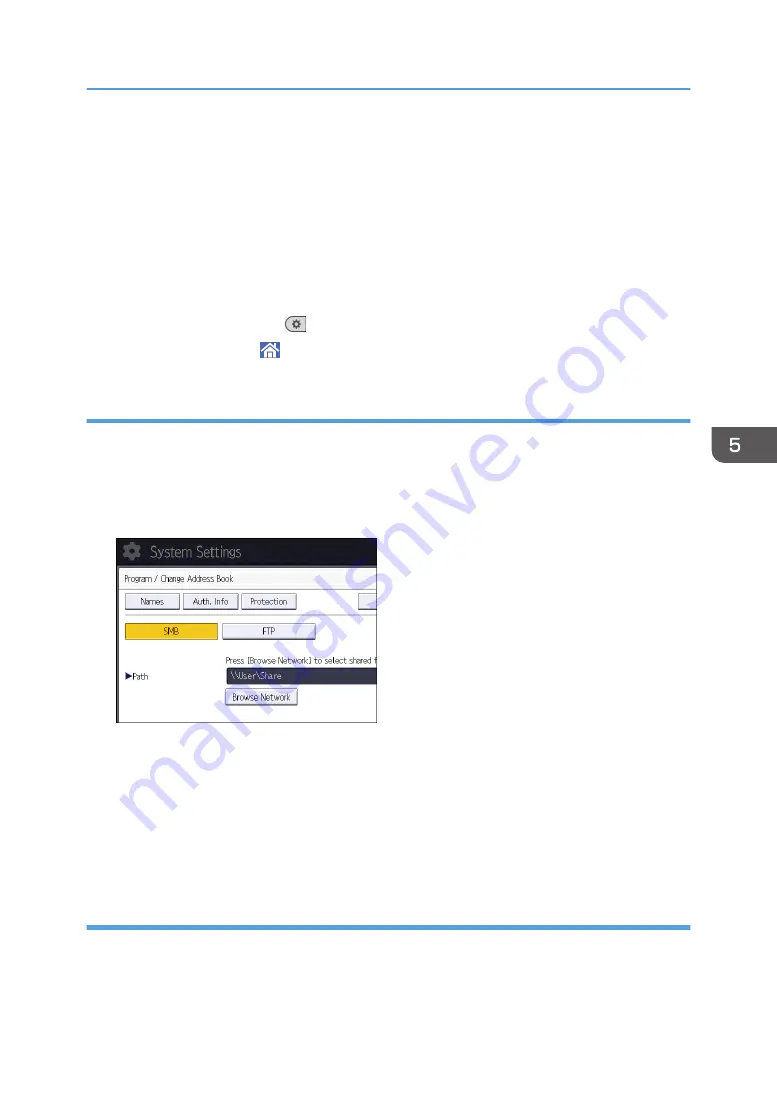
19.
Press [Exit].
If the connection test fails, check the settings, and then try again.
20.
Press [OK].
21.
Close the [Address Book Management] screen.
• When using the standard operation panel
1. Press the [User Tools] key.
• When using the Smart Operation Panel
1. Press [User Tools] (
) on the top right of the screen.
2. Press [Home] ( ) at the bottom of the screen in the center.
Locating the SMB folder manually
1.
Press [Change] under "Path".
2.
Enter the path where the folder is located.
For example: if the name of the destination computer is "User", and the folder name is "Share", the
path will be \\User\Share.
If the network does not allow automatic obtaining of IP addresses, include the destination
computer's IP address in the path. For example: if the IP address of the destination computer is
"192.168.0.191", and the folder name is "Share", the path will be \\192.168.0.191\Share.
3.
Press [OK].
If the format of the entered path is not correct, a message appears. Press [Exit], and then enter the
path again.
Locating the SMB folder using Browse Network
1.
Press [Browse Network].
The client computers sharing the same network as the machine appear.
Basic Procedure When Using Scan to Folder
139
Summary of Contents for Pro C5200s
Page 2: ......
Page 12: ...10 ...
Page 94: ...2 Getting Started 92 ...
Page 157: ...3 Press OK Specifying Scan Settings 155 ...
Page 158: ...5 Scan 156 ...
Page 162: ...6 Document Server 160 ...
Page 286: ...9 Troubleshooting 284 ...
Page 296: ...MEMO 294 ...
Page 297: ...MEMO 295 ...
Page 298: ...MEMO 296 EN GB EN US D260 7012 ...
Page 299: ... 2016 ...
Page 300: ...D260 7012 US EN GB EN ...






























