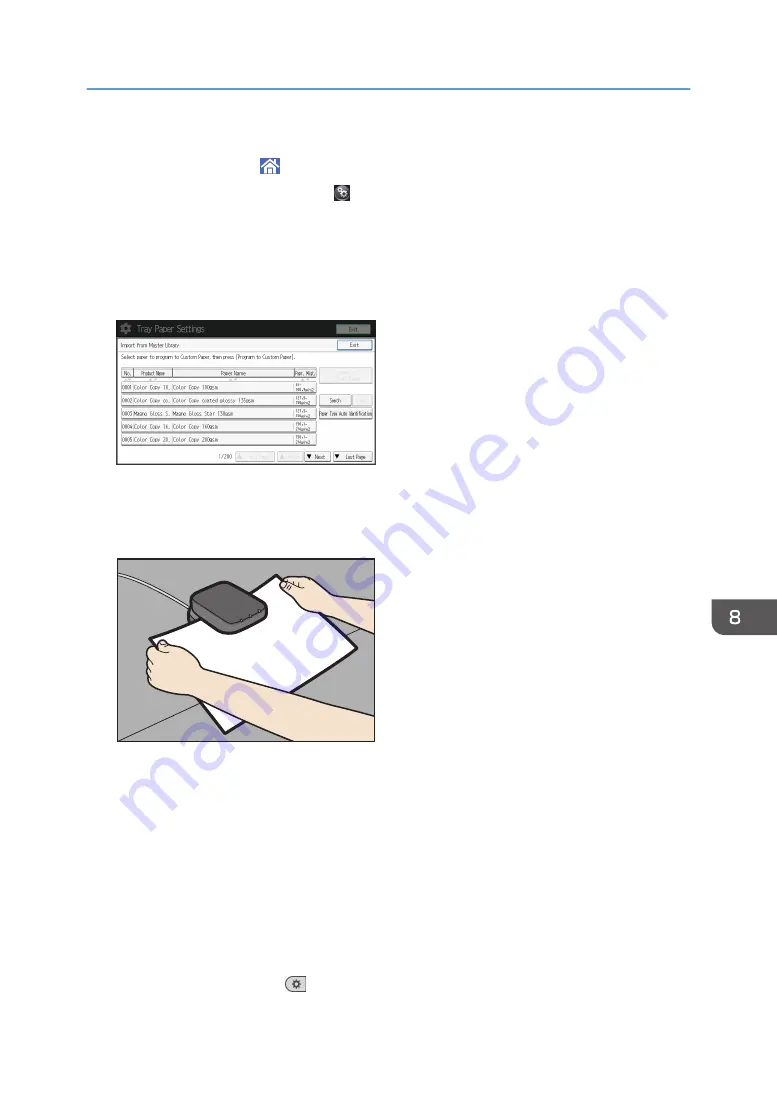
• When using the Smart Operation Panel
1. Press [Home] ( ) at the bottom of the screen in the center.
2. Press the [User Tools] icon ( ) on the [Home] screen.
3. Press [Tray Paper Settings].
2.
Press [Edit Custom Paper].
3.
Press [Import from Master Library].
4.
Press [Paper Type Auto Identification].
5.
Insert paper into the Media Identification Unit, and then remove it.
Hold the edges of the paper with both hands when inserting the paper.
Keep the paper flat as you pull it out.
DFZ009
The list of custom paper whose configurations are similar to those of the scanned paper appears.
6.
Select the custom paper you want to use, and then press [OK].
7.
Press [Yes].
8.
Press [Exit] twice.
9.
Close the [Tray Paper Settings] screen.
• When using the standard operation panel
1. Press the [Paper Setting] key.
• When using the Smart Operation Panel
1. Press [User Tools] (
) on the top right of the screen.
Registering a Custom Paper with the Media Identification Unit
211
Summary of Contents for Pro C5200s
Page 2: ......
Page 12: ...10 ...
Page 94: ...2 Getting Started 92 ...
Page 157: ...3 Press OK Specifying Scan Settings 155 ...
Page 158: ...5 Scan 156 ...
Page 162: ...6 Document Server 160 ...
Page 286: ...9 Troubleshooting 284 ...
Page 296: ...MEMO 294 ...
Page 297: ...MEMO 295 ...
Page 298: ...MEMO 296 EN GB EN US D260 7012 ...
Page 299: ... 2016 ...
Page 300: ...D260 7012 US EN GB EN ...






























