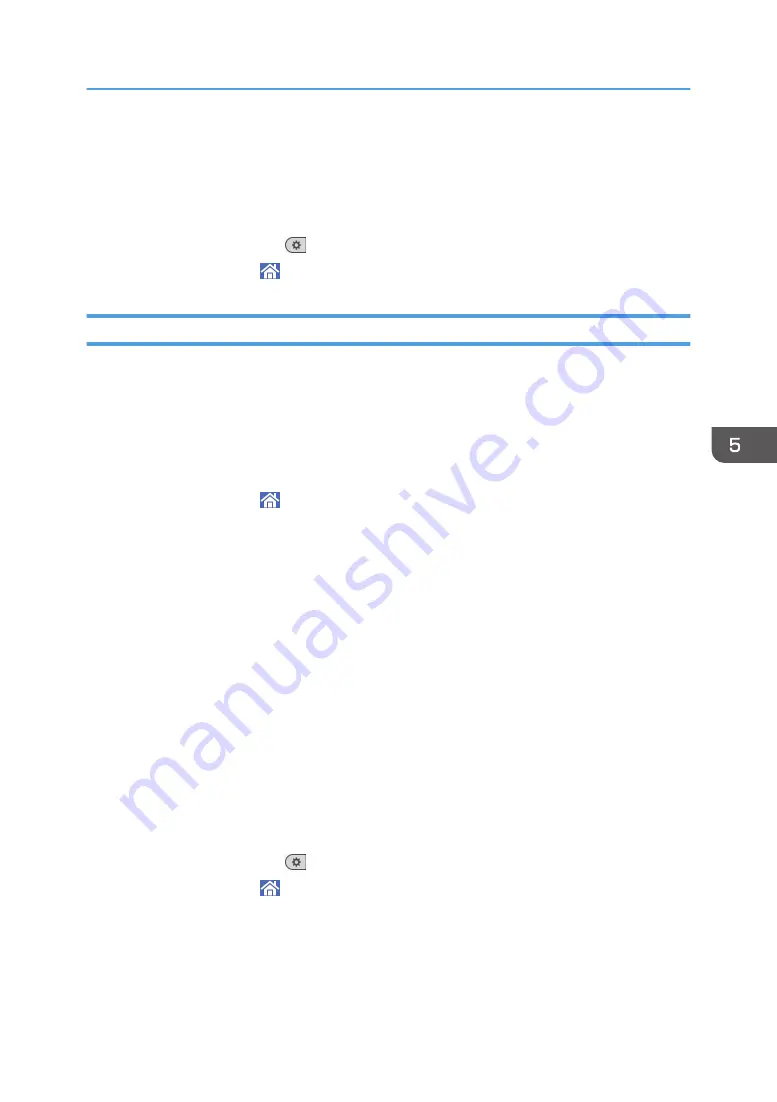
13.
Close the [Address Book Management] screen.
• When using the standard operation panel
1. Press the [User Tools] key.
• When using the Smart Operation Panel
1. Press [User Tools] (
) on the top right of the screen.
2. Press [Home] ( ) at the bottom of the screen in the center.
Deleting an E-mail Destination
1.
Display the [Address Book Management] screen.
• When using the standard operation panel
1. Press the [Home] key on the lower left of the control panel.
2. Press the [Address Book Management] icon on the [Home] screen.
• When using the Smart Operation Panel
1. Press [Home] ( ) at the bottom of the screen in the center.
2. Press the [Address Book Management] icon on the [Home] screen.
2.
Check that [Program / Change] is selected.
3.
Select the name whose e-mail address you want to delete.
Press the name key, or enter the registered number using the number keys. You can search by the
registered name, user code, folder name, or e-mail address.
4.
Press [Email].
5.
Press [Change] under "Email Address".
6.
Press [Delete All], and then press [OK].
7.
Press [OK].
8.
Close the [Address Book Management] screen.
• When using the standard operation panel
1. Press the [User Tools] key.
• When using the Smart Operation Panel
1. Press [User Tools] (
) on the top right of the screen.
2. Press [Home] ( ) at the bottom of the screen in the center.
Basic Procedure for Sending Scan Files by E-mail
147
Summary of Contents for Pro C5200s
Page 2: ......
Page 12: ...10 ...
Page 94: ...2 Getting Started 92 ...
Page 157: ...3 Press OK Specifying Scan Settings 155 ...
Page 158: ...5 Scan 156 ...
Page 162: ...6 Document Server 160 ...
Page 286: ...9 Troubleshooting 284 ...
Page 296: ...MEMO 294 ...
Page 297: ...MEMO 295 ...
Page 298: ...MEMO 296 EN GB EN US D260 7012 ...
Page 299: ... 2016 ...
Page 300: ...D260 7012 US EN GB EN ...






























