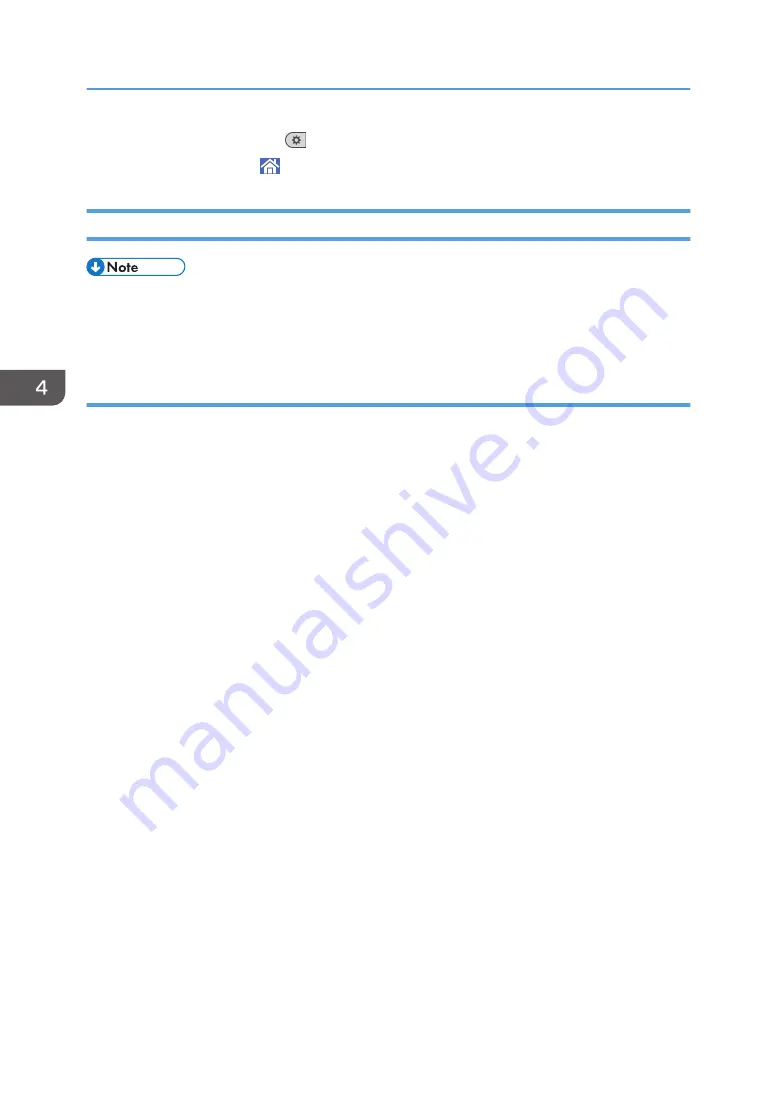
1. Press [User Tools] (
) on the top right of the screen.
2. Press [Home] ( ) at the bottom of the screen in the center.
Printing on Envelopes Using the Printer Driver
• If you are printing on a registered custom paper, make the correct paper settings for the custom
paper on the printer driver. For details about custom paper, see "Registering a Custom Paper",
Paper Settings.
When using the PCL 6 printer driver
1.
Click the menu button of the application you are using, and then click [Print].
2.
Select the printer you want to use.
3.
Click [Preferences].
4.
In the "Document Size:" list, select the envelope size.
5.
In the "Input Tray:" list, select the paper tray where the envelopes are loaded.
6.
In the "Paper Type:" list, select [Envelope].
7.
Change any other print settings if necessary.
8.
Click [OK].
9.
Start printing from the application's [Print] dialog box.
4. Print
126
Summary of Contents for Pro C5200s
Page 2: ......
Page 12: ...10 ...
Page 94: ...2 Getting Started 92 ...
Page 157: ...3 Press OK Specifying Scan Settings 155 ...
Page 158: ...5 Scan 156 ...
Page 162: ...6 Document Server 160 ...
Page 286: ...9 Troubleshooting 284 ...
Page 296: ...MEMO 294 ...
Page 297: ...MEMO 295 ...
Page 298: ...MEMO 296 EN GB EN US D260 7012 ...
Page 299: ... 2016 ...
Page 300: ...D260 7012 US EN GB EN ...






























