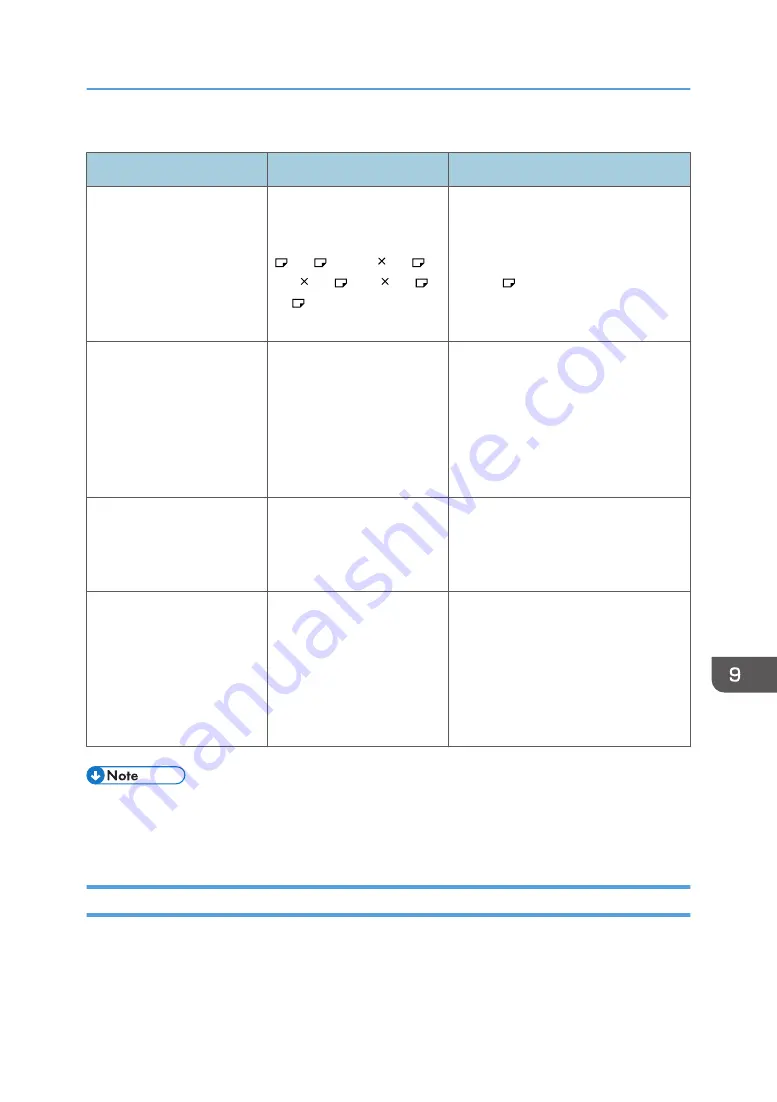
Fold
Problem
Cause
Solution
Wrinkling occurs when gate
fold, letter fold-in, or letter
fold-out is applied.
Wrinkling can occur if gate
fold, letter fold-in, or letter
fold-out is applied to B4 JIS
, A3 , 8
1
/
2
" 14" ,
11" 17" , 12" 18" ,
8K , or larger sizes of
paper.
When applying gate fold, letter fold-in,
or letter fold-out to paper larger than
A4, we recommend you enable image
reduction and use paper no larger
than A4 .
When you print Z-folded
paper, the machine
indicates that the output tray
is full even though the
amount of output paper on
the tray is less than the stack
capacity.
The Z-fold support tray is not
set.
Set the Z-fold support tray for finisher
or multi-folding unit. For details about
how to add the Z-fold support tray, see
"Finishing", Copy/ Document Server.
The multi-folding unit outputs
sheets with creased edges
when gate fold is applied.
The paper is curled.
Remove the paper, and then reload it
upside down. Alternatively, remove the
paper, and then reload it in the
opposite direction.
The position of the fold is
incorrect when letter fold-in
is applied to a B5 JIS sheet.
Multi-sheet fold has been
specified when only one
sheet is being printed.
In [Finishing] on the initial copier
screen, under [Folding Unit], select
[Letter Fold-in]. Press [Change], and
then set "Multi-sheet Fold" to [Off]. For
details about how to specify the multi-
sheet fold function, see "Finishing",
Copy/Document Server.
• There are times when images might not turn out as you want because of paper type, paper size, or
paper capacity problems, use the recommended paper. For details about recommended paper,
see "Recommended Paper Sizes and Types", Paper Specifications and Adding Paper.
When Multiple Functions Cannot Be Executed Simultaneously
If you cannot carry out your job, it may be that the machine is being used by another function.
Wait until the current job is completed before trying again. In certain cases, you can carry out another
job using a different function while the current job is being performed.
When You Have Problems Operating the Machine
237
Summary of Contents for Pro C5200s
Page 2: ......
Page 12: ...10 ...
Page 94: ...2 Getting Started 92 ...
Page 157: ...3 Press OK Specifying Scan Settings 155 ...
Page 158: ...5 Scan 156 ...
Page 162: ...6 Document Server 160 ...
Page 286: ...9 Troubleshooting 284 ...
Page 296: ...MEMO 294 ...
Page 297: ...MEMO 295 ...
Page 298: ...MEMO 296 EN GB EN US D260 7012 ...
Page 299: ... 2016 ...
Page 300: ...D260 7012 US EN GB EN ...
















































