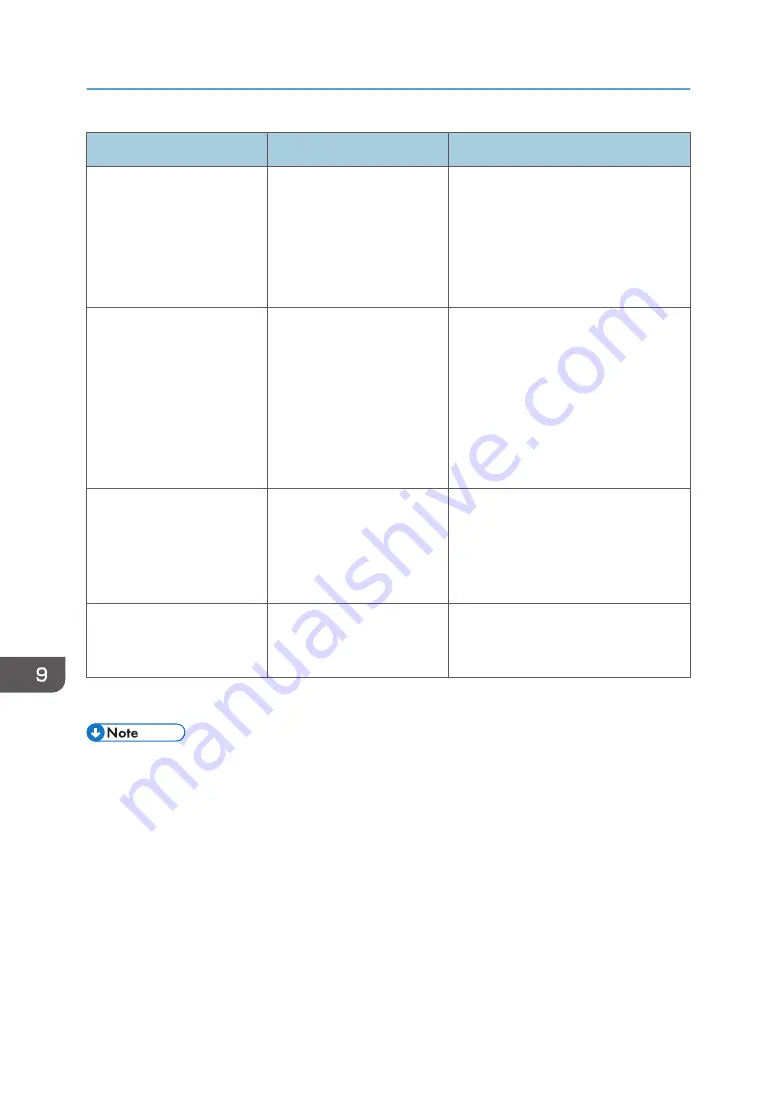
Message
Cause
Solution
"I/O buffer overflow"
An input buffer overflow
occurred.
• In [Printer Features], under [Host
Interface], select [I/O Buffer],
and then set the maximum buffer
size to a larger value.
• Reduce the number of files being
sent to the machine.
"Insufficient Memory"
A memory allocation error
occurred.
PCL 6
On the printer driver's [Detailed
Settings] tab, click [Print
Quality:Advanced] in "Menu:",
and then select [Raster] in the
"Vector/Raster:" list. In some
cases, it will take a long time to
complete a print job.
"Memory Retrieval Error"
A memory allocation error
occurred.
Turn off the power and then back on
again. If the message appears again,
replace the RAM. For details about
replacing the RAM, contact your
service representative.
"Paper Type Error"
The specified paper type
name is not set in the
machine.
Re-obtain the latest paper type
information set in the machine.
If printing does not start, contact your service representative.
• The contents of errors may be printed on the Configuration Page. Check the Configuration Page in
conjunction with the error log. For details about how to print the Configuration Page, see "List / Test
Print", Print.
9. Troubleshooting
258
Summary of Contents for Pro C5200s
Page 2: ......
Page 12: ...10 ...
Page 94: ...2 Getting Started 92 ...
Page 157: ...3 Press OK Specifying Scan Settings 155 ...
Page 158: ...5 Scan 156 ...
Page 162: ...6 Document Server 160 ...
Page 286: ...9 Troubleshooting 284 ...
Page 296: ...MEMO 294 ...
Page 297: ...MEMO 295 ...
Page 298: ...MEMO 296 EN GB EN US D260 7012 ...
Page 299: ... 2016 ...
Page 300: ...D260 7012 US EN GB EN ...
















































