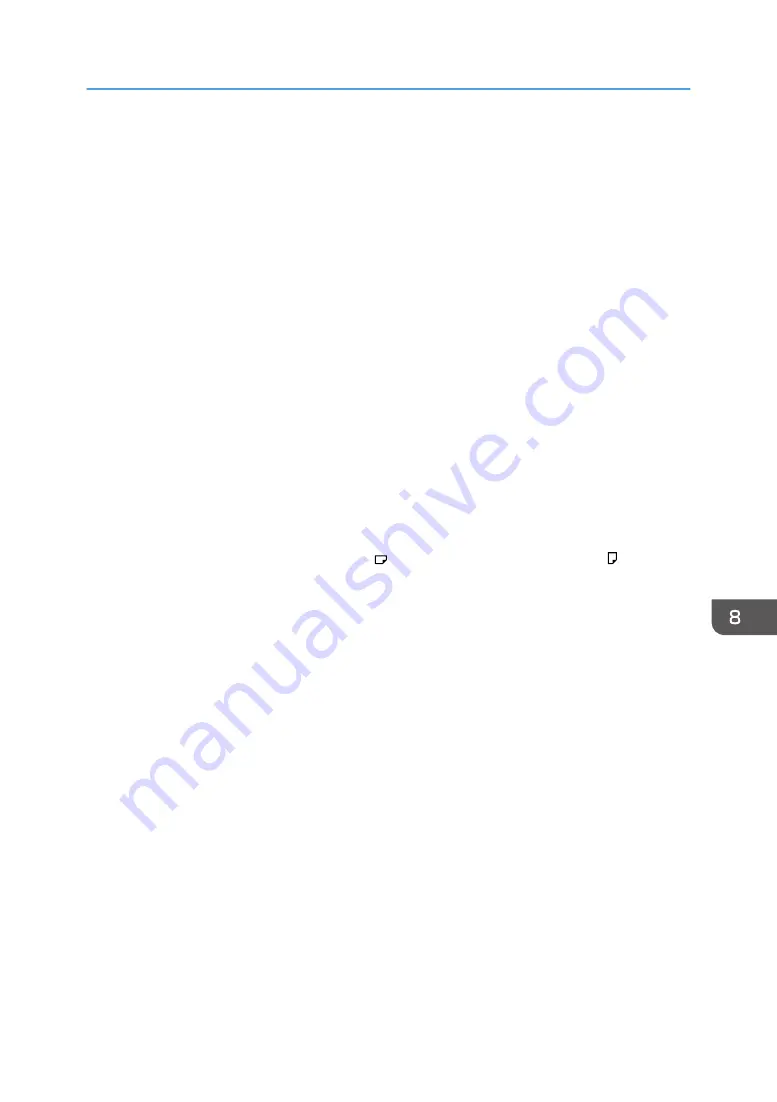
• Flatten out curled sheets before loading them.
• Depending on the paper sizes and types, the copy/print speed may be slower than usual.
• When loading thick paper of 127.5–360.0 g/m
2
(47.0 lb. Cover–198.0 lb. Index), see
• When loading envelopes, see page 205 "Envelopes".
• When copying or printing onto letterhead paper, the paper placing orientation is different
• If you load paper of the same size and same type in two or more trays, the machine automatically
feeds from one of the trays in which [Yes] is selected for [Apply Auto Paper Select] when the first
tray in use runs out of paper. This function is called Auto Tray Switching. This saves interrupting a
copy run to replenish paper when making a large number of copies. You can specify the paper
type of the paper trays under [Paper Tray] tab. For details, see "Tray Paper Settings", Paper
Settings. For details about the Auto Tray Switching function, see "General Features", Copy/
Document Server.
• When loading label paper:
• We recommend that you use specified label paper.
• It is recommended to place one sheet at a time.
• It is recommended to load the paper in orientation. When you load paper in orientation,
label paper may curl after it is printed.
• Select [Label Paper] for [Paper Type] in [Tray Paper Settings].
• When loading transparencies:
• It is recommended to place one sheet at a time.
• When copying onto transparencies, see "Copying onto Transparencies", Copy/ Document
Server.
• Fan transparencies thoroughly whenever you use them. This prevents transparencies from
sticking together, and from feeding incorrectly.
• Remove copied or printed sheets one by one.
• When loading translucent paper:
• It is recommended to place one sheet at a time.
• When loading translucent paper, always use long grain paper, and set the paper direction
according to the grain.
• Translucent paper easily absorbs humidity and becomes curled. Remove curl in the translucent
paper before loading.
• Remove copied or printed sheets one by one.
• When loading coated paper:
Recommended Paper
203
Summary of Contents for Pro C5200s
Page 2: ......
Page 12: ...10 ...
Page 94: ...2 Getting Started 92 ...
Page 157: ...3 Press OK Specifying Scan Settings 155 ...
Page 158: ...5 Scan 156 ...
Page 162: ...6 Document Server 160 ...
Page 286: ...9 Troubleshooting 284 ...
Page 296: ...MEMO 294 ...
Page 297: ...MEMO 295 ...
Page 298: ...MEMO 296 EN GB EN US D260 7012 ...
Page 299: ... 2016 ...
Page 300: ...D260 7012 US EN GB EN ...
















































