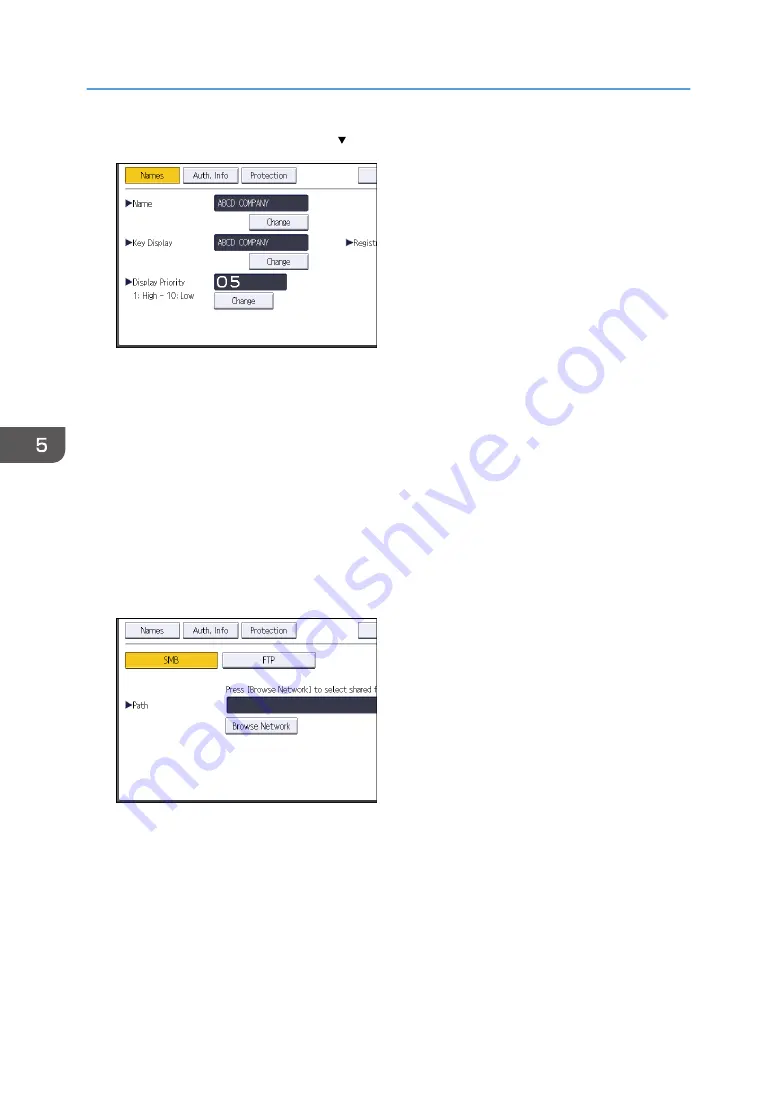
8.
Press [Auth. Info], and then press [ Next].
9.
Press [Specify Other Auth. Info] on the right side of "Folder Authentication".
When [Do not Specify] is selected, the SMB User Name and SMB Password that you have
specified in "Default User Name / Password (Send)" of File Transfer settings are applied.
10.
Press [Change] under "Login User Name".
11.
Enter the login user name of the destination computer, and then press [OK].
12.
Press [Change] under "Login Password".
13.
Enter the password of the destination computer, and then press [OK].
14.
Enter the password again to confirm, and then press [OK].
15.
Press [Folder].
16.
Check that [SMB] is selected.
17.
Press [Change] or [Browse Network], and then specify the folder.
To specify a folder, you can either enter the path manually or locate the folder by browsing the
network.
For details about how to specify the path manually, see page 139 "Locating the SMB folder
manually".
For details about how to specify the path using Browse Network, see page 139 "Locating the
SMB folder using Browse Network".
18.
Press [Connection Test] to check the path is set correctly.
5. Scan
138
Summary of Contents for Pro C5200s
Page 2: ......
Page 12: ...10 ...
Page 94: ...2 Getting Started 92 ...
Page 157: ...3 Press OK Specifying Scan Settings 155 ...
Page 158: ...5 Scan 156 ...
Page 162: ...6 Document Server 160 ...
Page 286: ...9 Troubleshooting 284 ...
Page 296: ...MEMO 294 ...
Page 297: ...MEMO 295 ...
Page 298: ...MEMO 296 EN GB EN US D260 7012 ...
Page 299: ... 2016 ...
Page 300: ...D260 7012 US EN GB EN ...






























