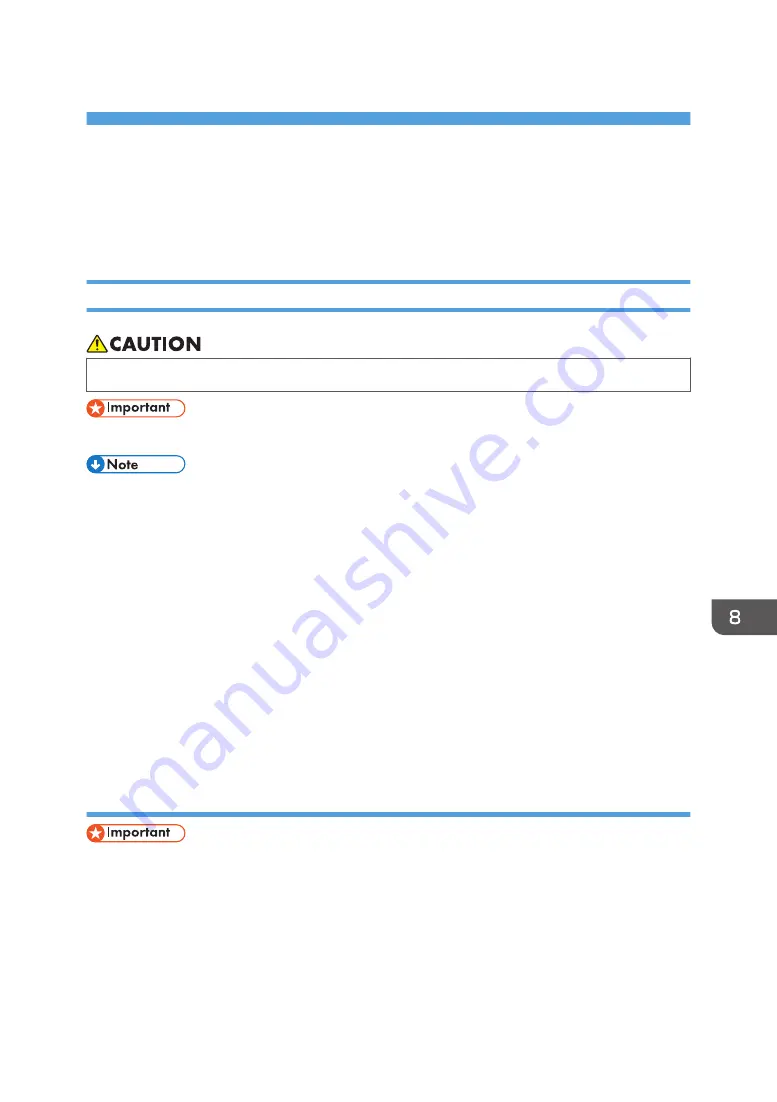
8. Adding Paper and Toner
This chapter describes how to load paper into the paper tray and recommended paper sizes and types.
Loading Paper
Precautions for Loading Paper
• When loading paper, take care not to trap or injure your fingers.
• Do not stack paper over the limit mark.
• To prevent multiple sheets from being fed at once, fan the paper before loading it.
• If you load paper when only a few sheets of paper remain in the tray, multiple sheet feeding may
occur. Remove any remaining paper, stack them with the new sheets of paper, and then fan the
entire stack before loading it into the tray.
• Straighten curled or warped paper before loading.
• When you load paper into the paper tray for the first time or when you change the size or type of
paper in the paper tray, be sure to specify the appropriate paper settings in Tray Paper Settings.
For details, see "Changing Tray Paper Settings", Paper Settings.
• For details about the paper sizes and types that can be used, see page 189 "Recommended
• You might at times hear a rustling noise from paper moving through the machine. This noise does
not indicate a malfunction.
Fanning the paper
• If you load coated paper, label paper, transparencies, or thick paper of 150.1–360.0 g/m
2
(55.1 lb. Cover–198.0 lb. Index) in the paper trays, bypass tray, or wide LCT, it is important that
you fan the sheets thoroughly. Misfeeds may occur if paper is not fanned thoroughly. If the machine
feeds several sheets of paper together or it does not feed paper, fan paper and load it again.
163
Summary of Contents for Pro C5200s
Page 2: ......
Page 12: ...10 ...
Page 94: ...2 Getting Started 92 ...
Page 157: ...3 Press OK Specifying Scan Settings 155 ...
Page 158: ...5 Scan 156 ...
Page 162: ...6 Document Server 160 ...
Page 286: ...9 Troubleshooting 284 ...
Page 296: ...MEMO 294 ...
Page 297: ...MEMO 295 ...
Page 298: ...MEMO 296 EN GB EN US D260 7012 ...
Page 299: ... 2016 ...
Page 300: ...D260 7012 US EN GB EN ...
















































