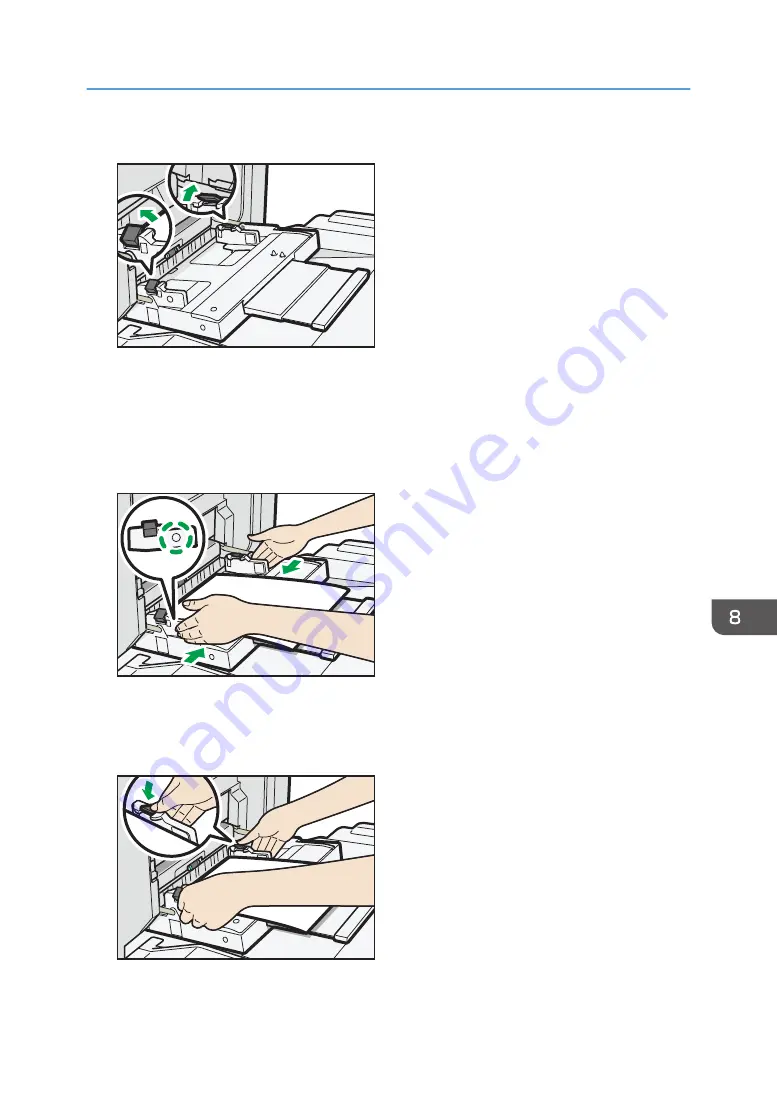
3.
Release the locks on both of the paper guides.
DRB154
4.
Insert the paper print side up as far as it will go into the machine.
5.
Put your fingers on the dimples on the front and rear paper guides and align the paper
guides to the paper size.
If the guides are not flush against the paper, images might be skewed or paper misfeeds might
occur.
DRB169
6.
While holding the paper guides with your hands, lock both of the paper guides again.
Make sure that the total of the gaps between the paper and the front and rear paper guides does
not exceed 0.75 mm (0.03 inches).
DRB158
Loading Paper
173
Summary of Contents for Pro C5200s
Page 2: ......
Page 12: ...10 ...
Page 94: ...2 Getting Started 92 ...
Page 157: ...3 Press OK Specifying Scan Settings 155 ...
Page 158: ...5 Scan 156 ...
Page 162: ...6 Document Server 160 ...
Page 286: ...9 Troubleshooting 284 ...
Page 296: ...MEMO 294 ...
Page 297: ...MEMO 295 ...
Page 298: ...MEMO 296 EN GB EN US D260 7012 ...
Page 299: ... 2016 ...
Page 300: ...D260 7012 US EN GB EN ...
















































