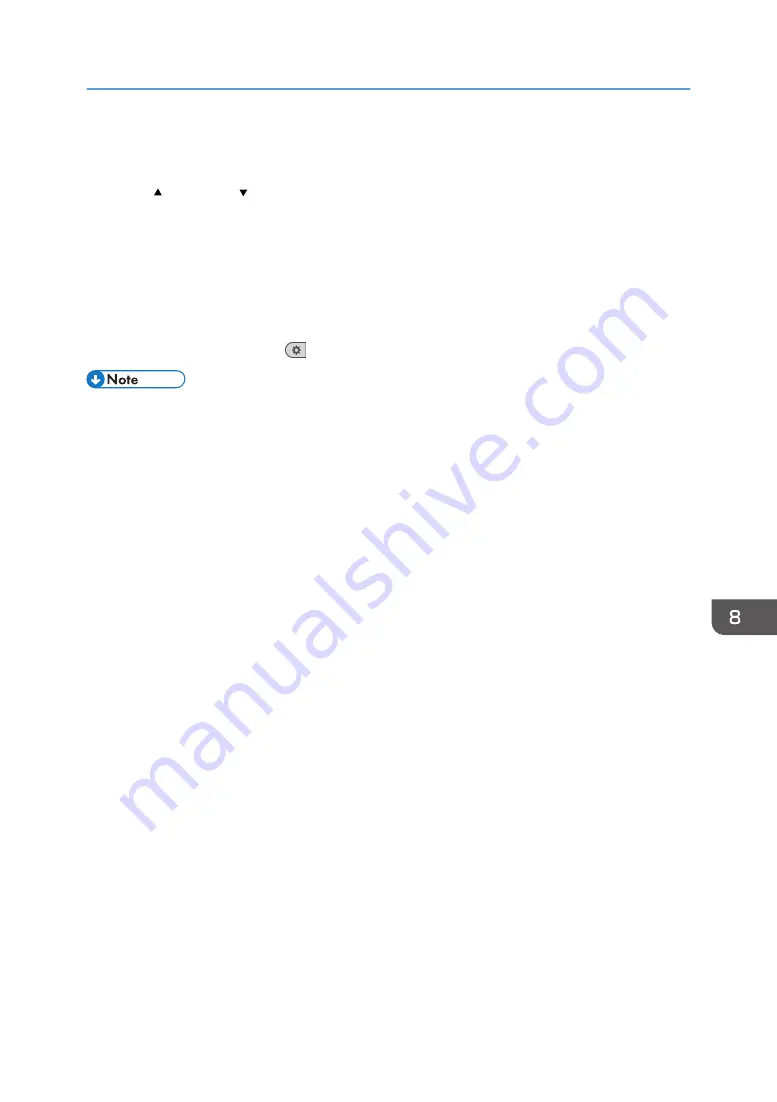
5.
Select the custom paper you want to use, and then press [OK].
The custom papers that can be used in the selected tray appear.
Press [ Previous] or [ Next] to scroll through the list to find a paper that you want to select.
After selecting a custom paper, you can check its type and color by pressing Check Settings.
6.
Close the [Tray Paper Settings] screen.
• When using the standard operation panel
1. Press the [Paper Setting] key.
• When using the Smart Operation Panel
1. Press [User Tools] (
) on the top right of the screen.
• If you want to change the custom paper settings, press [Change Custom Paper Sett.] in Step 3.
Registering a Custom Paper with the Media Identification Unit
217
Summary of Contents for Pro C5200s
Page 2: ......
Page 12: ...10 ...
Page 94: ...2 Getting Started 92 ...
Page 157: ...3 Press OK Specifying Scan Settings 155 ...
Page 158: ...5 Scan 156 ...
Page 162: ...6 Document Server 160 ...
Page 286: ...9 Troubleshooting 284 ...
Page 296: ...MEMO 294 ...
Page 297: ...MEMO 295 ...
Page 298: ...MEMO 296 EN GB EN US D260 7012 ...
Page 299: ... 2016 ...
Page 300: ...D260 7012 US EN GB EN ...






























