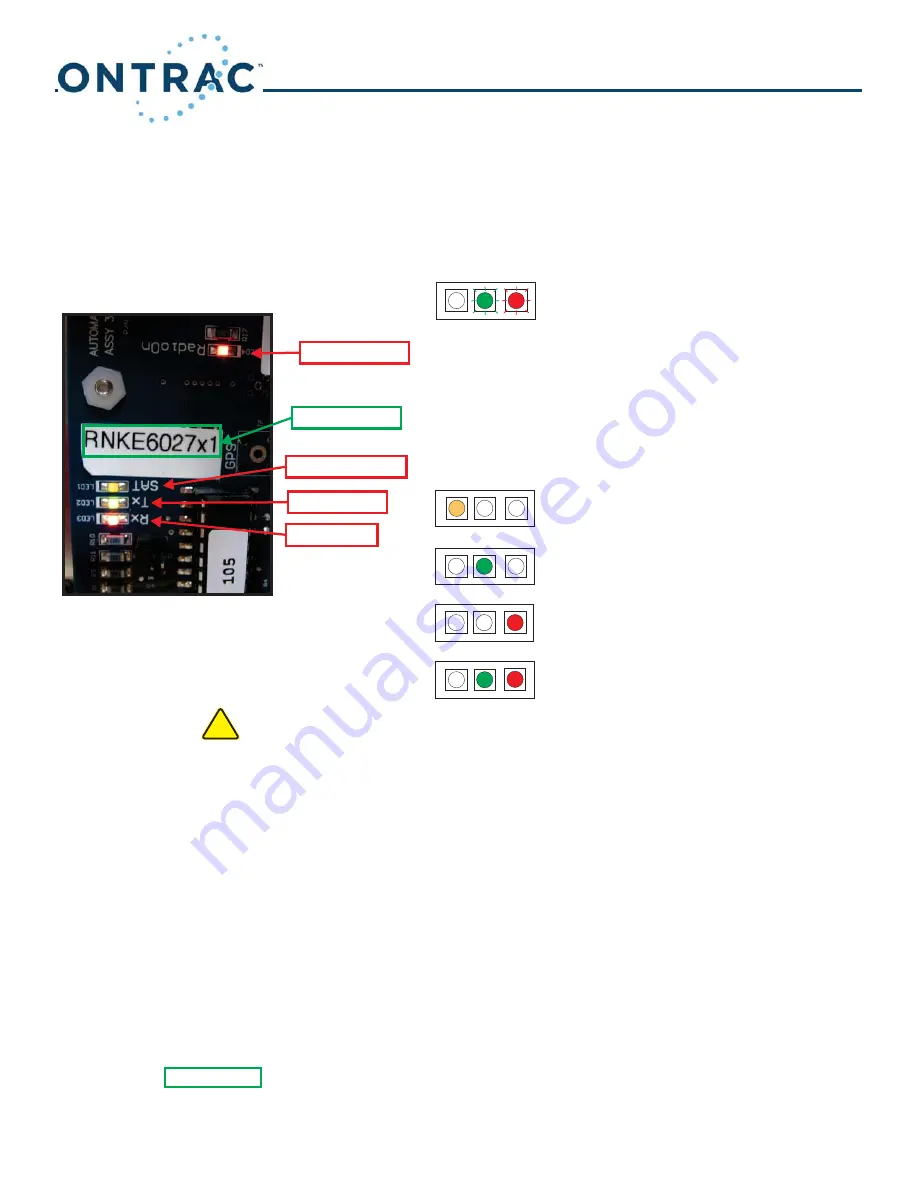
9
Ontrac Installation Manual
Satellite Plus w/RAMS (350778)
Two minutes after the battery is connected to the Serial board, it will send a data packet to the radio modem if the
battery is 12.8 VDC or higher.
Step12 Panel Set-UP RAMS
:
Toggle through the setup menu to “Communication Equipment”. Select Radio then press the “Enter” key. Toggle to
the next item and make sure that the ID=001.
SAT Amber LED
Radio ON LED
Radio Number
Tx Green LED
Rx Red LED
When Booting-Up the system the Tx & Rx will blink three times and
the Radio-On Led will light up, followed by 3 blinks from the Tx-
LED. This indicates successful Boot-Up.
Note: If the Rx blinks 3 times instead of the Tx the board is not
communicating with the Radio.
Rx- is on ONLY then there are Inbound
Messages in Queue
SAT- is on then the Satellite is Detected
Tx- is on then there is Data In Queue
Booting Up:
Operation:
If the Radio-On Led is lit then Radio is ON.
!
Before leaving the field complete Verification Procedure Below.
1. The serial board and the Iridium radio board boot correctly:
a. Serial Board: signified by 3 blinks of the red LED
b. Iridium radio: signified by RX and TX blinking 3 times together, the Radio On LED lights up solid, then the
TX LED blinks 3 times.
2. Make sure needed commands work from the customer site:
a. Log onto
www.ontracbyreinke.com
b. Contact dealer support for the customer login and password. This will give the customer access to the above
web address.
3. Verify the text messages, phone calls, and emails are sent to the correct number(s) and address(s).
4. Notify Customer that installation is complete and inform them that the password may be changed if desired.
5. If there are questions or concerns please contact Technical Support.
6. Installation and Verification are complete.
1. Record the radio number in some kind of data base so you have a way to identify each unit, customer and
pivot name. (See Above)
2. The radio number is needed upon request for trouble shooting.
Step 14: Records
Step 13: Verification to ensure unit is working properly.
Tx & Rx- is on then there are 2 Messages in Queue
(For PREM 105 or PREM 105a boards only)
Summary of Contents for Ontrac
Page 1: ...Ontrac Remote Management Installation Manual Ontrac Installation and Service Manual ...
Page 5: ...Safety Decals located on Main Control Panel preface System Safety IV Ontrac System Safety ...
Page 14: ...87 Satellite Base Units ...
Page 19: ...92 ...
Page 20: ...93 ...
Page 29: ...102 ...
Page 30: ...103 ...
Page 41: ...114 ...
Page 42: ...115 ...
Page 46: ......
Page 51: ...5 ...
Page 52: ......
Page 57: ...10 ...
Page 58: ......
Page 63: ...15 ...
Page 64: ......
Page 72: ......
Page 78: ......
Page 79: ...5 ...
Page 80: ...6 ...
Page 83: ...9 Options Setra Pressure Transducer 350734 Ontrac Installation Manual ...
Page 86: ...12 Options Setra Pressure Transducer Retro Fit 350734R Ontrac Installation Manual ...
Page 95: ...Ontrac Installation Manual 25 Options Post Tower Mount with Stop Iridium 350753 ...
Page 101: ...Ontrac Installation Manual 31 Options Post Tower Mount with Start Stop Iridium 350754 ...
Page 102: ......
Page 120: ...Ontrac Installation Manual 17 Cell Option Wire Theft Retro 356901R SAMPLE ...
Page 130: ...27 Wiring Diagram Ontrac Cell GPS Navigator Cable Ontrac Cell GPS Navigator Cable ...
Page 132: ......
Page 139: ...Moved to Archive Manual 01 2014 Ontrac Installation Manual Troubleshooting ...
Page 142: ...Flowcharts Ontrac Installation Manual Enclosed Adjustable Power Supply Troubleshooting 12 ...
Page 143: ...Ontrac Installation Manual Flowcharts Open Face Power Supply Troubleshooting 13 ...
Page 144: ...Ontrac Installation Manual Solar Panel Troubleshooting 14 Flowcharts ...
Page 145: ...Ontrac Installation Manual Rain Gauge Troubleshooting 15 Flowcharts ...
Page 146: ...Ontrac Installation Manual 16 Flowcharts Flowchart removed 01 14 see Archive Manual on RDSS ...
Page 147: ...Ontrac Installation Manual 17 Flowcharts Setra 1 6v 0 200psi Transducer Troubleshooting ...
Page 148: ...Ontrac Installation Manual Theft Sensor Troubleshooting 18 Flowcharts ...
Page 156: ......
Page 192: ...36 ...
Page 193: ...37 ...
Page 194: ...38 ...
Page 195: ...39 Rain Gauge ...
Page 196: ...40 ...
Page 197: ...41 ...
Page 198: ...Basic 42 ...
Page 199: ...43 ...
Page 200: ...44 ...






























