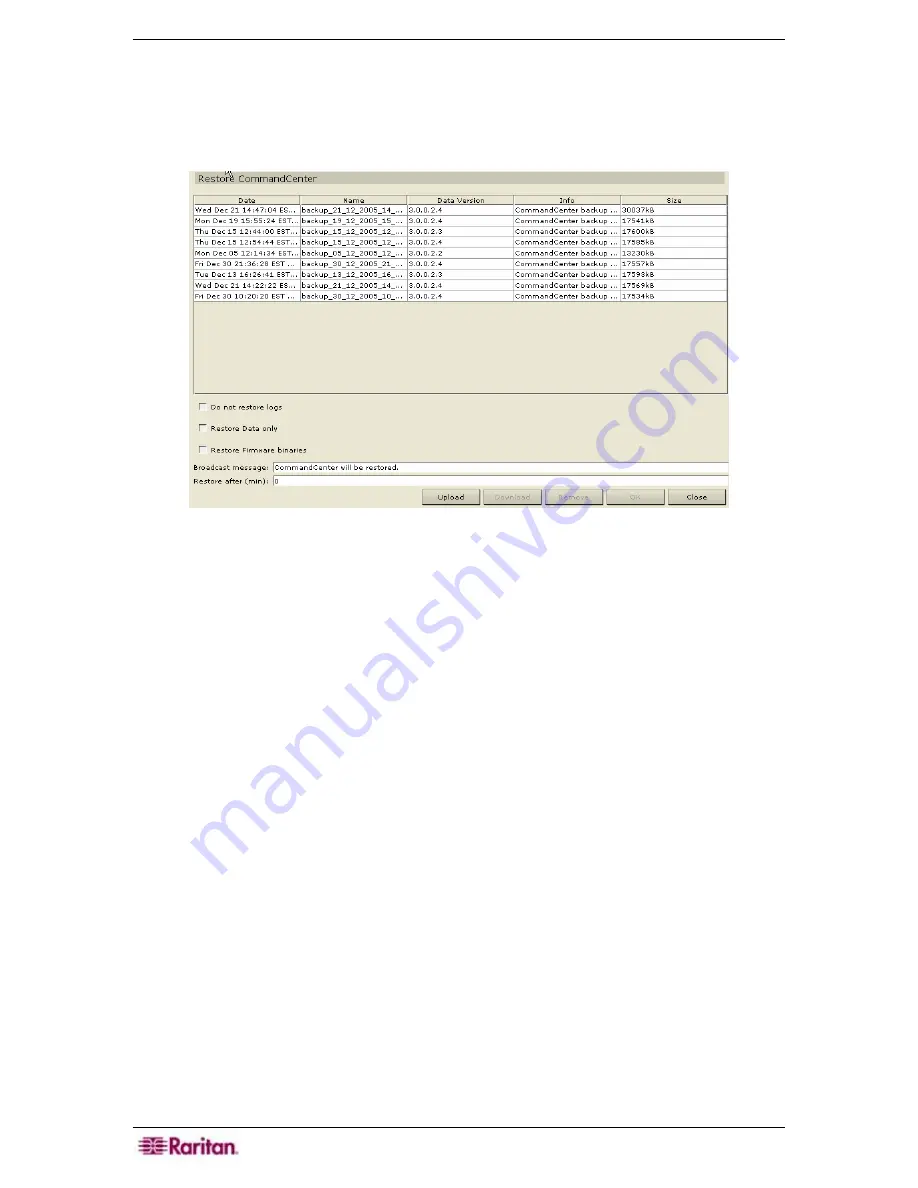
154 C
OMMAND
C
ENTER
S
ECURE
G
ATEWAY
A
DMINISTRATOR
G
UIDE
Restore CC-SG
1.
On the
Setup
menu, click
Restore CommandCenter.
2.
When the
Restore CommandCenter
screen appears, choose if you want to click on the
backup that you want to restore to your CC-SG unit, and then click
OK
.
Figure 182 Restore CC-SG Screen
3.
When the
Restore CommandCenter
screen appears, check
Do not restore logs
if you do
not want the log files restored. Check
Restore Data only
if you only want the configuration
data (devices, ports, users) restored. Check
Restore Firmware binaries
if you want the
device firmware files restored.
4.
Click on the backup that you want to restore to your CC-SG unit, and then click
OK
.
5.
If you want to download a backup and restore it in another CC-SG unit, select a backup and
click
Download
. Then on the CC-SG unit you want to apply the backup, click
Upload
to
restore the backup on that unit.
Summary of Contents for Command Center CC-SG
Page 2: ...This page intentionally left blank...
Page 16: ......
Page 34: ...18 COMMANDCENTER SECURE GATEWAY ADMINISTRATOR GUIDE...
Page 64: ...48 COMMANDCENTER SECURE GATEWAY ADMINISTRATOR GUIDE...
Page 122: ...106 COMMANDCENTER SECURE GATEWAY ADMINISTRATOR GUIDE...
Page 168: ...152 COMMANDCENTER SECURE GATEWAY ADMINISTRATOR GUIDE...
Page 252: ......
Page 254: ...238 COMMANDCENTER SECURE GATEWAY ADMINISTRATOR GUIDE...
Page 258: ...242 COMMANDCENTER SECURE GATEWAY ADMINISTRATOR GUIDE...
Page 260: ...244 COMMANDCENTER SECURE GATEWAY ADMINISTRATOR GUIDE...
Page 268: ...252 COMMANDCENTER SECURE GATEWAY ADMINISTRATOR GUIDE 255 80 5140 00...
Page 269: ...APPENDIX G FAQS 253...
















































