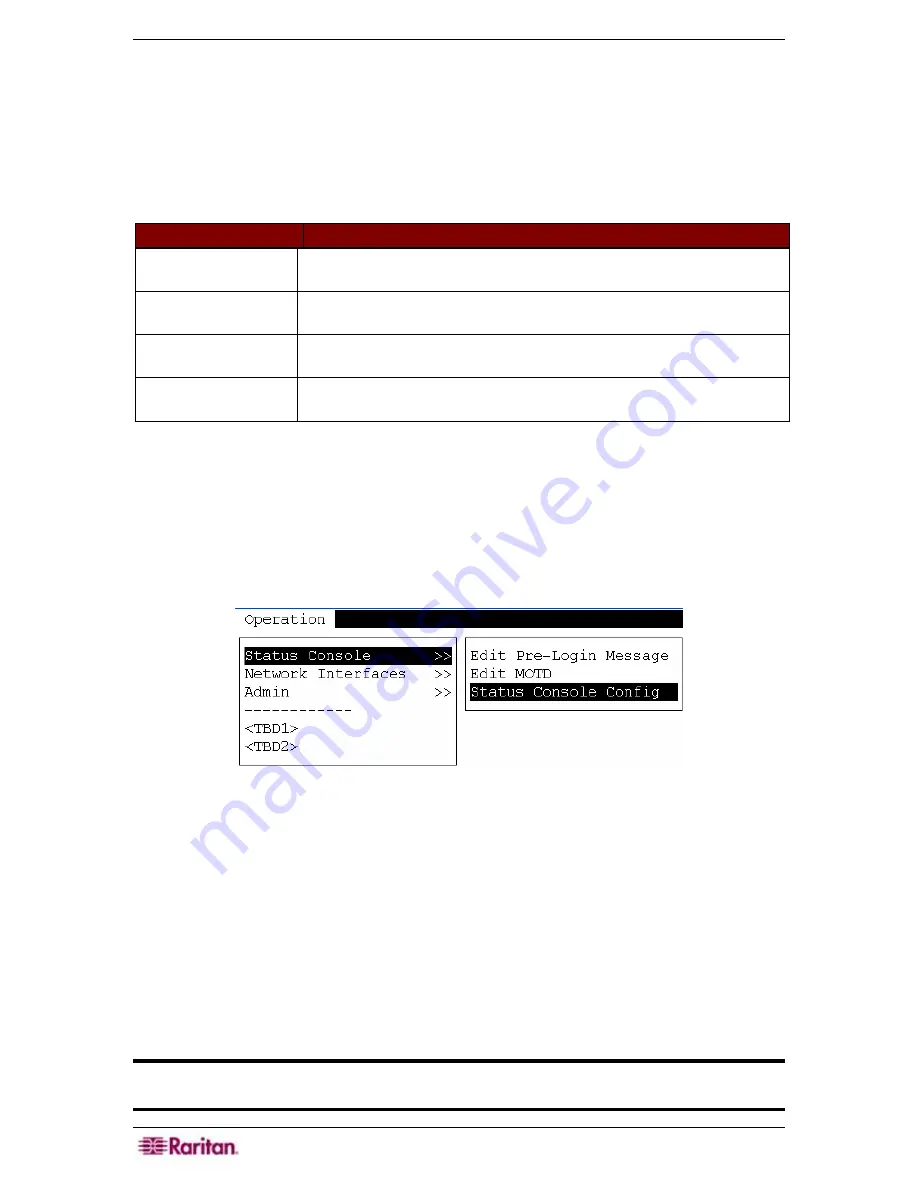
208 C
OMMAND
C
ENTER
S
ECURE
G
ATEWAY
A
DMINISTRATOR
G
UIDE
3.
Click
Save
as Default
at the bottom of the screen or press the
TAB
key and press
Enter
once
Save as Default is highlighted. Press
^Q
or
^C
to exit.
The Pre-Login and Message of the Day have three separate buffers or areas:
•
Admin Console Screen – starts with a copy of the Active Message and can be edited by
this user / session.
•
A system buffer that is held across system resets.
•
The Active Message buffer (as seen by users when they interact with the system).
BUTTON
DESCRIPTION
Clear
Removes all text in the currently displayed Admin Console screen. Has
no effect on the value used by the system.
Load System Default Replaces the Admin Console Screen with the contents of the System
Buffer.
Save as Default
Puts the current Admin Console Screen into System Buffer. Has no
effect on the Active Message display.
Make Active
Replaces the current Active Message with the contents of the Admin
Console screen. All new users will see the new message.
Editing Status Console Configuration (Status Console)
The Diagnostic Console can be accessed from a serial or KVM port, or from Secure Shell (SSH)
clients. For each port type, you can configure whether or not status or admin logins are allowed
and if field support can also access Diagnostic Console from the port. For SSH, you can also
configure the port number to be used.
1.
To edit status console configuration, click
Operation
,
Status Console
, then
Status Console
Config
.
Figure 262 Selecting to Edit Status Console Config
2.
Click or use the
TAB
key,
↓↑
keys, and
Enter
keys to determine what you want displayed in
status console. There are three Diagnostic Console Access mechanisms:
•
Serial Port (COM1)
•
KVM Console
•
SSH (IP network)
The Diagnostic Console offers three services:
•
Status Display
•
Admin Console
•
Raritan Field Support
This screen allows the selection of which services are available via the various access
mechanisms.
Important: Be careful not to completely lock-out all Admin or Field Support
access.
Summary of Contents for Command Center CC-SG
Page 2: ...This page intentionally left blank...
Page 16: ......
Page 34: ...18 COMMANDCENTER SECURE GATEWAY ADMINISTRATOR GUIDE...
Page 64: ...48 COMMANDCENTER SECURE GATEWAY ADMINISTRATOR GUIDE...
Page 122: ...106 COMMANDCENTER SECURE GATEWAY ADMINISTRATOR GUIDE...
Page 168: ...152 COMMANDCENTER SECURE GATEWAY ADMINISTRATOR GUIDE...
Page 252: ......
Page 254: ...238 COMMANDCENTER SECURE GATEWAY ADMINISTRATOR GUIDE...
Page 258: ...242 COMMANDCENTER SECURE GATEWAY ADMINISTRATOR GUIDE...
Page 260: ...244 COMMANDCENTER SECURE GATEWAY ADMINISTRATOR GUIDE...
Page 268: ...252 COMMANDCENTER SECURE GATEWAY ADMINISTRATOR GUIDE 255 80 5140 00...
Page 269: ...APPENDIX G FAQS 253...






























