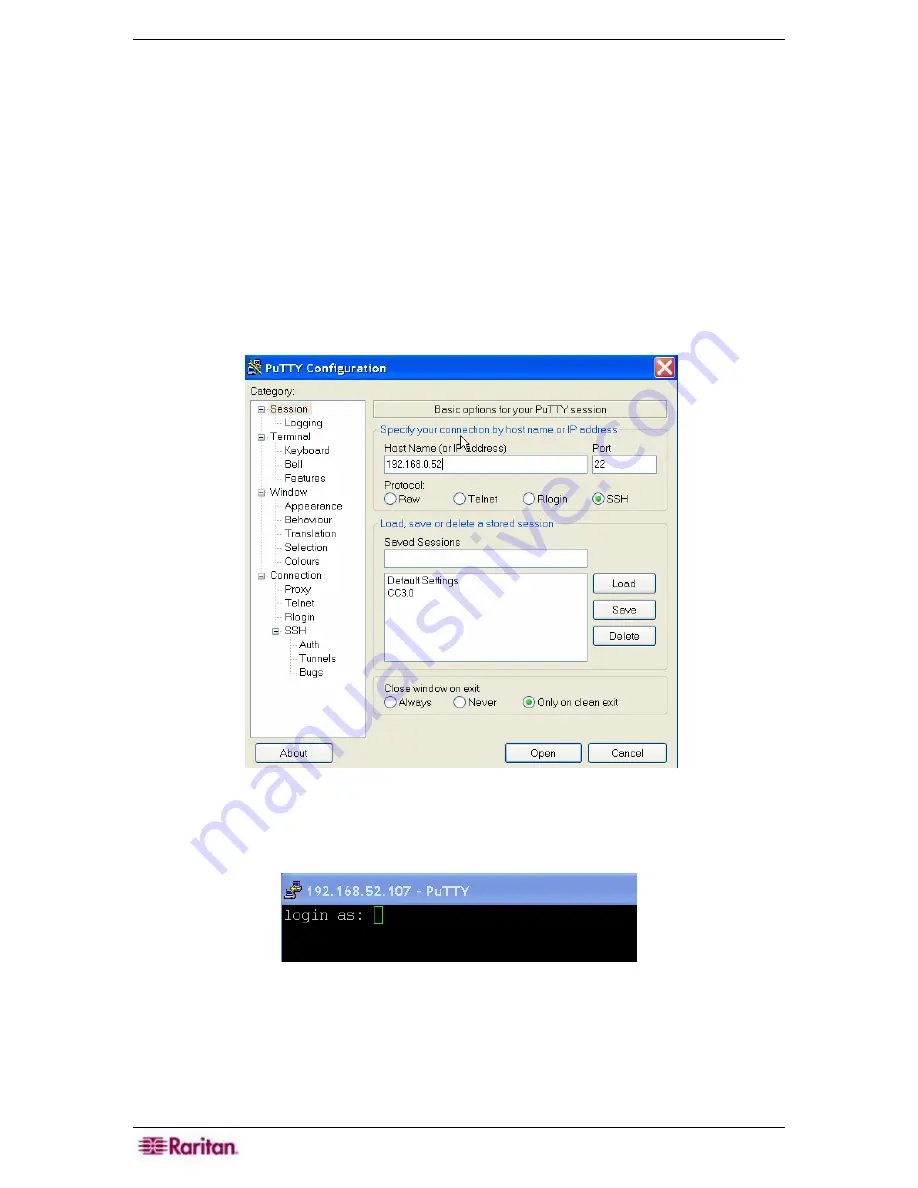
198 C
OMMAND
C
ENTER
S
ECURE
G
ATEWAY
A
DMINISTRATOR
G
UIDE
SSH Access to CC-SG
Use Secure Shell (SSH) clients, such as Putty or OpenSHH Client, to access a command line
interface to SSH (v2) server on CC-SG. Only a subset of CC-SG commands is provided via SSH
to administer devices and CC-SG itself.
The SSH client user is authenticated by the CC-SG in which existing authentication and
authorization policies are applied to the SSH client. The commands available to the SSH client
are determined by the permissions for the user group(s) to which the SSH client user belongs.
Administrators who use SSH to access CC-SG cannot logout a
ccroot
SSH user, but are able to
log out all other SSH client users, including Administrators.
1.
Launch a SSH client, such as Putty.
2.
Enter the IP address of the CC-SG and specify
22
for the port. You can permanently
configure the port for SSH access in Security Manager
⎯
see
Configure Security
earlier in
this chapter for additional information.
Figure 246 SSH Client
3.
Click
Open
. A window opens, prompting you for the CC-SG login and password. Type CC-
SG login and password (default is
ccroot/raritan0
).
Figure 247 Login to CC-SG via SSH
Summary of Contents for Command Center CC-SG
Page 2: ...This page intentionally left blank...
Page 16: ......
Page 34: ...18 COMMANDCENTER SECURE GATEWAY ADMINISTRATOR GUIDE...
Page 64: ...48 COMMANDCENTER SECURE GATEWAY ADMINISTRATOR GUIDE...
Page 122: ...106 COMMANDCENTER SECURE GATEWAY ADMINISTRATOR GUIDE...
Page 168: ...152 COMMANDCENTER SECURE GATEWAY ADMINISTRATOR GUIDE...
Page 252: ......
Page 254: ...238 COMMANDCENTER SECURE GATEWAY ADMINISTRATOR GUIDE...
Page 258: ...242 COMMANDCENTER SECURE GATEWAY ADMINISTRATOR GUIDE...
Page 260: ...244 COMMANDCENTER SECURE GATEWAY ADMINISTRATOR GUIDE...
Page 268: ...252 COMMANDCENTER SECURE GATEWAY ADMINISTRATOR GUIDE 255 80 5140 00...
Page 269: ...APPENDIX G FAQS 253...






























