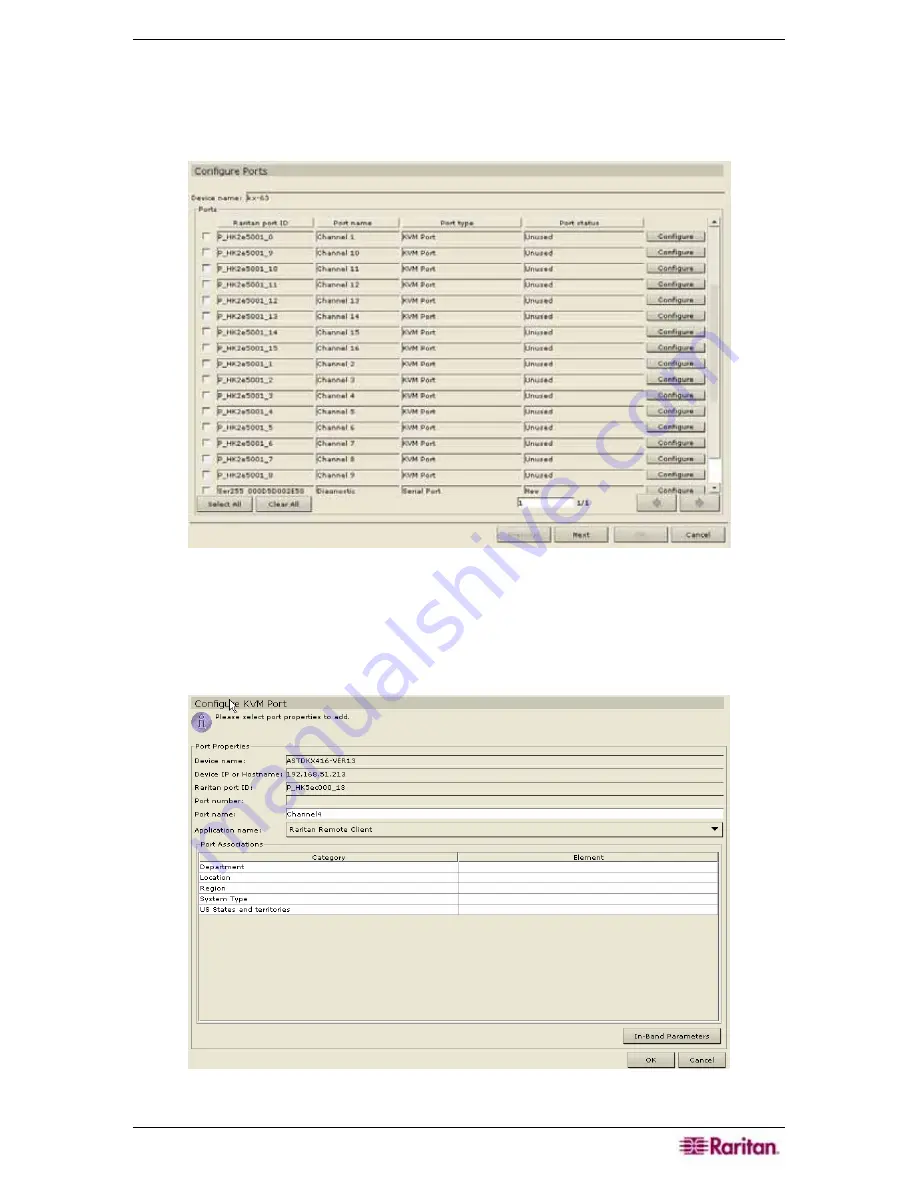
C
HAPTER
6:
C
ONFIGURING
P
ORTS AND
P
ORT
G
ROUPS
81
Configure a KVM Port
1.
Click on the
Devices
tab and select a KVM device from the Devices tree.
2.
On the
Devices
menu, click
Port Manager
, and then click
Configure Ports
. The Configure
Ports screen appears.
Figure 98 Configure Ports Screen
3.
To make ports easier to find, click on a column header to sort the ports by that attribute in
ascending order. Click on the header again to sort the ports in descending order.
4.
Click the
Configure
button that corresponds to the KVM port line item you wish to configure.
The Configure KVM Port screen appears.
Figure 99 Configure KVM Port Screen
Summary of Contents for Command Center CC-SG
Page 2: ...This page intentionally left blank...
Page 16: ......
Page 34: ...18 COMMANDCENTER SECURE GATEWAY ADMINISTRATOR GUIDE...
Page 64: ...48 COMMANDCENTER SECURE GATEWAY ADMINISTRATOR GUIDE...
Page 122: ...106 COMMANDCENTER SECURE GATEWAY ADMINISTRATOR GUIDE...
Page 168: ...152 COMMANDCENTER SECURE GATEWAY ADMINISTRATOR GUIDE...
Page 252: ......
Page 254: ...238 COMMANDCENTER SECURE GATEWAY ADMINISTRATOR GUIDE...
Page 258: ...242 COMMANDCENTER SECURE GATEWAY ADMINISTRATOR GUIDE...
Page 260: ...244 COMMANDCENTER SECURE GATEWAY ADMINISTRATOR GUIDE...
Page 268: ...252 COMMANDCENTER SECURE GATEWAY ADMINISTRATOR GUIDE 255 80 5140 00...
Page 269: ...APPENDIX G FAQS 253...






























