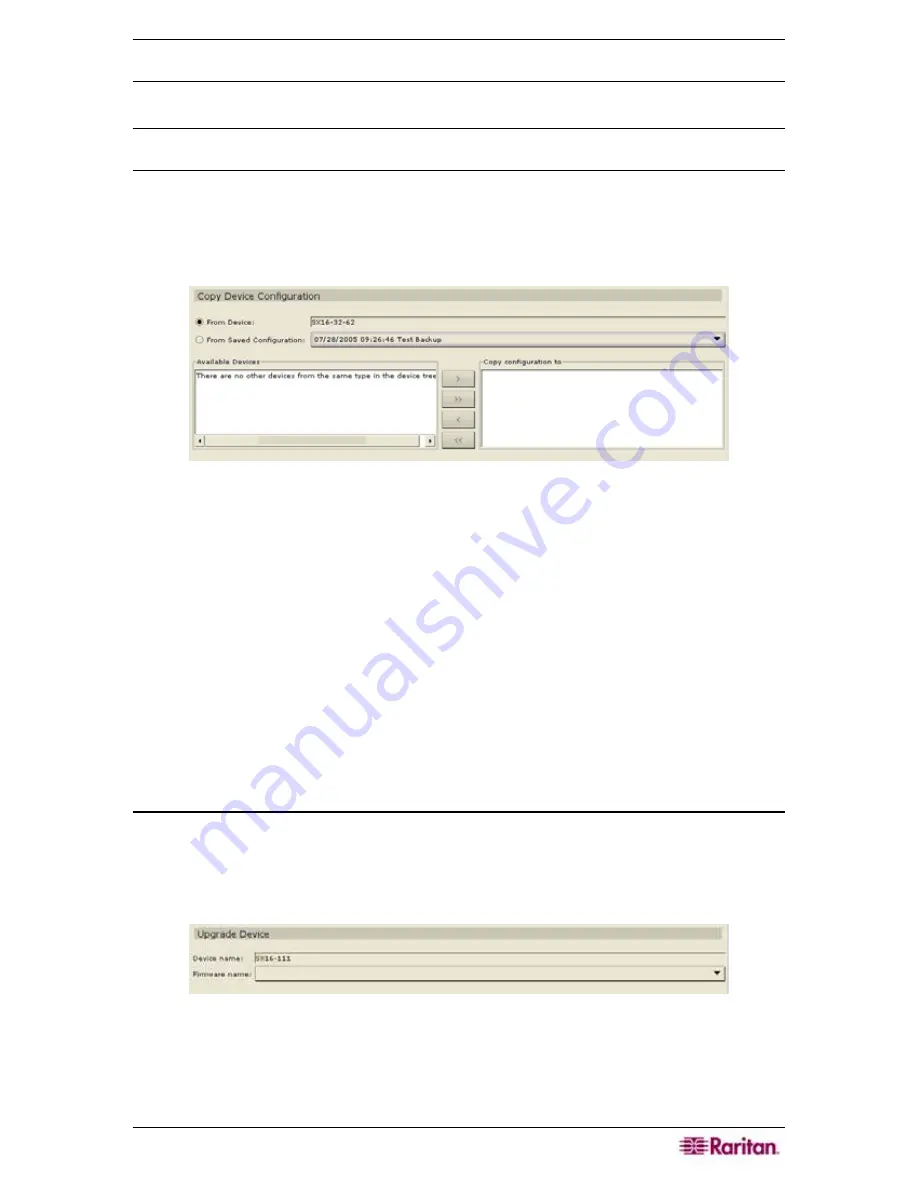
C
HAPTER
5:
ADDING DEVICES AND DEVICE
G
ROUPS
57
Copy Device Configuration
This command allows you to copy configurations from one device to another or multiple devices.
Note: Configuration can only be copied between Dominion SX units and DSX units that have the
same number of ports.
1.
Click on the
Devices
tab and select the device whose configuration you wish to copy to other
devices from the Devices tree.
2.
On the
Devices
menu, click
Device Manager
, and then click
Copy Device Configuration
.
The
Copy Device Configuration
screen appears.
Figure 63 Copy Device Configuration Screen
3.
If you have used the
Backup Device
option on this device, you can copy that configuration
instead by selecting
From Saved Configuration
and then selecting the configuration from
the saved configuration drop-down arrow.
4.
Highlight the devices you want to copy this configuration to in the
Available Devices
column
and click the right arrow to move them to the
Copy Configuration To
column. The left
arrow moves selected devices out of the
Copy Configuration To
column.
5.
Click
OK
to copy the configuration to the devices in the
Copy Configuration To
column, or
Cancel
to exit without copying. A
Restart
message appears after copying.
6.
Click
Yes
to restart the device or
No
to close the window without restarting. A
Device
Configuration Copied Successfully to
message confirms that device configuration has been
copied.
7.
Repeat steps 1 through 6 to copy other devices’ configurations.
Upgrade Device
Use the Upgrade Device command to download new versions of device firmware.
1.
Click on the
Devices
tab and select a device from the Devices tree.
2.
On the
Devices
menu, click
Device Manager
, and then click
Upgrade Device
.
The
Upgrade
Device
screen appears.
Figure 64 Upgrade Device Screen
3.
Click on the
Firmware Name
drop-down arrow and select the appropriate firmware from the
list (Raritan or your reseller will provide this information).
4.
Click
OK
to upgrade the device or
Cancel
to close the
Upgrade Device
screen.
Summary of Contents for Command Center CC-SG
Page 2: ...This page intentionally left blank...
Page 16: ......
Page 34: ...18 COMMANDCENTER SECURE GATEWAY ADMINISTRATOR GUIDE...
Page 64: ...48 COMMANDCENTER SECURE GATEWAY ADMINISTRATOR GUIDE...
Page 122: ...106 COMMANDCENTER SECURE GATEWAY ADMINISTRATOR GUIDE...
Page 168: ...152 COMMANDCENTER SECURE GATEWAY ADMINISTRATOR GUIDE...
Page 252: ......
Page 254: ...238 COMMANDCENTER SECURE GATEWAY ADMINISTRATOR GUIDE...
Page 258: ...242 COMMANDCENTER SECURE GATEWAY ADMINISTRATOR GUIDE...
Page 260: ...244 COMMANDCENTER SECURE GATEWAY ADMINISTRATOR GUIDE...
Page 268: ...252 COMMANDCENTER SECURE GATEWAY ADMINISTRATOR GUIDE 255 80 5140 00...
Page 269: ...APPENDIX G FAQS 253...






























