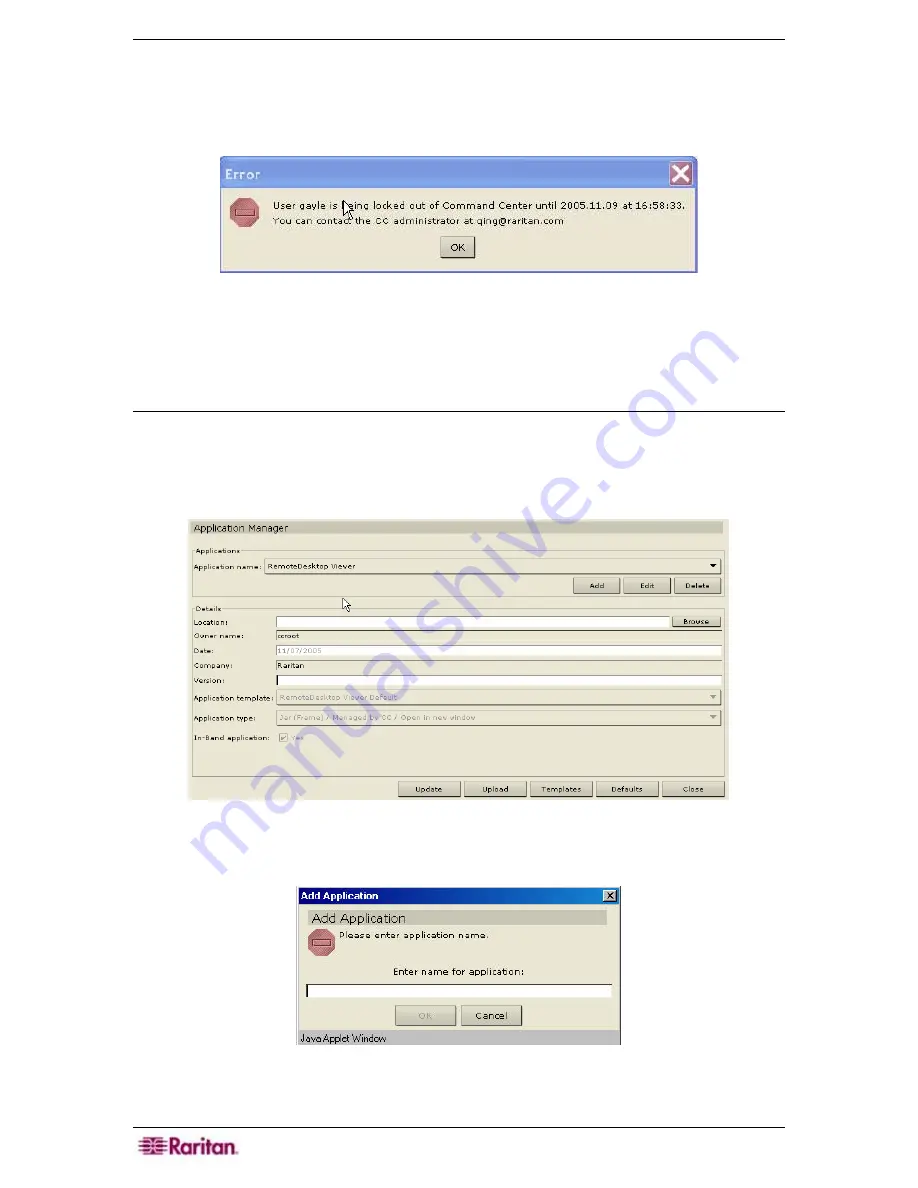
178 C
OMMAND
C
ENTER
S
ECURE
G
ATEWAY
A
DMINISTRATOR
G
UIDE
6.
Type an email address in
Lockout notification email
so notification is sent to the address
informing the recipient that lockout has occurred. If the field is blank, notification is not sent.
7.
Type a phone number in
Administrator’s Phone
if the administrator needs to be contacted.
8.
Click
Update
to save configuration settings.
Figure 215 Error (User Being Locked Out) Screen
Application Manager
Add Application
You can upload different custom applications to CC-SG and assign the applications to different
ports in order to access them individually, as needed. Future application versions will be available
on the Raritan website.
1.
On the
Setup
menu, click
Application Manager
. The
Application Manager
screen appears.
Figure 216 Application Manager Screen
2.
Click
Add
to add a new application. The
Add Application
window appears.
Figure 217 Add Application Window
3.
Type the new application name in the
Enter Name for Application
field.
Summary of Contents for Command Center CC-SG
Page 2: ...This page intentionally left blank...
Page 16: ......
Page 34: ...18 COMMANDCENTER SECURE GATEWAY ADMINISTRATOR GUIDE...
Page 64: ...48 COMMANDCENTER SECURE GATEWAY ADMINISTRATOR GUIDE...
Page 122: ...106 COMMANDCENTER SECURE GATEWAY ADMINISTRATOR GUIDE...
Page 168: ...152 COMMANDCENTER SECURE GATEWAY ADMINISTRATOR GUIDE...
Page 252: ......
Page 254: ...238 COMMANDCENTER SECURE GATEWAY ADMINISTRATOR GUIDE...
Page 258: ...242 COMMANDCENTER SECURE GATEWAY ADMINISTRATOR GUIDE...
Page 260: ...244 COMMANDCENTER SECURE GATEWAY ADMINISTRATOR GUIDE...
Page 268: ...252 COMMANDCENTER SECURE GATEWAY ADMINISTRATOR GUIDE 255 80 5140 00...
Page 269: ...APPENDIX G FAQS 253...






























