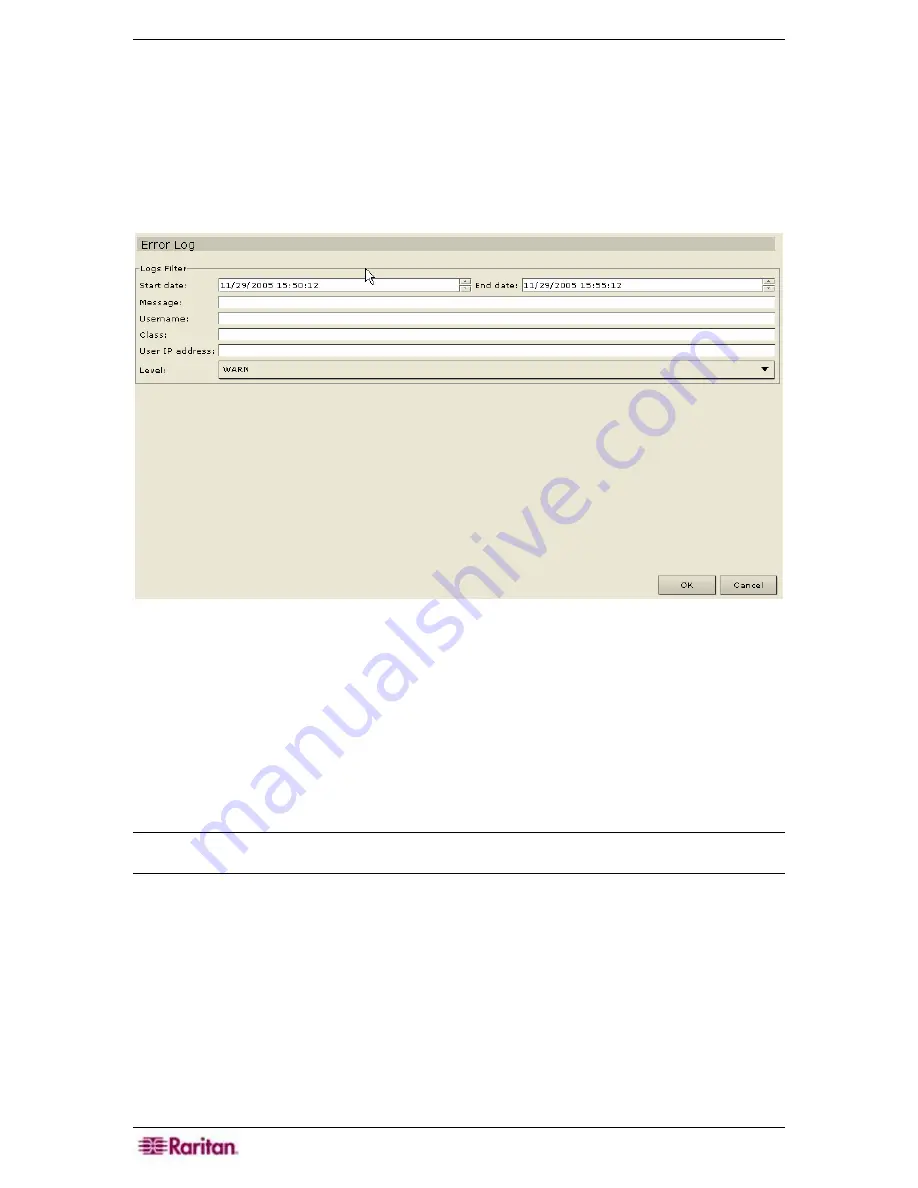
140 C
OMMAND
C
ENTER
S
ECURE
G
ATEWAY
A
DMINISTRATOR
G
UIDE
Error Log Report
CC-SG stores error messages in a series of Error Log files, which can be brought up and used to
help troubleshoot system problems.
You can filter the search criteria by date, message type, username, class, host, and level.
Messages can be grouped by fatal, error and warning level. Once filters are selected, you can
view the report results and take precautionary actions.
1.
On the
Reports
menu, click
Error Log.
The
Error Log
screen appears.
Figure 168 Error Log Screen
2.
Select the date range for the report by either typing the date and time in the
Start Date
and
End Date
fields using the format
yyyy/mm/dd hh:mm:ss
, or by using the <
Æ
> key on your
keyboard to advance through the sections and click on the up/down arrows to build the date
and time.
3.
Type the criteria with which to filter the report in the
Message, User Name, Class,
or
User
IP address
fields.
4.
Click on the
Level
drop-down arrow to select a tracing level for the report.
5.
Click
OK
to run the report.
Note: Leave some or all fields blank, depending on information desired. Leaving all fields blank
retrieves the logs for the entire system.
Summary of Contents for Command Center CC-SG
Page 2: ...This page intentionally left blank...
Page 16: ......
Page 34: ...18 COMMANDCENTER SECURE GATEWAY ADMINISTRATOR GUIDE...
Page 64: ...48 COMMANDCENTER SECURE GATEWAY ADMINISTRATOR GUIDE...
Page 122: ...106 COMMANDCENTER SECURE GATEWAY ADMINISTRATOR GUIDE...
Page 168: ...152 COMMANDCENTER SECURE GATEWAY ADMINISTRATOR GUIDE...
Page 252: ......
Page 254: ...238 COMMANDCENTER SECURE GATEWAY ADMINISTRATOR GUIDE...
Page 258: ...242 COMMANDCENTER SECURE GATEWAY ADMINISTRATOR GUIDE...
Page 260: ...244 COMMANDCENTER SECURE GATEWAY ADMINISTRATOR GUIDE...
Page 268: ...252 COMMANDCENTER SECURE GATEWAY ADMINISTRATOR GUIDE 255 80 5140 00...
Page 269: ...APPENDIX G FAQS 253...






























