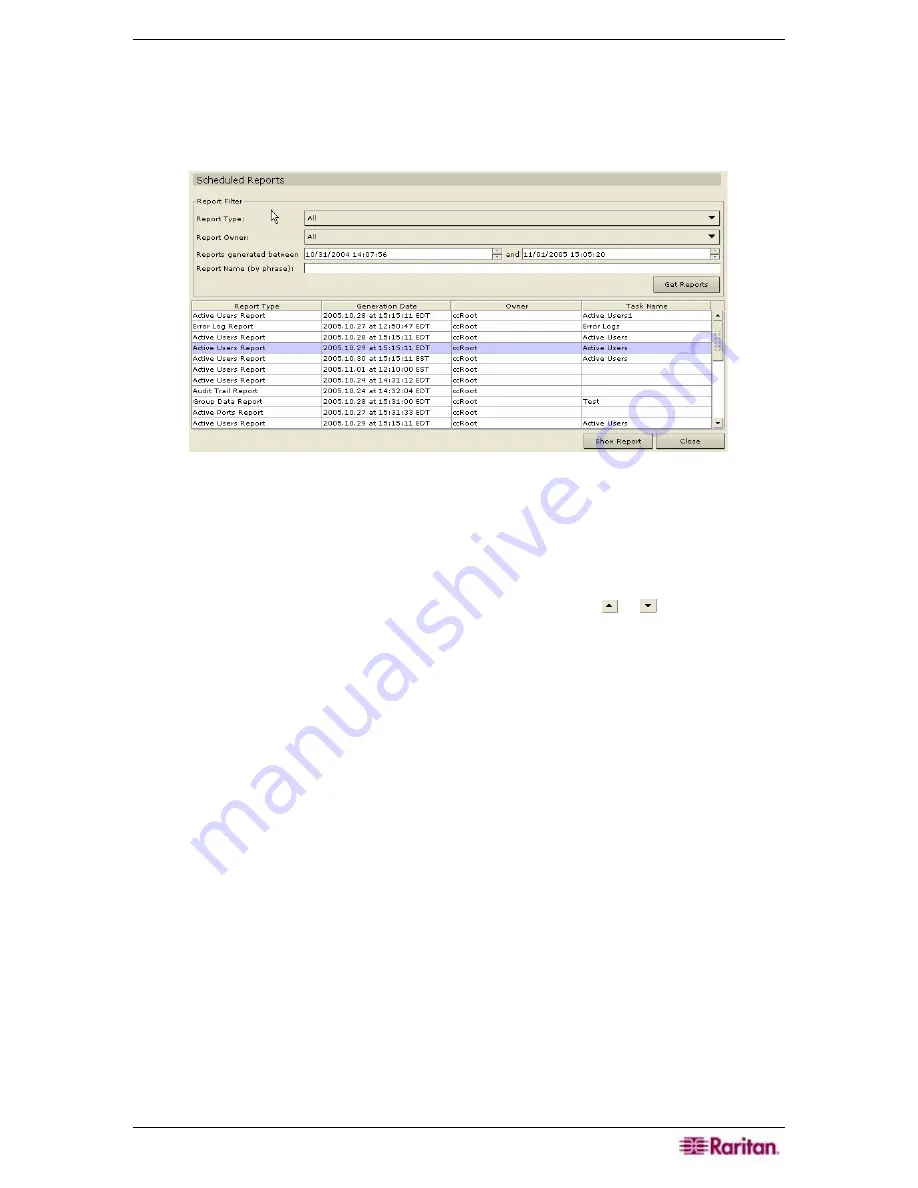
C
HAPTER
10:
G
ENERATING
R
EPORTS
149
View Stored Reports
The View Stored Reports displays reports that were scheduled in the Task Manager
see section
Task Manager
in
Chapter 12: Advanced Administration
.
1.
On the
Reports
menu, click
View Stored Reports.
Figure 177 View Stored Reports
2.
Click
Get Reports
to view the entire list of all scheduled reports that were created by all
owners. By default, all reports that were scheduled an hour ago to the current time are
displayed.
3.
To filter the reports displayed, you can select a particular
Report Type
, such as Active Ports
Report, or
Report Owner
or alter the start and end dates in
Reports generated between
by
highlighting the month, date, year, or time fields and clicking the or buttons. Also, you
can enter a
Report Name
to filter on the name
⎯
enter a phrase or partial phrase of the name;
matches are case in-sensitive and wildcards are not allowed. Click
Get Reports
to view the
filtered list.
4.
Click on any of the column headers to sort the ports by that attribute, such as
Report Type
,
in ascending order. Click on the header again to sort the ports in descending order.
5.
To view an individual report, highlight the report in the list and click
Show Report
.
Summary of Contents for Command Center CC-SG
Page 2: ...This page intentionally left blank...
Page 16: ......
Page 34: ...18 COMMANDCENTER SECURE GATEWAY ADMINISTRATOR GUIDE...
Page 64: ...48 COMMANDCENTER SECURE GATEWAY ADMINISTRATOR GUIDE...
Page 122: ...106 COMMANDCENTER SECURE GATEWAY ADMINISTRATOR GUIDE...
Page 168: ...152 COMMANDCENTER SECURE GATEWAY ADMINISTRATOR GUIDE...
Page 252: ......
Page 254: ...238 COMMANDCENTER SECURE GATEWAY ADMINISTRATOR GUIDE...
Page 258: ...242 COMMANDCENTER SECURE GATEWAY ADMINISTRATOR GUIDE...
Page 260: ...244 COMMANDCENTER SECURE GATEWAY ADMINISTRATOR GUIDE...
Page 268: ...252 COMMANDCENTER SECURE GATEWAY ADMINISTRATOR GUIDE 255 80 5140 00...
Page 269: ...APPENDIX G FAQS 253...






























