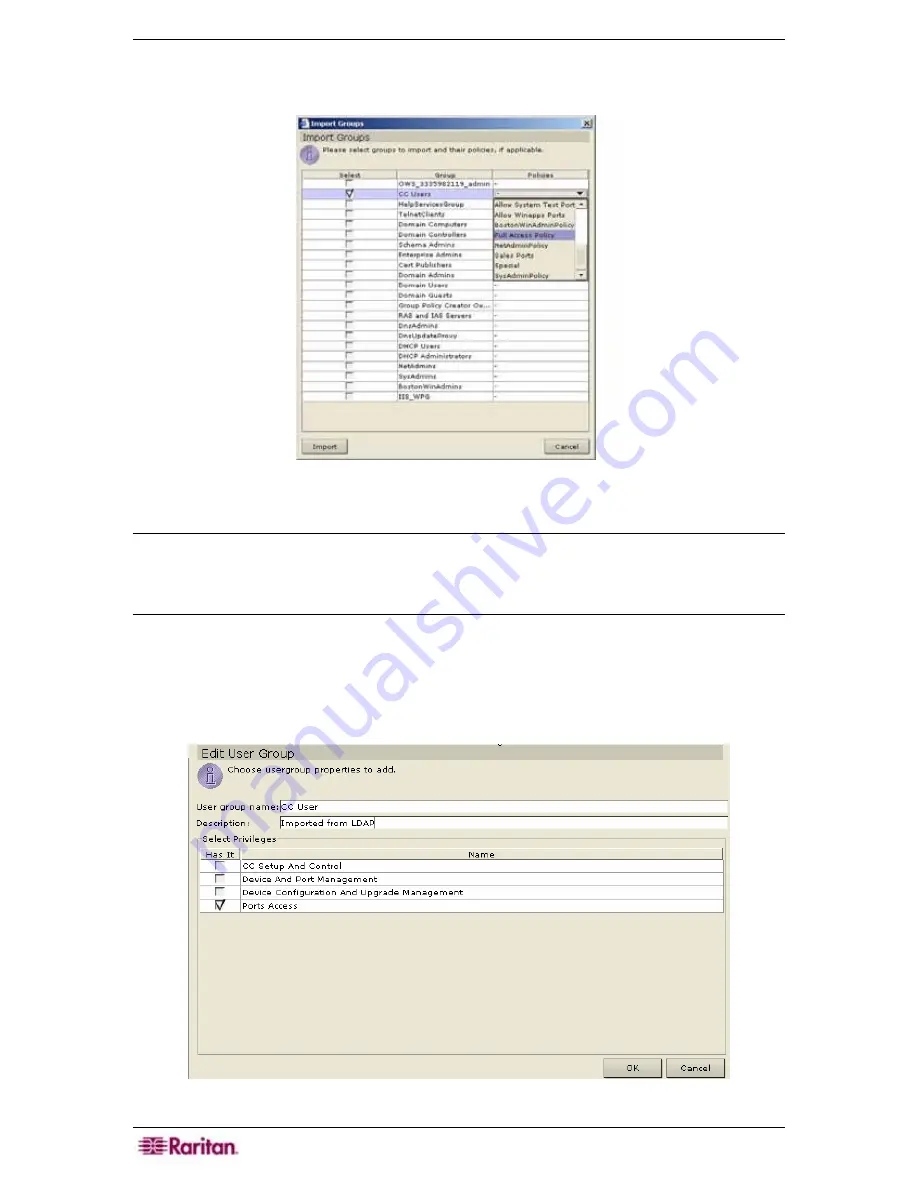
122 C
OMMAND
C
ENTER
S
ECURE
G
ATEWAY
A
DMINISTRATOR
G
UIDE
5.
On CC-SG, in the
Security Manager
screen, click
Import Groups…
to retrieve a list of user
group values stored on the Active Directory server. If any of the user groups are not already
on the CC-SG, you can import them here and assign them an access policy.
Figure 146 Importing Groups from Active Directory Server
6.
Check the boxes next to the groups you wish to import to CC-SG, such as CC Users.
Note: To save time in searching and finding the groups you want to import, you can manually
add the user groups in CC-SG instead as long as the name and case of the user group is the
same
⎯
see Chapter 7: Adding Users and User Groups for details. Then assign the user group an
access policy.
7.
In the Policies column, assign those groups to a CC-SG access policy. These policies should
already be created, please see
Chapter 8: Creating Policies
for details on adding policies.
8.
Click
Import
to import the selected user groups.
9.
To check that the group was imported properly and to view the privileges of the group just
imported, click on the
Users
tab, right-click on the group, and select
Edit User Group
.
Figure 147 Viewing Privileges of Imported Group
Summary of Contents for Command Center CC-SG
Page 2: ...This page intentionally left blank...
Page 16: ......
Page 34: ...18 COMMANDCENTER SECURE GATEWAY ADMINISTRATOR GUIDE...
Page 64: ...48 COMMANDCENTER SECURE GATEWAY ADMINISTRATOR GUIDE...
Page 122: ...106 COMMANDCENTER SECURE GATEWAY ADMINISTRATOR GUIDE...
Page 168: ...152 COMMANDCENTER SECURE GATEWAY ADMINISTRATOR GUIDE...
Page 252: ......
Page 254: ...238 COMMANDCENTER SECURE GATEWAY ADMINISTRATOR GUIDE...
Page 258: ...242 COMMANDCENTER SECURE GATEWAY ADMINISTRATOR GUIDE...
Page 260: ...244 COMMANDCENTER SECURE GATEWAY ADMINISTRATOR GUIDE...
Page 268: ...252 COMMANDCENTER SECURE GATEWAY ADMINISTRATOR GUIDE 255 80 5140 00...
Page 269: ...APPENDIX G FAQS 253...















































