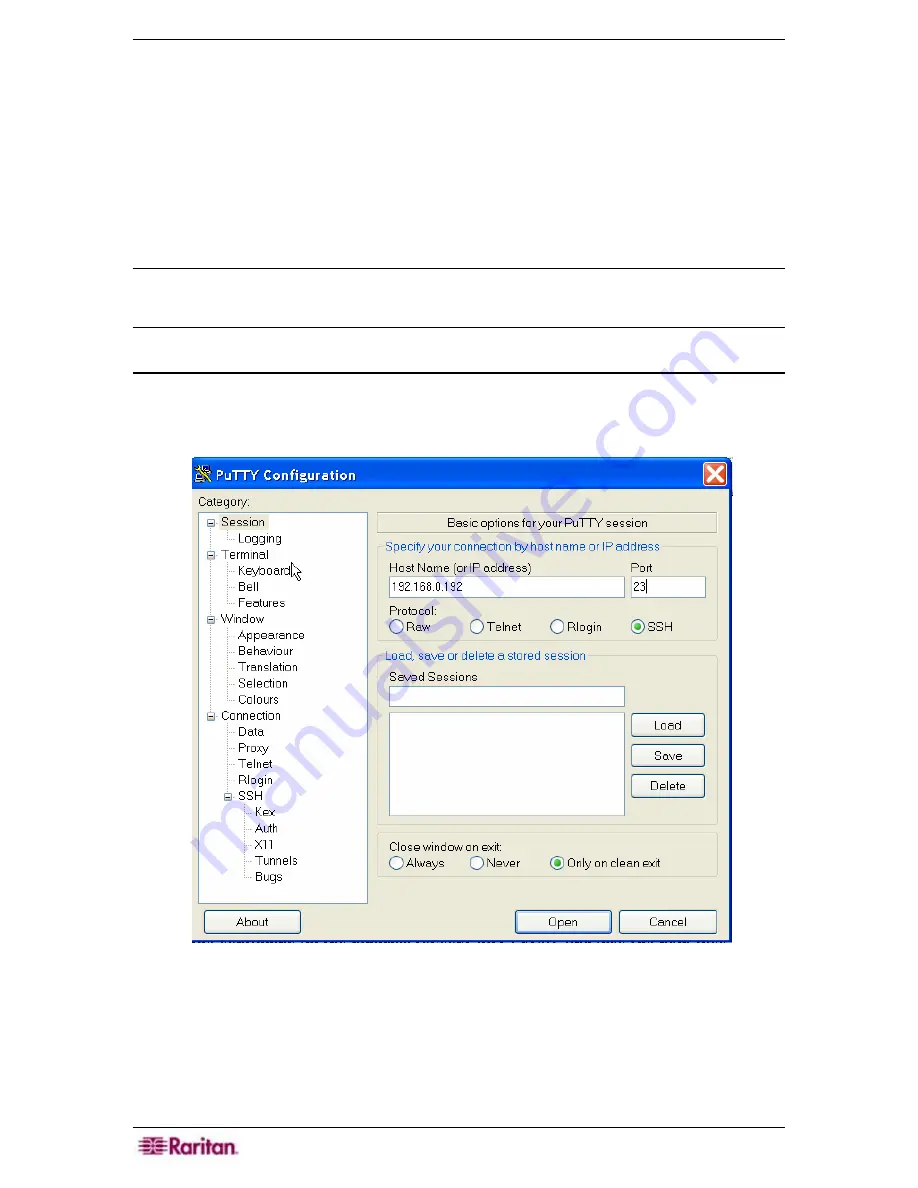
204 C
OMMAND
C
ENTER
S
ECURE
G
ATEWAY
A
DMINISTRATOR
G
UIDE
Diagnostic Console
The Diagnostic Console is a standard, non-graphical interface that provides local access to CC-
SG. It can be accessed from a serial or KVM port, or from Secure Shell (SSH) clients, such as
Putty or OpenSSH Client.
Two logins are provided
⎯
one is
status
and the other is
admin
. Default password for
admin
is
raritan
. All login usernames and passwords are case-sensitive. Logging in as status displays
current system information to ascertain the health of CC-SG. The admin account allows you to set
initial parameters, view log files, and perform some limited diagnostics such as changing the IP
address of the CC-SG or restarting CC-SG.
Note: If accessing Diagnostic Console via SSH, the Status Console and the Administrator
Console inherits the appearance settings that are configured in your SSH client and keyboard
bindings.
Accessing Diagnostic Console via SSH
1.
Launch a SSH client, such as Putty.
2.
Enter the IP address, or IP hostname if CC-SG has been registered with a DNS server, of the
CC-SG and specify
23
for the port.
Figure 255 SSH Client
3.
Click
Open
. A window opens, prompting you for a login.
Summary of Contents for Command Center CC-SG
Page 2: ...This page intentionally left blank...
Page 16: ......
Page 34: ...18 COMMANDCENTER SECURE GATEWAY ADMINISTRATOR GUIDE...
Page 64: ...48 COMMANDCENTER SECURE GATEWAY ADMINISTRATOR GUIDE...
Page 122: ...106 COMMANDCENTER SECURE GATEWAY ADMINISTRATOR GUIDE...
Page 168: ...152 COMMANDCENTER SECURE GATEWAY ADMINISTRATOR GUIDE...
Page 252: ......
Page 254: ...238 COMMANDCENTER SECURE GATEWAY ADMINISTRATOR GUIDE...
Page 258: ...242 COMMANDCENTER SECURE GATEWAY ADMINISTRATOR GUIDE...
Page 260: ...244 COMMANDCENTER SECURE GATEWAY ADMINISTRATOR GUIDE...
Page 268: ...252 COMMANDCENTER SECURE GATEWAY ADMINISTRATOR GUIDE 255 80 5140 00...
Page 269: ...APPENDIX G FAQS 253...






























