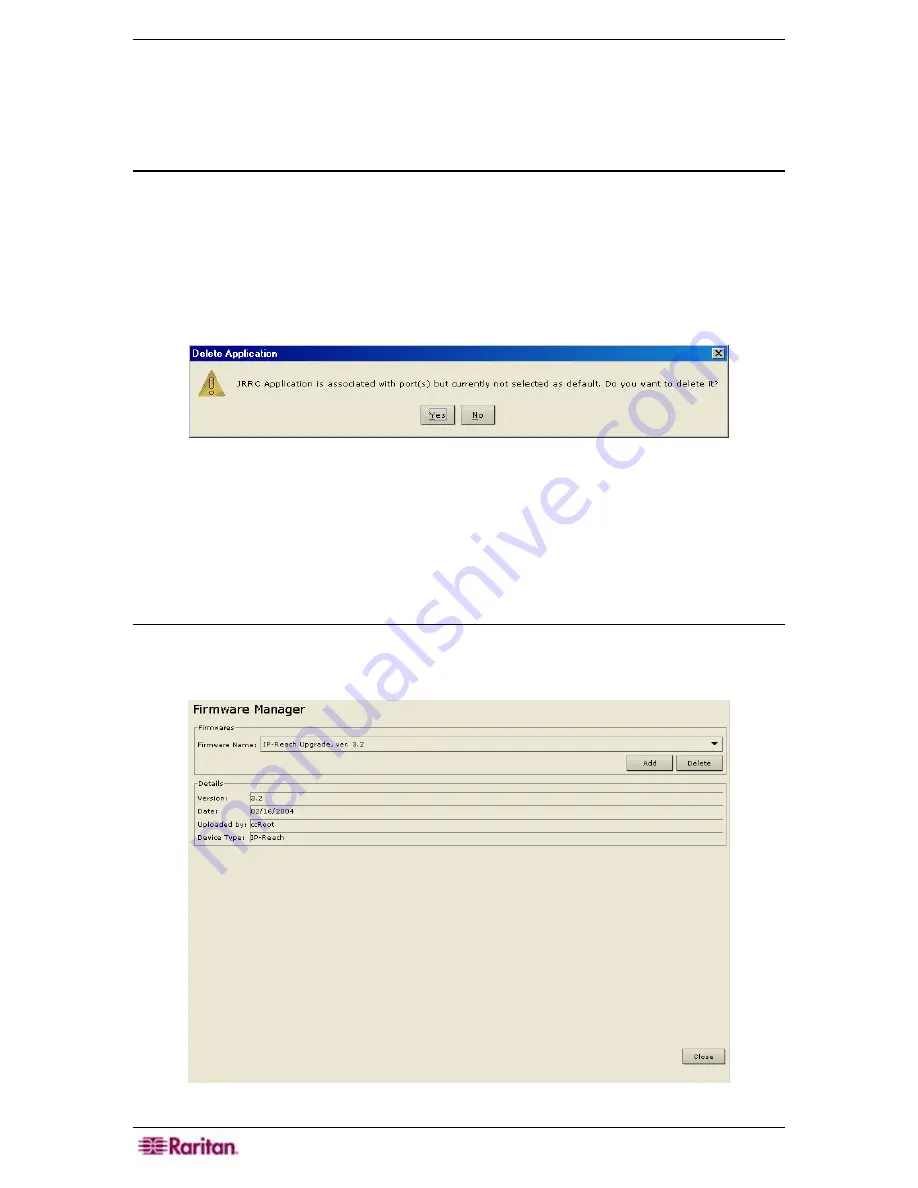
180 C
OMMAND
C
ENTER
S
ECURE
G
ATEWAY
A
DMINISTRATOR
G
UIDE
6.
Modify parameters in the
Parameters
panel and click the
Update
button in the
Details
panel
of the screen. The parameters will be updated.
7.
Click
Close
to close the
Application Manager
screen.
Delete Application
Deleting an application from the Application Manager removes it from the CC-SG database,
although it is still retained in the local directory. When you delete a custom application, the serial
port reverts to using RaritanConsole.
1.
On the
Setup
menu, click
Application Manager
.
The
Application Manager
screen appears.
2.
Click on the
Application Name
drop-down arrow and select the application to be deleted.
3.
Click the
Delete
button in the
Applications
panel to delete the application. The
Delete
Application
window appears.
Figure 220 Delete Application Window
4.
Click
Yes
to delete the application or
No
to close the window.
5.
Click
Close
to close the
Application
Manager
screen.
Firmware Manager
Upload Firmware
This command allows you to upload current versions of firmware to your system. Future
firmware versions will be available on the Raritan website.
1.
On the
Setup
menu, click
Firmware Manager
.
The
Firmware Manager
screen appears.
Figure 221 Firmware Manager Screen
Summary of Contents for Command Center CC-SG
Page 2: ...This page intentionally left blank...
Page 16: ......
Page 34: ...18 COMMANDCENTER SECURE GATEWAY ADMINISTRATOR GUIDE...
Page 64: ...48 COMMANDCENTER SECURE GATEWAY ADMINISTRATOR GUIDE...
Page 122: ...106 COMMANDCENTER SECURE GATEWAY ADMINISTRATOR GUIDE...
Page 168: ...152 COMMANDCENTER SECURE GATEWAY ADMINISTRATOR GUIDE...
Page 252: ......
Page 254: ...238 COMMANDCENTER SECURE GATEWAY ADMINISTRATOR GUIDE...
Page 258: ...242 COMMANDCENTER SECURE GATEWAY ADMINISTRATOR GUIDE...
Page 260: ...244 COMMANDCENTER SECURE GATEWAY ADMINISTRATOR GUIDE...
Page 268: ...252 COMMANDCENTER SECURE GATEWAY ADMINISTRATOR GUIDE 255 80 5140 00...
Page 269: ...APPENDIX G FAQS 253...
















































