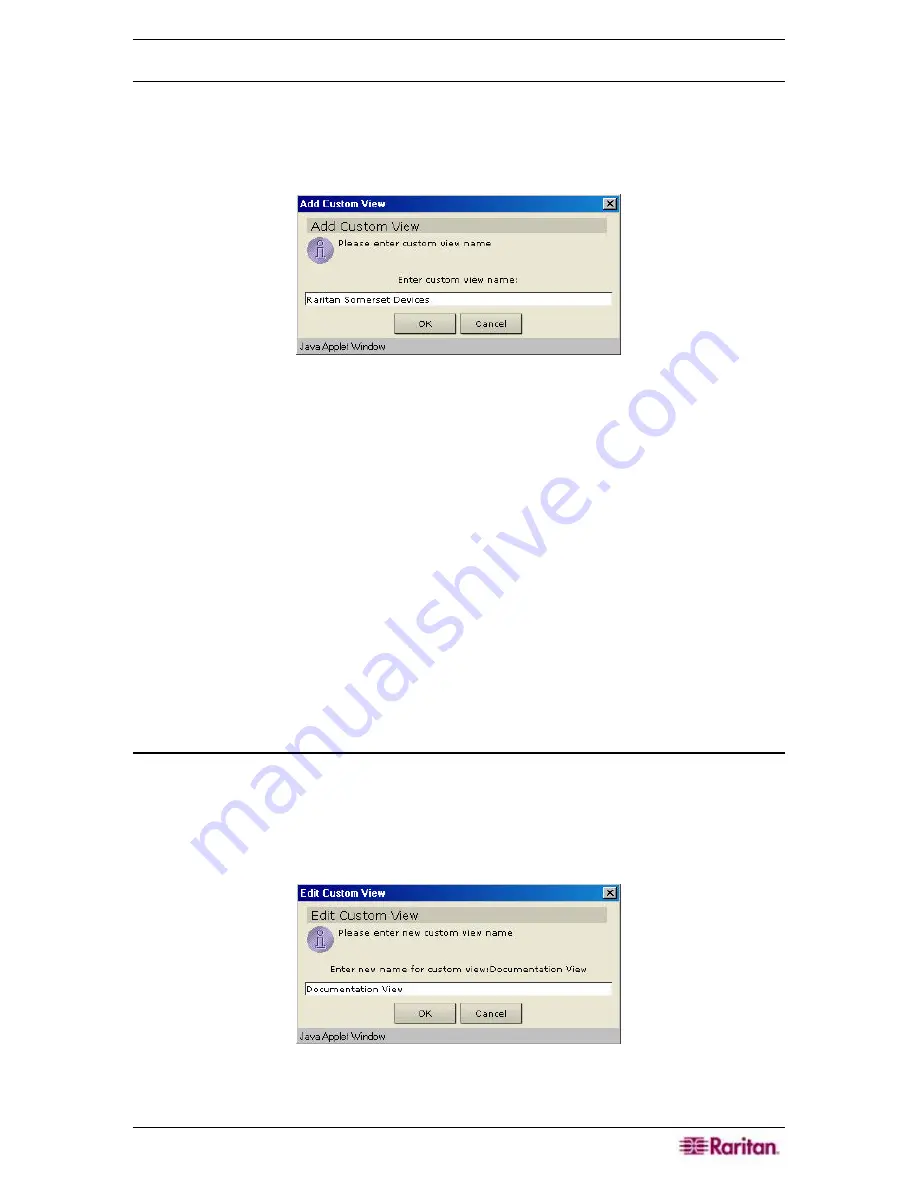
C
HAPTER
5:
ADDING DEVICES AND DEVICE
G
ROUPS
61
Add Custom View
1.
Click on the
Devices
tab.
2.
On the
Devices
menu, click
Change View,
and then click
Custom View
.
The
Custom View
screen appears.
3.
In the
Custom View
panel, click
Add
. An
Add Custom View
window appears.
Figure 69 Add Custom View Window
4.
Type a new custom view name and click
OK
or click
Cancel
to close the window. The new
view name appears in the
Name
field.
5.
In the
Custom View Details
panel, click on the drop-down arrow at the bottom of the panel.
This list contains categories that you can use to filter custom views. Select a detail from the
drop-down list and click
Add
to add the detail to the
Custom View Details
panel. Select as
many details as needed.
6.
To re-order the details in the
Custom User Details
panel, select a detail and use the
Up
and
Down
buttons to arrange details in the order you want devices sorted. To remove a detail
from the list, select the detail and click the
Delete
button in the
Custom User Details
panel.
7.
Click
Update
to update the custom view. A
Custom View Updated Successfully
message
confirms that the custom view has been updated.
8.
Click
Set Current
to arrange the Devices tree to reflect the selected custom view.
9.
Click
Close
to close the
Custom View
screen.
10.
Repeat steps 1 through 9 to add a new custom view.
Edit Custom View
1.
Click on the
Devices
tab.
2.
On the
Devices
menu click
Change View,
and then click
Custom View
.
The
Custom View
screen appears.
3.
Click on the
Name
drop-down arrow in the
Custom View
panel and select the custom view
to be edited. Click
Edit
. An
Edit Custom View
window appears.
Figure 70 Edit Custom View Window
4.
Type a new custom view name and click
OK
to confirm or
Cancel
to close window.
Summary of Contents for Command Center CC-SG
Page 2: ...This page intentionally left blank...
Page 16: ......
Page 34: ...18 COMMANDCENTER SECURE GATEWAY ADMINISTRATOR GUIDE...
Page 64: ...48 COMMANDCENTER SECURE GATEWAY ADMINISTRATOR GUIDE...
Page 122: ...106 COMMANDCENTER SECURE GATEWAY ADMINISTRATOR GUIDE...
Page 168: ...152 COMMANDCENTER SECURE GATEWAY ADMINISTRATOR GUIDE...
Page 252: ......
Page 254: ...238 COMMANDCENTER SECURE GATEWAY ADMINISTRATOR GUIDE...
Page 258: ...242 COMMANDCENTER SECURE GATEWAY ADMINISTRATOR GUIDE...
Page 260: ...244 COMMANDCENTER SECURE GATEWAY ADMINISTRATOR GUIDE...
Page 268: ...252 COMMANDCENTER SECURE GATEWAY ADMINISTRATOR GUIDE 255 80 5140 00...
Page 269: ...APPENDIX G FAQS 253...






























