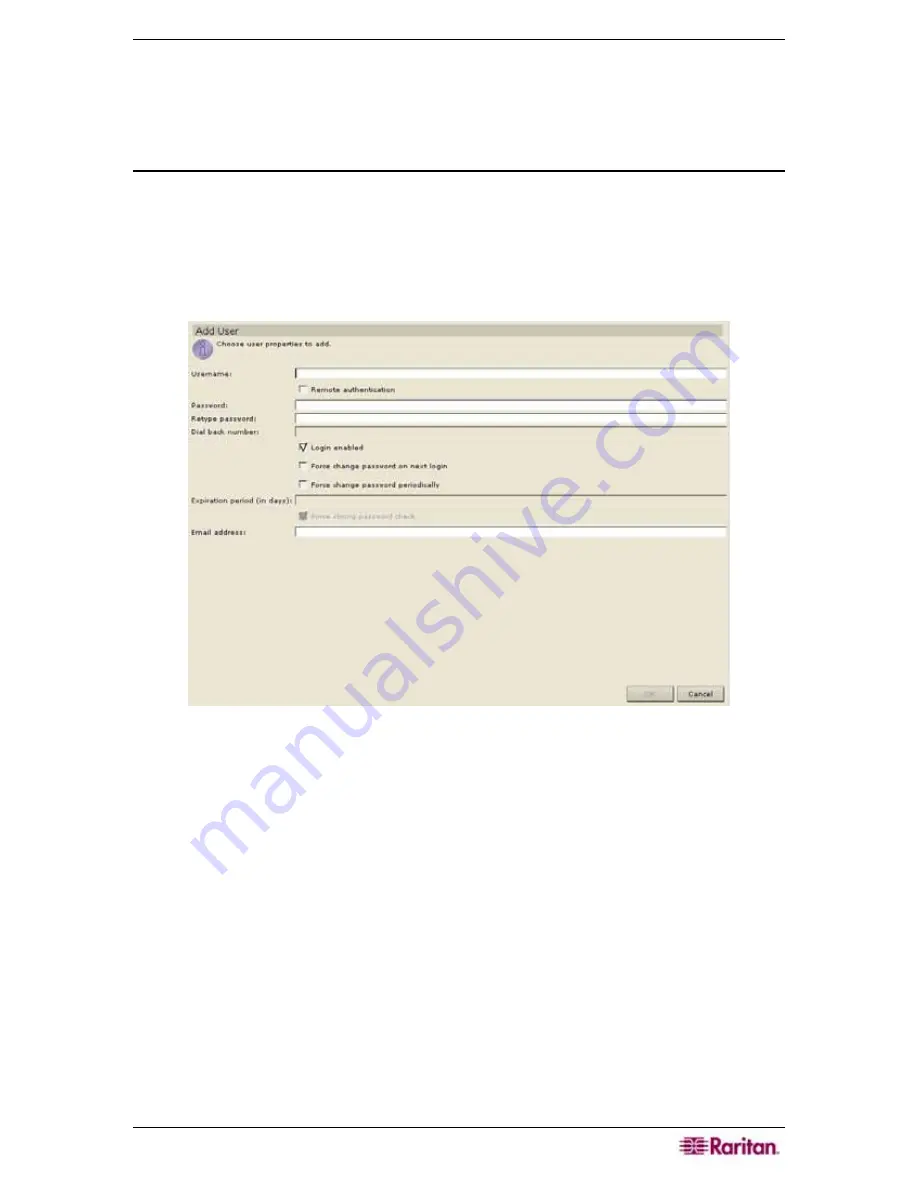
C
HAPTER
3:
E
XAMPLE
C
ONFIGURATION
W
ORKFLOW
33
6.
Click
OK
to add the policy or policies to the group. A
Group Policies Updated successfully
message confirms that policies have been updated.
7.
Repeat steps 1 through 6 to edit other groups’ policies.
Add Users to User Group
You now need to add users or drag and drop an existing user to the user group that has just been
assigned a policy. These users will then be able to login to the CC-SG and have access or be
denied access to the ports as specified in the policy.
1.
Click on the
Users
tab and select the user group you wish to add the user to.
2.
On the
User
menu, click
Add User
. Alternatively, right-click on a user and select
Add User
.
The
Add User
screen appears.
Figure 34 Add User Screen
3.
Type the user’s name in the
Username
field (1-32 characters, alphanumeric characters or
underscores, no spaces).
4.
Check the
Remote Authentication
check box only if the user should be authenticated by
, RADIUS, LDAP, or AD.
Note
: Checking the
Remote Authentication
box
implies that a remote server is being used for authentication. If so, a local password is not
needed and the
Password
and
Retype Password
fields are grayed out.
5.
If using local authentication, type the new password into the
Password
field (6-16 characters,
alphanumeric characters and underscores).
6.
If using local authentication, re-type password in
Retype Password
field.
7.
Type a dial back number in the
Dial Back Number
field, if needed.
8.
Check the
Login Enabled
check box to authenticate against the system (if not, user cannot
enter the system).
9.
Check the
Force Change Password on Next Login
check box if you want this user to be
forced to change password the next time he or she logs in to CC-SG.
10.
Check the
Force Change Password Periodically
check box if you want this user to have to
change his or her password from time to time.
11.
Type the expiration period for this user’s password in the
Expiration Period
field.
Summary of Contents for Command Center CC-SG
Page 2: ...This page intentionally left blank...
Page 16: ......
Page 34: ...18 COMMANDCENTER SECURE GATEWAY ADMINISTRATOR GUIDE...
Page 64: ...48 COMMANDCENTER SECURE GATEWAY ADMINISTRATOR GUIDE...
Page 122: ...106 COMMANDCENTER SECURE GATEWAY ADMINISTRATOR GUIDE...
Page 168: ...152 COMMANDCENTER SECURE GATEWAY ADMINISTRATOR GUIDE...
Page 252: ......
Page 254: ...238 COMMANDCENTER SECURE GATEWAY ADMINISTRATOR GUIDE...
Page 258: ...242 COMMANDCENTER SECURE GATEWAY ADMINISTRATOR GUIDE...
Page 260: ...244 COMMANDCENTER SECURE GATEWAY ADMINISTRATOR GUIDE...
Page 268: ...252 COMMANDCENTER SECURE GATEWAY ADMINISTRATOR GUIDE 255 80 5140 00...
Page 269: ...APPENDIX G FAQS 253...






























