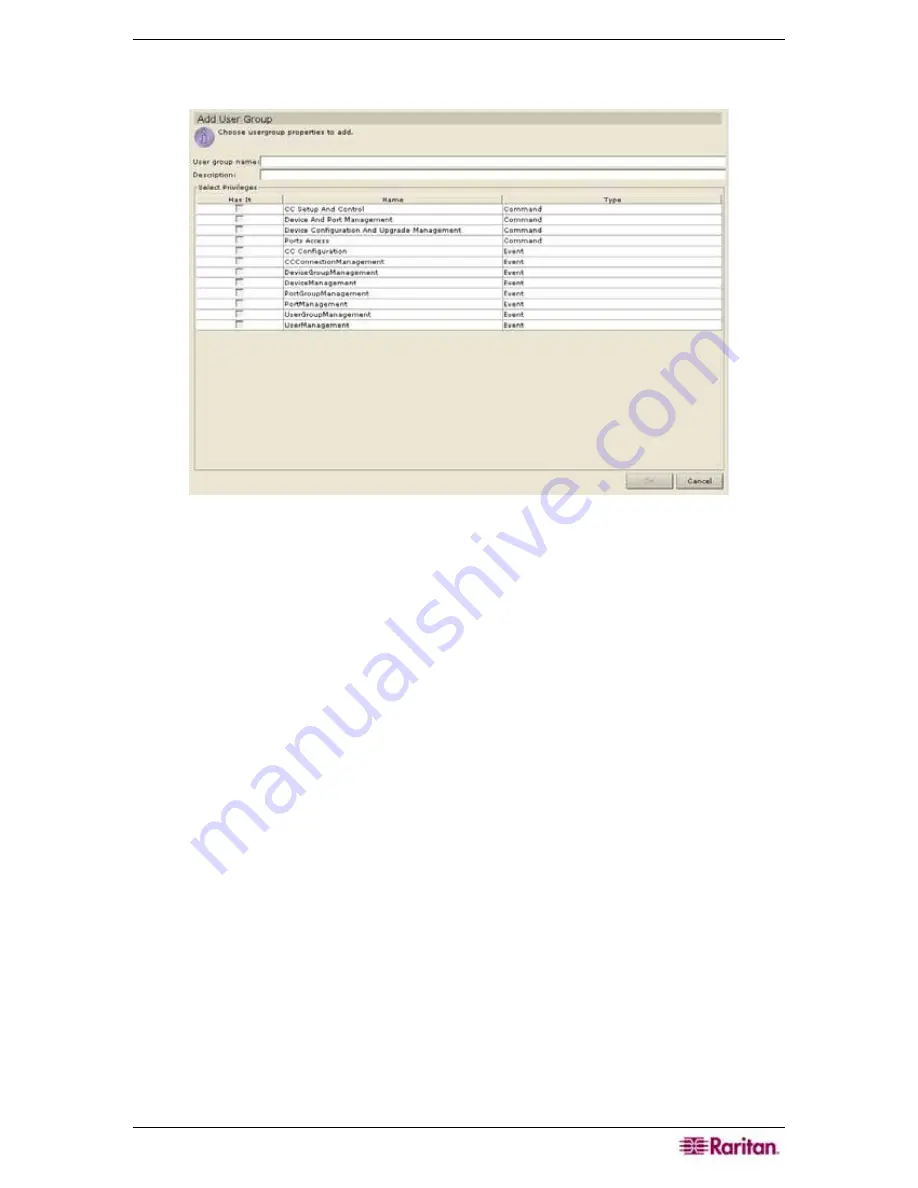
C
HAPTER
3:
E
XAMPLE
C
ONFIGURATION
W
ORKFLOW
29
2.
On the
Users
menu, click
Add User Group
. Alternatively, right-click on a user group and
select
Add User Group
. The
Add User Group
screen appears.
Figure 28 Add User Group Screen
3.
Type the group name in the
User Group Name
field (1-16 characters, alphanumeric
characters and underscores).
4.
Type the group description (for example, based on department, region, or assignment) in the
Description
field.
5.
In the
Select Privileges
section, check the corresponding boxes in the
Has it
column to add
those privileges to the group. The
Type
column indicates whether the privilege is a
Command type or Event type. Most user groups should only have
Ports Access
enabled to
allow them to access systems and servers.
6.
Click
OK
to add the group. A
Group Created Successfully
message confirms that a group
has been created.
7.
Repeat steps 1 through 6 to add other groups.
Summary of Contents for Command Center CC-SG
Page 2: ...This page intentionally left blank...
Page 16: ......
Page 34: ...18 COMMANDCENTER SECURE GATEWAY ADMINISTRATOR GUIDE...
Page 64: ...48 COMMANDCENTER SECURE GATEWAY ADMINISTRATOR GUIDE...
Page 122: ...106 COMMANDCENTER SECURE GATEWAY ADMINISTRATOR GUIDE...
Page 168: ...152 COMMANDCENTER SECURE GATEWAY ADMINISTRATOR GUIDE...
Page 252: ......
Page 254: ...238 COMMANDCENTER SECURE GATEWAY ADMINISTRATOR GUIDE...
Page 258: ...242 COMMANDCENTER SECURE GATEWAY ADMINISTRATOR GUIDE...
Page 260: ...244 COMMANDCENTER SECURE GATEWAY ADMINISTRATOR GUIDE...
Page 268: ...252 COMMANDCENTER SECURE GATEWAY ADMINISTRATOR GUIDE 255 80 5140 00...
Page 269: ...APPENDIX G FAQS 253...






























