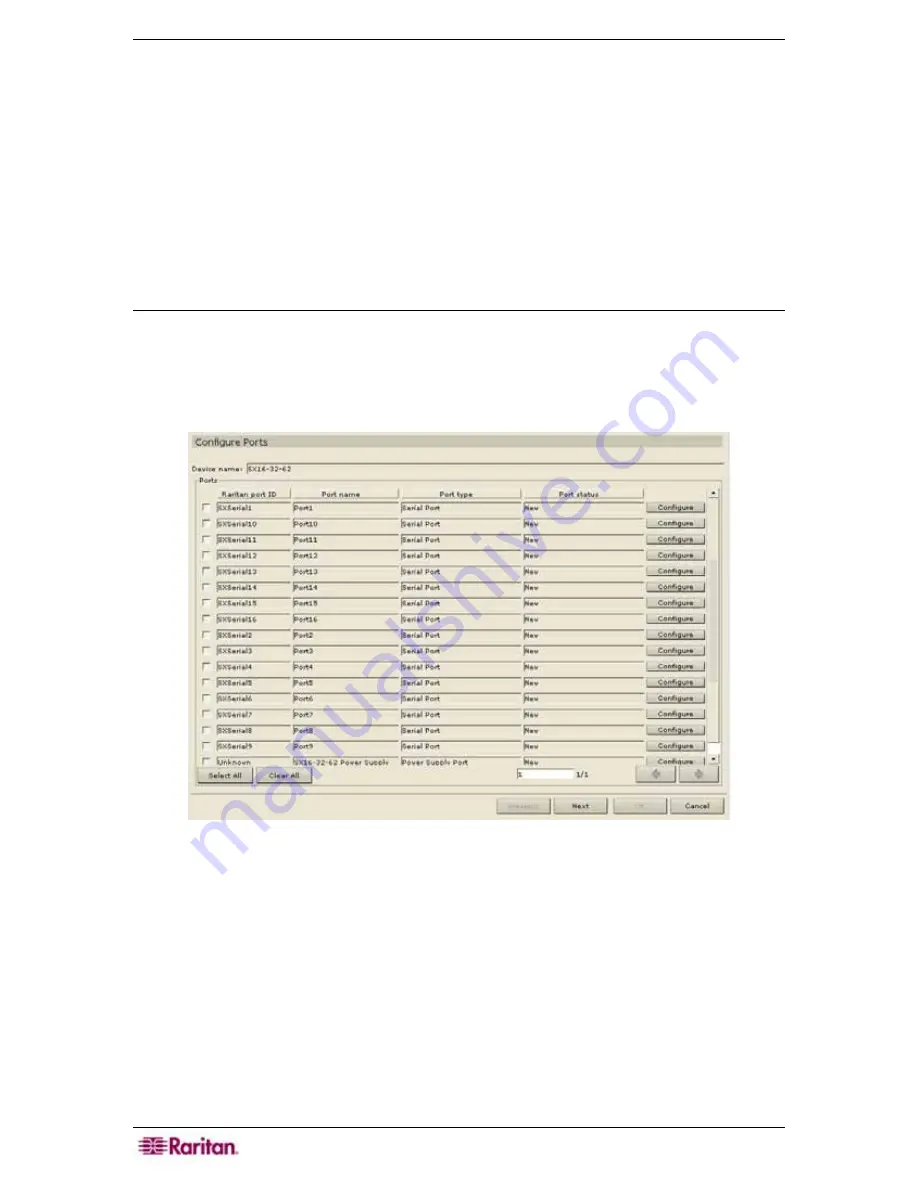
24 C
OMMAND
C
ENTER
S
ECURE
G
ATEWAY
A
DMINISTRATOR
G
UIDE
Device Created successfully
message confirms that device has been added. This step is very
important. Make sure you select the correct associations and elements for the device. Some
devices such as SX may take up to a minute to add.
9.
Repeat steps 1 through 8 to add additional devices.
Configure Ports
You must now add ports for each device you just added. The port is the connection to the actual
target system or server. After adding ports, you can change the configuration of individual ports
by clicking the
Ports
tab, right-clicking on a port, and clicking
Edit Port
.
Serial Port
1.
Click on the
Devices
tab and select a serial device, for example, Dominion SX, from the
Devices tree.
2.
On the
Devices
menu, click
Port Manager,
and then click
Configure Ports
. Alternatively,
you can right-click on the device and select
Configure Ports
. The
Configure Ports
screen
appears.
Figure 23 Configuration Ports
Summary of Contents for Command Center CC-SG
Page 2: ...This page intentionally left blank...
Page 16: ......
Page 34: ...18 COMMANDCENTER SECURE GATEWAY ADMINISTRATOR GUIDE...
Page 64: ...48 COMMANDCENTER SECURE GATEWAY ADMINISTRATOR GUIDE...
Page 122: ...106 COMMANDCENTER SECURE GATEWAY ADMINISTRATOR GUIDE...
Page 168: ...152 COMMANDCENTER SECURE GATEWAY ADMINISTRATOR GUIDE...
Page 252: ......
Page 254: ...238 COMMANDCENTER SECURE GATEWAY ADMINISTRATOR GUIDE...
Page 258: ...242 COMMANDCENTER SECURE GATEWAY ADMINISTRATOR GUIDE...
Page 260: ...244 COMMANDCENTER SECURE GATEWAY ADMINISTRATOR GUIDE...
Page 268: ...252 COMMANDCENTER SECURE GATEWAY ADMINISTRATOR GUIDE 255 80 5140 00...
Page 269: ...APPENDIX G FAQS 253...






























