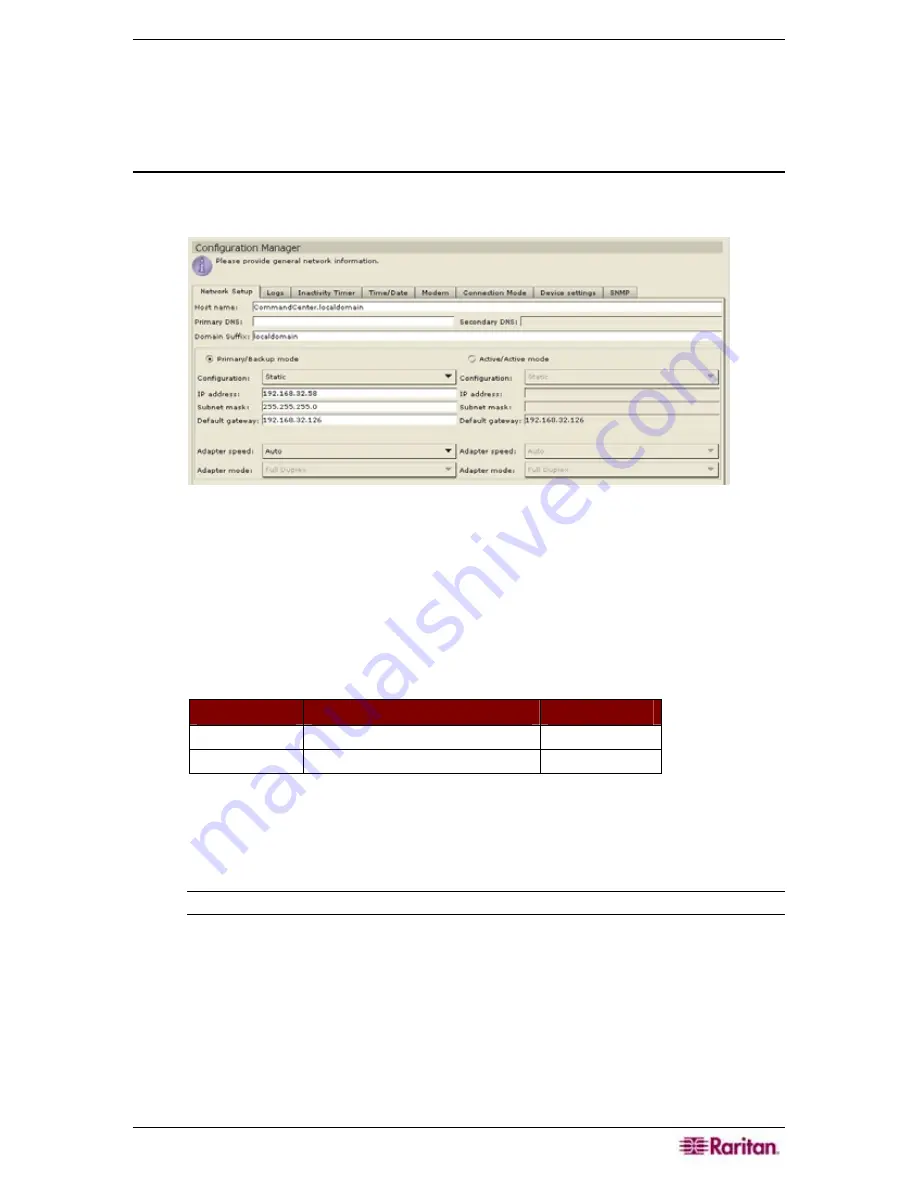
C
HAPTER
12:
ADVANCED ADMINISTRATION
161
Chapter 12: Advanced Administration
Configuration Manager
Network Configuration
1.
On the
Setup
menu, click
Configuration Manager
.
When the
Configuration Manager
screen appears, click on the
Network Setup
tab.
Figure 192 Configuration Manager Network Settings Screen
2.
Type the CC-SG hostname in the
Host Name
field. For hostname rules, see
Terminology/Acronyms
in
Chapter 1: Introduction
.
Once
Update Configuration
is
selected, the field will be updated to reflect the Fully-Qualified Domain Name (FQDN) if
a domain server and domain suffix has been configured.
3.
Click either
Primary/Backup Mode
or
Active/Active Mode
. A standard CC-SG
provides two Network Interface Controllers (NIC)s. The NICSs (labeled left-to-right
from the rear) are as follows:
M
ODEL
L
EFT
-
MOST
NIC
(
PRIMARY INTERFACE
)
R
IGHT
-
MOST
NIC
G1 LAN1 LAN0
V1 LAN1 LAN2
One interface could be used by itself or both could be used simultaneously. For simplicity,
the discussion below uses LAN1 as the left-most NIC (primary) and LAN2 as the right-
most NIC. Some internal diagnostics and messages may refer to these interfaces as
“eth0” and “eth1”.
Note: If both interfaces are disconnected, CC-SG restarts.
Summary of Contents for Command Center CC-SG
Page 2: ...This page intentionally left blank...
Page 16: ......
Page 34: ...18 COMMANDCENTER SECURE GATEWAY ADMINISTRATOR GUIDE...
Page 64: ...48 COMMANDCENTER SECURE GATEWAY ADMINISTRATOR GUIDE...
Page 122: ...106 COMMANDCENTER SECURE GATEWAY ADMINISTRATOR GUIDE...
Page 168: ...152 COMMANDCENTER SECURE GATEWAY ADMINISTRATOR GUIDE...
Page 252: ......
Page 254: ...238 COMMANDCENTER SECURE GATEWAY ADMINISTRATOR GUIDE...
Page 258: ...242 COMMANDCENTER SECURE GATEWAY ADMINISTRATOR GUIDE...
Page 260: ...244 COMMANDCENTER SECURE GATEWAY ADMINISTRATOR GUIDE...
Page 268: ...252 COMMANDCENTER SECURE GATEWAY ADMINISTRATOR GUIDE 255 80 5140 00...
Page 269: ...APPENDIX G FAQS 253...






























