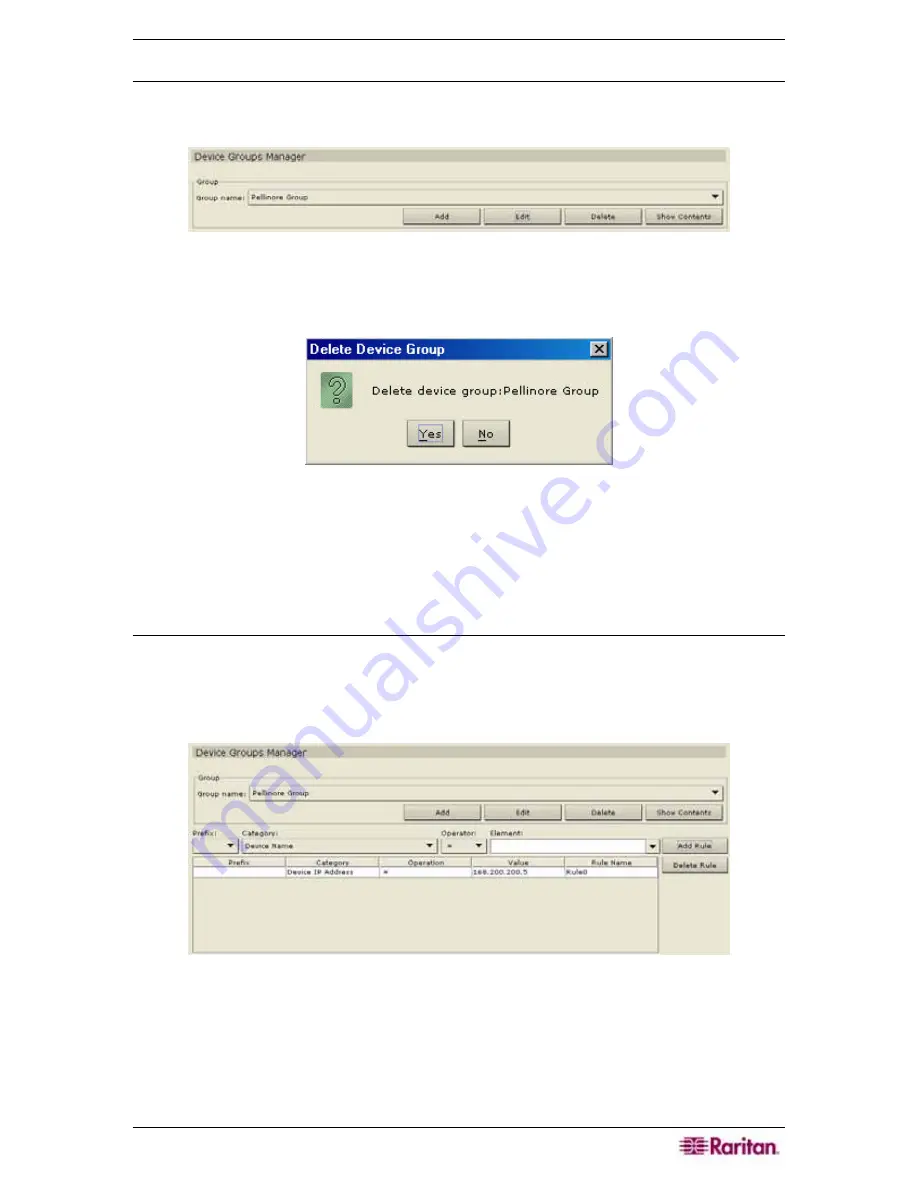
C
HAPTER
5:
ADDING DEVICES AND DEVICE
G
ROUPS
71
Delete Device Group
1.
On the
Associations
menu, click
Groups Manager
, and then click
Device Group Manager
.
The Device Groups Manager screen appears.
Figure 86 Device Groups Manager Screen
2.
Click on the
Group Names
drop down arrow and select the device group to be deleted. Click
Delete
and the Delete Device Group window appears.
Figure 87 Delete Device Group Window
3.
Click Yes to delete the group or
No
to
Cancel
and close the window.
4.
Click
Close
to close
Device
Groups Manager
screen.
5.
Repeat steps 1 through 4 to delete other devices.
Add Device Rule
After adding a device group, apply one or more rules to the group so that devices can be grouped
by matching parameters and you have a navigable Devices tree.
1.
On the
Associations
menu, click
Groups Manager
, and then click
Device Group Manager
.
The Device Groups Manager screen appears.
Figure 88 Device Groups Manager Screen
2.
Click on the
Group Name
drop-down arrow and select the device group for which you want
to set rules.
3.
Click on the
Prefix
,
Category
,
Operator
, and
Element
drop-down arrows to set up a rule,
and type the name of the rule in the
Rule Name
field.
4.
Click
Add Rule
. The new rule appears in the rule table as a short regular expression.
Summary of Contents for Command Center CC-SG
Page 2: ...This page intentionally left blank...
Page 16: ......
Page 34: ...18 COMMANDCENTER SECURE GATEWAY ADMINISTRATOR GUIDE...
Page 64: ...48 COMMANDCENTER SECURE GATEWAY ADMINISTRATOR GUIDE...
Page 122: ...106 COMMANDCENTER SECURE GATEWAY ADMINISTRATOR GUIDE...
Page 168: ...152 COMMANDCENTER SECURE GATEWAY ADMINISTRATOR GUIDE...
Page 252: ......
Page 254: ...238 COMMANDCENTER SECURE GATEWAY ADMINISTRATOR GUIDE...
Page 258: ...242 COMMANDCENTER SECURE GATEWAY ADMINISTRATOR GUIDE...
Page 260: ...244 COMMANDCENTER SECURE GATEWAY ADMINISTRATOR GUIDE...
Page 268: ...252 COMMANDCENTER SECURE GATEWAY ADMINISTRATOR GUIDE 255 80 5140 00...
Page 269: ...APPENDIX G FAQS 253...






























