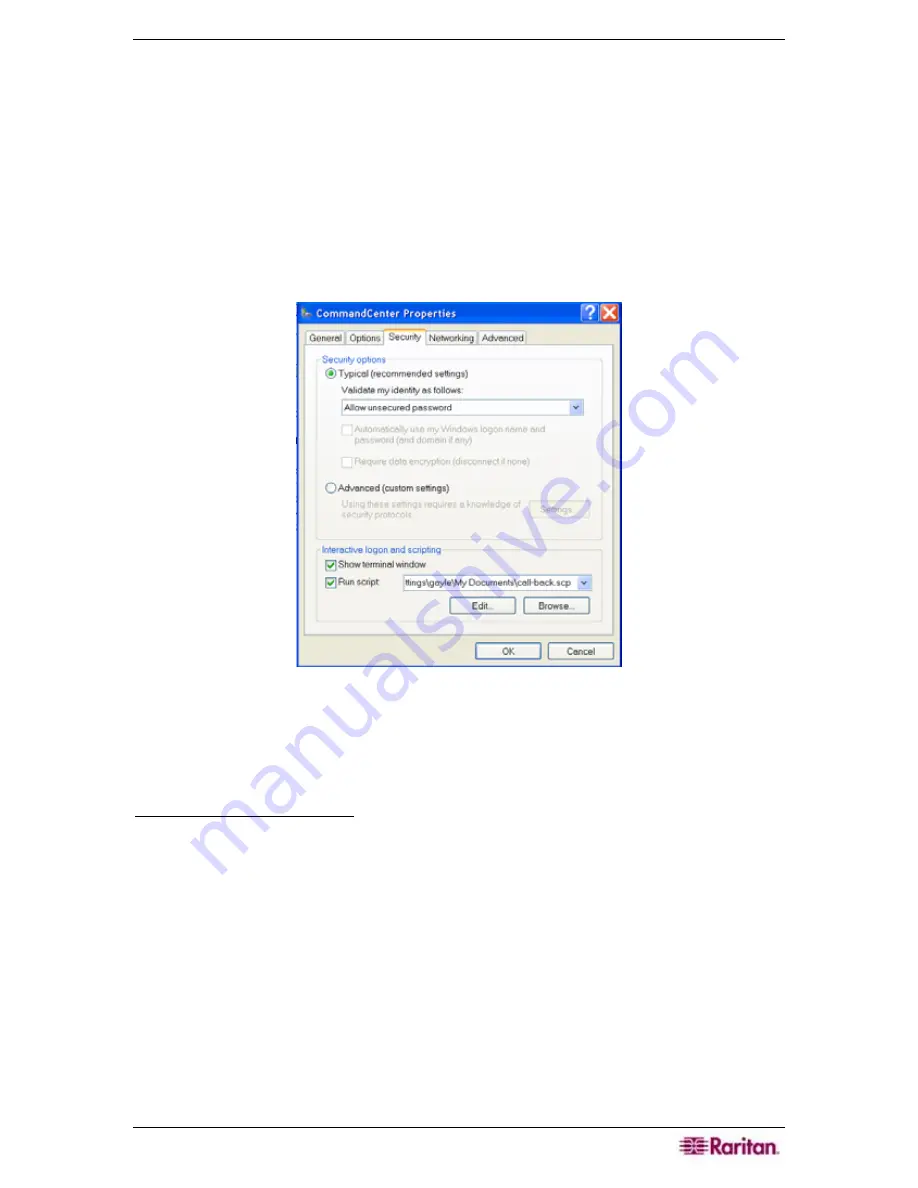
C
HAPTER
12:
ADVANCED ADMINISTRATION
169
10.
In the next screen, typically you want to click
My use only
in the next screen to make the
connection available only to yourself.
11.
Click
Finish
in the last screen to save the connection settings.
Configure the Call-back Connection
If the CC-SG uses a call-back connection, you need to use a script file that is described below. To
supply the script file for call-back:
1.
On the
start
menu, click
My Network Places
.
2.
Click
view network connections
under
Network Tasks
.
3.
Right-click on the
CommandCenter
connection and click
Properties
.
4.
Click the
Security
tab.
Figure 205 Specify Dial-up Script
5.
Click the
Show terminal window
.
6.
Click
Run script
and click
Browse
to enter the dial-up script, for example,
call-back.scp
.
7.
Click
OK
.
Call-back Script File Example:
proc main
delay 1
waitfor "ogin:"
transmit "ccclient^M"
waitfor "client:"
transmit "dest^M"
waitfor "callback."
transmit "ATH^M"
waitfor "RING"
transmit "ATA^M"
waitfor "CONNECT"
waitfor "ogin:"
Summary of Contents for Command Center CC-SG
Page 2: ...This page intentionally left blank...
Page 16: ......
Page 34: ...18 COMMANDCENTER SECURE GATEWAY ADMINISTRATOR GUIDE...
Page 64: ...48 COMMANDCENTER SECURE GATEWAY ADMINISTRATOR GUIDE...
Page 122: ...106 COMMANDCENTER SECURE GATEWAY ADMINISTRATOR GUIDE...
Page 168: ...152 COMMANDCENTER SECURE GATEWAY ADMINISTRATOR GUIDE...
Page 252: ......
Page 254: ...238 COMMANDCENTER SECURE GATEWAY ADMINISTRATOR GUIDE...
Page 258: ...242 COMMANDCENTER SECURE GATEWAY ADMINISTRATOR GUIDE...
Page 260: ...244 COMMANDCENTER SECURE GATEWAY ADMINISTRATOR GUIDE...
Page 268: ...252 COMMANDCENTER SECURE GATEWAY ADMINISTRATOR GUIDE 255 80 5140 00...
Page 269: ...APPENDIX G FAQS 253...






























