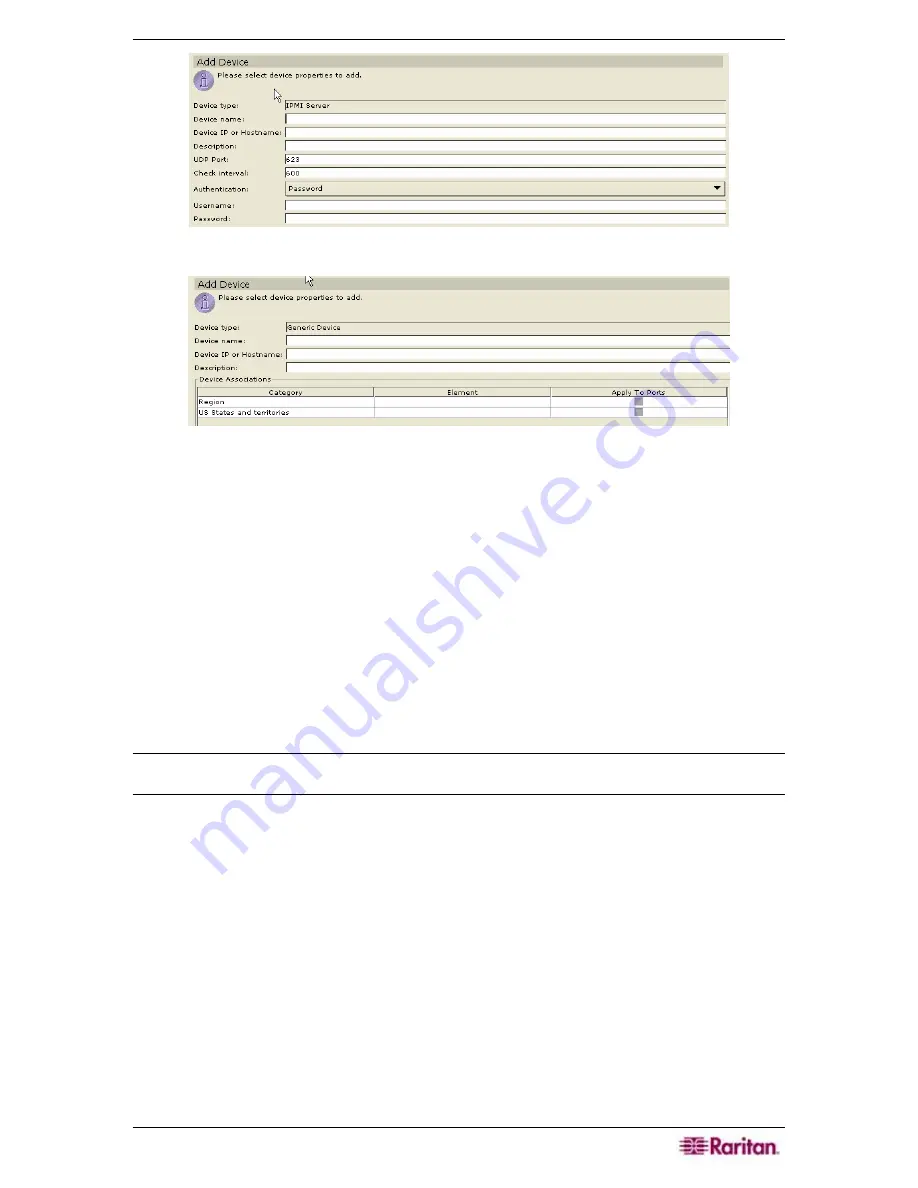
C
HAPTER
5:
ADDING DEVICES AND DEVICE
G
ROUPS
53
Figure 56 Add Device Screen for IPMI Server (v 1.5)
Figure 57 Add Device Screen for Generic Device
5.
Type the new device name in the
Device name
field.
6.
Type the IP Address or Hostname of the new device in the
Device IP or Hostname
field. For
hostname rules, see
Terminology/Acronyms
in
Chapter 1: Introduction
.
7.
The TCP/UDP port number value will be populated automatically based on the device type.
For example, the default UDP port for an IPMI device is
623
.
8.
Type a description (or location) of the new device in the
Description
field.
9.
Type the name used to log onto this device in the
Username
field.
10.
Type the password needed to access this device in the
Password
field.
11.
If applicable, type the time (in seconds) that should elapse before timeout between the new
device and CC-SG in the
Heartbeat timeout (sec)
field.
12.
For IPMI Servers, enter an
Interval
that is used to check for availability and an
Authentication Method
, which needs to match what has been configured on the IPMI Server.
Note: You will not see a TCP port number or Heartbeat timeout field for HP iLO/RILOE devices,
older Dominion SX units (version 2.4 or earlier), IPMI Servers, and Generic devices.
13.
Click
OK
to add the device or
Cancel
to exit without saving.
14.
For Raritan devices, if the firmware version of the device is not compatible with CC-SG, a
message will alert you and ask if you want to proceed (please see
Chapter 2: Accessing CC-
SG
for additional information). Click
Yes
to add the device to CC-SG, or
No
to cancel the
operation. You can easily upgrade the device firmware after adding it to CC-SG (see section
Upgrade Device
later in this chapter).
15.
A
Device Created Successfully
message confirms that device has been added.
16.
Repeat steps 1 through 12 to add other devices.
Summary of Contents for Command Center CC-SG
Page 2: ...This page intentionally left blank...
Page 16: ......
Page 34: ...18 COMMANDCENTER SECURE GATEWAY ADMINISTRATOR GUIDE...
Page 64: ...48 COMMANDCENTER SECURE GATEWAY ADMINISTRATOR GUIDE...
Page 122: ...106 COMMANDCENTER SECURE GATEWAY ADMINISTRATOR GUIDE...
Page 168: ...152 COMMANDCENTER SECURE GATEWAY ADMINISTRATOR GUIDE...
Page 252: ......
Page 254: ...238 COMMANDCENTER SECURE GATEWAY ADMINISTRATOR GUIDE...
Page 258: ...242 COMMANDCENTER SECURE GATEWAY ADMINISTRATOR GUIDE...
Page 260: ...244 COMMANDCENTER SECURE GATEWAY ADMINISTRATOR GUIDE...
Page 268: ...252 COMMANDCENTER SECURE GATEWAY ADMINISTRATOR GUIDE 255 80 5140 00...
Page 269: ...APPENDIX G FAQS 253...






























