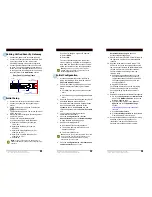Summary of Contents for NetPerformer SDM-9 Series
Page 1: ...NetPerformer SDM 9120 9220 9230 Series Hardware Installation Guide ...
Page 10: ...Memotec Inc ...
Page 11: ...Memotec Inc 1 1 1 Preface ...
Page 21: ...2 Memotec Inc 2 1 Unpacking ...
Page 27: ...3 Memotec Inc 3 1 Hardware Installation ...
Page 62: ...SDM 9XXX Series Hardware Installation Guide 3 36 Memotec Inc ...
Page 63: ...4 Memotec Inc 4 1 Product Description ...
Page 99: ...5 Memotec Inc 5 1 Serial Port and User Equipment Connections ...
Page 108: ...SDM 9XXX Series Hardware Installation Guide 5 10 Memotec Inc ...
Page 109: ...6 Memotec Inc 6 1 Troubleshooting Tips ...
Page 117: ...B Memotec Inc B 1 Appendix B Compliance Information and Safety Warning ...
Page 121: ...Memotec Inc B 5 ...
Page 128: ...SDM 9XXX Series Hardware Installation Guide B 12 Memotec Inc ...
Page 133: ...Memotec Inc B 17 Compliance to China RoHS ...
Page 135: ...Memotec Inc B 19 ...