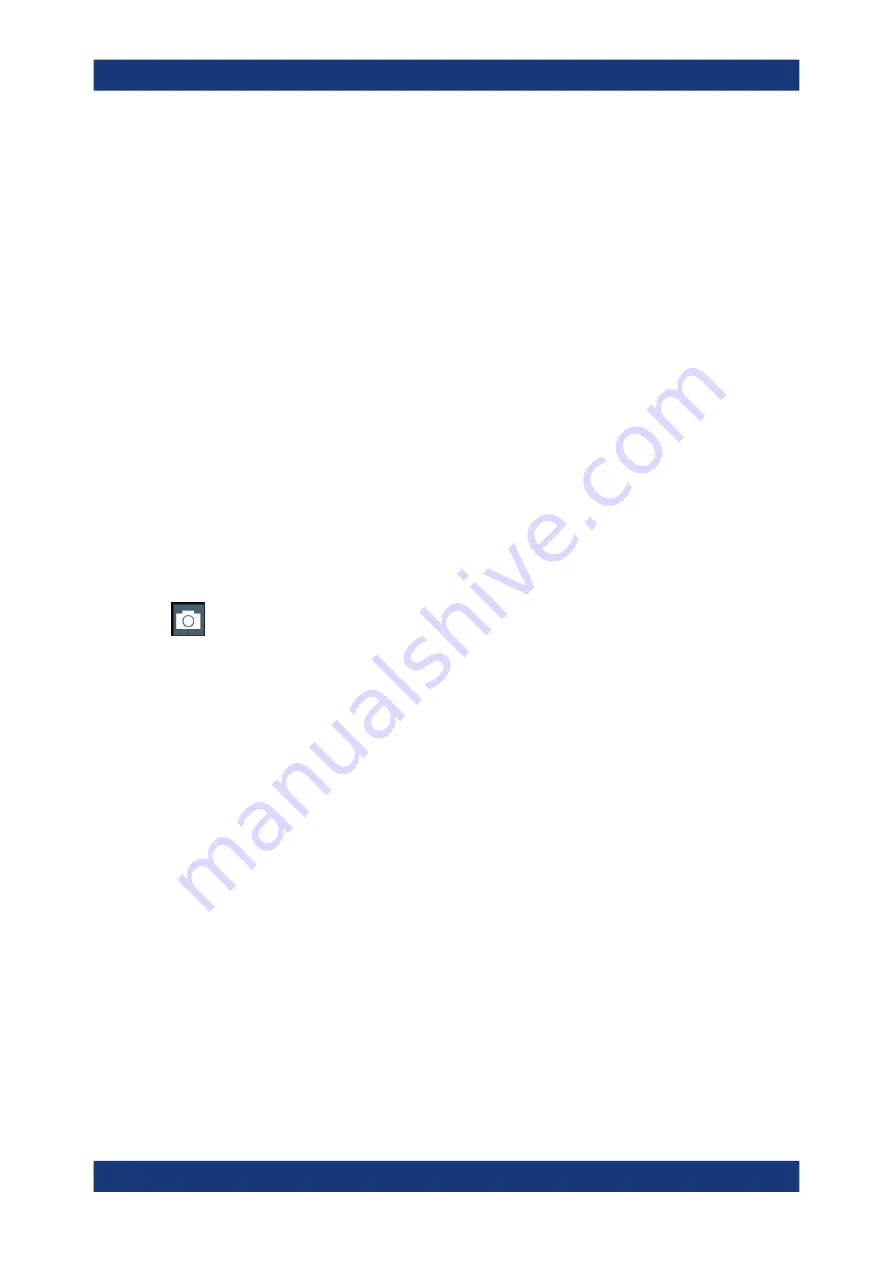
Getting Started
R&S
®
ZNL/ZNLE
61
User Manual 1178.5966.02 ─ 19
4. Tap the "Load" button.
All instrument settings are restored and the display should resemble the instrument
display right before the settings were stored.
4.3.4
Printing and saving results
Finally, after a successful measurement, we will document our results. First we will
export the numeric trace data, then we will create a screenshot of the graphical display.
To export the trace data
1. Press the [Trace] key on the front panel.
2. Tap the Trace softkey.
3. Tap the "Trace / Data Export" tab.
4. Tap the "Export Trace to ASCII File" button.
5. Enter the file name
MyMultiViewResults
.
The trace data is stored to
MyMultiViewResults.DAT
To create a screenshot of the display
1. Tap the "Print immediately" icon in the toolbar.
A screenshot of the current display is created. Note that the colors on the screen
are inverted in the screenshot to improve printout results.
2. In the "Save Hardcopy as " > "Portable Network Graphics (PNG)" dialog box, enter
a file name, e.g.
MyMultiViewDisplay
.
The screenshot is stored to
MyMultiViewDisplay.png
.
Trying out the instrument






























