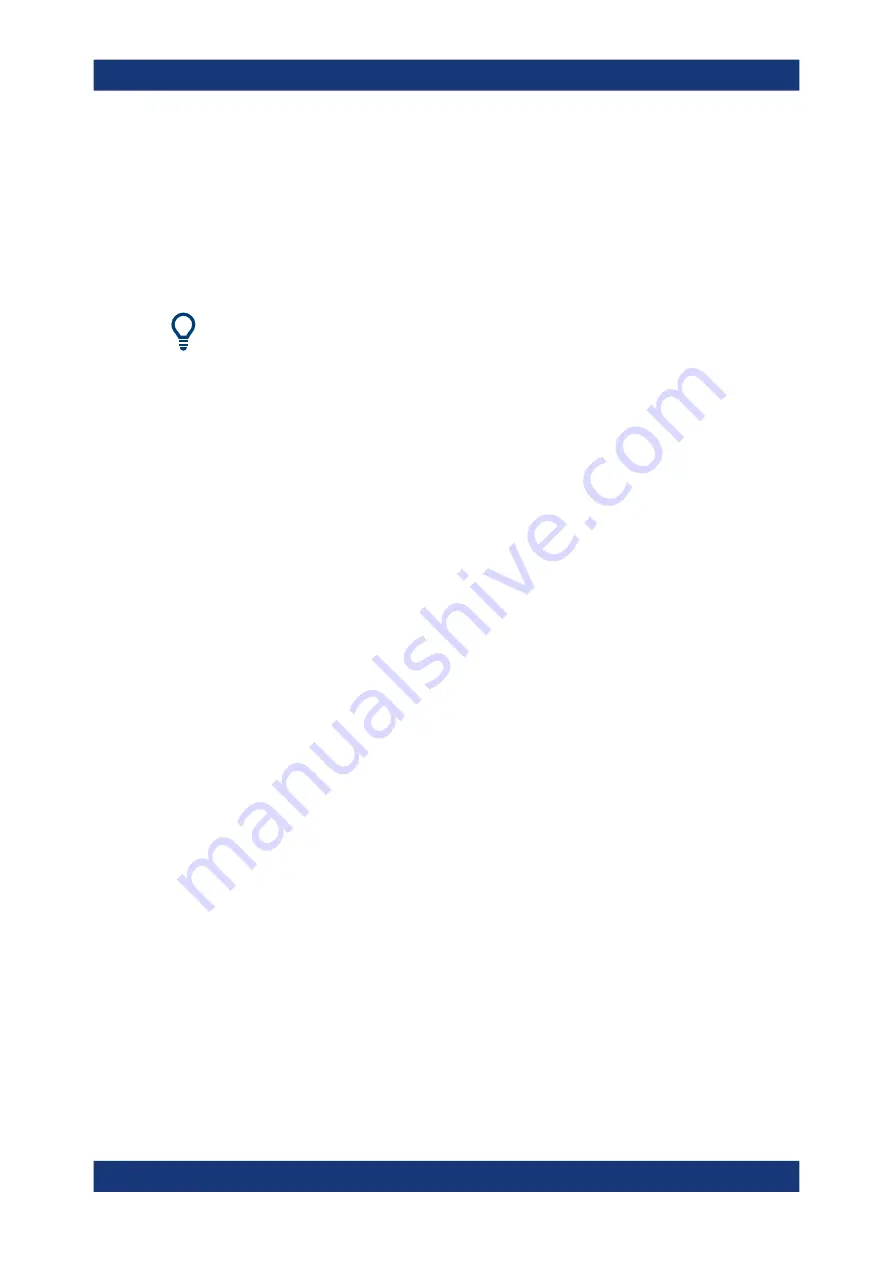
Getting Started
R&S
®
ZNL/ZNLE
31
User Manual 1178.5966.02 ─ 19
Connect the R&S
ZNL/ZNLE to the LAN via the LAN interface on the rear panel of
the instrument.
Windows automatically detects the network connection and activates the required
drivers.
By default, the R&S
ZNL/ZNLE is configured to use DHCP and no static IP address
is configured.
The default instrument name is <Type><variant>-<serial_number>, for example,
ZNL3-123456. For information on determining the serial number, see
For more information on LAN configuration, see
Chapter 8.5, "How to set up a network
4.1.8
Connecting a keyboard
The keyboard is detected automatically when it is connected. The default input lan-
guage is English – US.
However, you can also connect foreign language keyboards; currently the following
languages are supported for the R&S
ZNL/ZNLE:
●
German
●
Swiss
●
French
●
Russian
To configure the keyboard language
1. To access the Windows operating system, press the Windows key on the external
keyboard.
2. Select "Start > Settings > Time & language > Region & language > Add a lan-
guage" .
4.1.9
Connecting an external monitor
You can connect an external monitor (or projector) to the "DVI" connector on the rear
panel of the R&S
ZNL/ZNLE (see also
Preparing for use






























