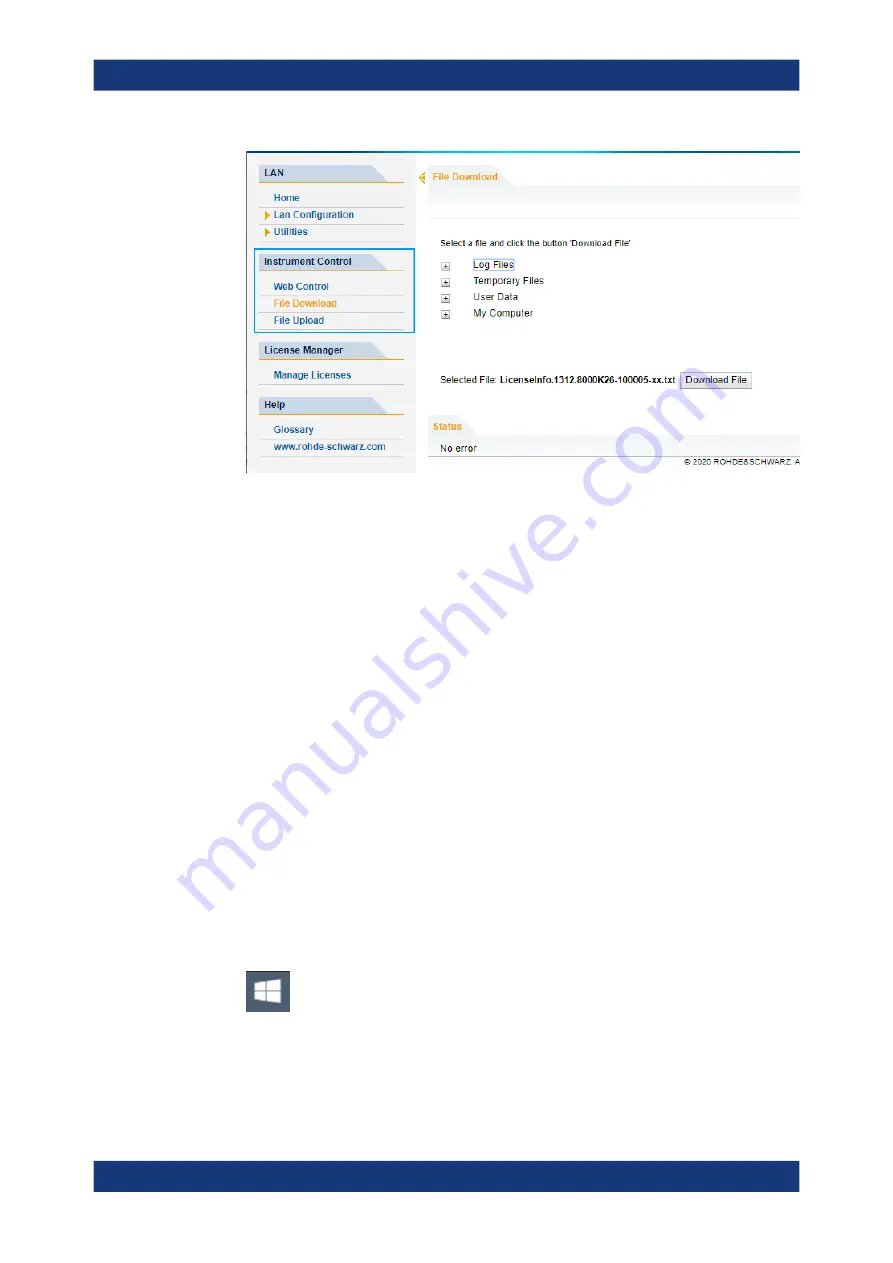
Network and remote settings
R&S
®
ZNL/ZNLE
175
User Manual 1178.5966.02 ─ 19
The most commonly used folders on the instrument are displayed, for example
those that contain user data, as well as the top-most
My Computer
folder, from
which you can access all other folders on the instrument.
3. To download a file from the R&S
ZNL/ZNLE, select the file from the displayed fold-
ers and then select "Download File".
4. To upload a file to the R&S
ZNL/ZNLE:
a) From the displayed folders in the web browser window, select the folder on the
R&S
ZNL/ZNLE to which you want to copy a file.
b) Under "File to Upload", select "Browse" to open a file selection dialog box and
select the required file on the PC.
c) Select "Upload" to copy the file from the PC to the defined folder on the
R&S
ZNL/ZNLE.
8.5.6
How to deactivate the web browser interface
If you want to prevent other users in the LAN from accessing or operating the
R&S
ZNL/ZNLE via its LAN web browser interface, you must deactivate this function.
Note that
after a firmware update
the function is
automatically active
again until you
deactivate it manually.
To deactivate the LAN web browser interface
1.
Select the "Windows" icon in the toolbar to access the operating system.
2. In the "Start" menu, select "Control Panel".
3. Select "System and Security" > "Administrative Tools".
How to set up a network and remote control






























