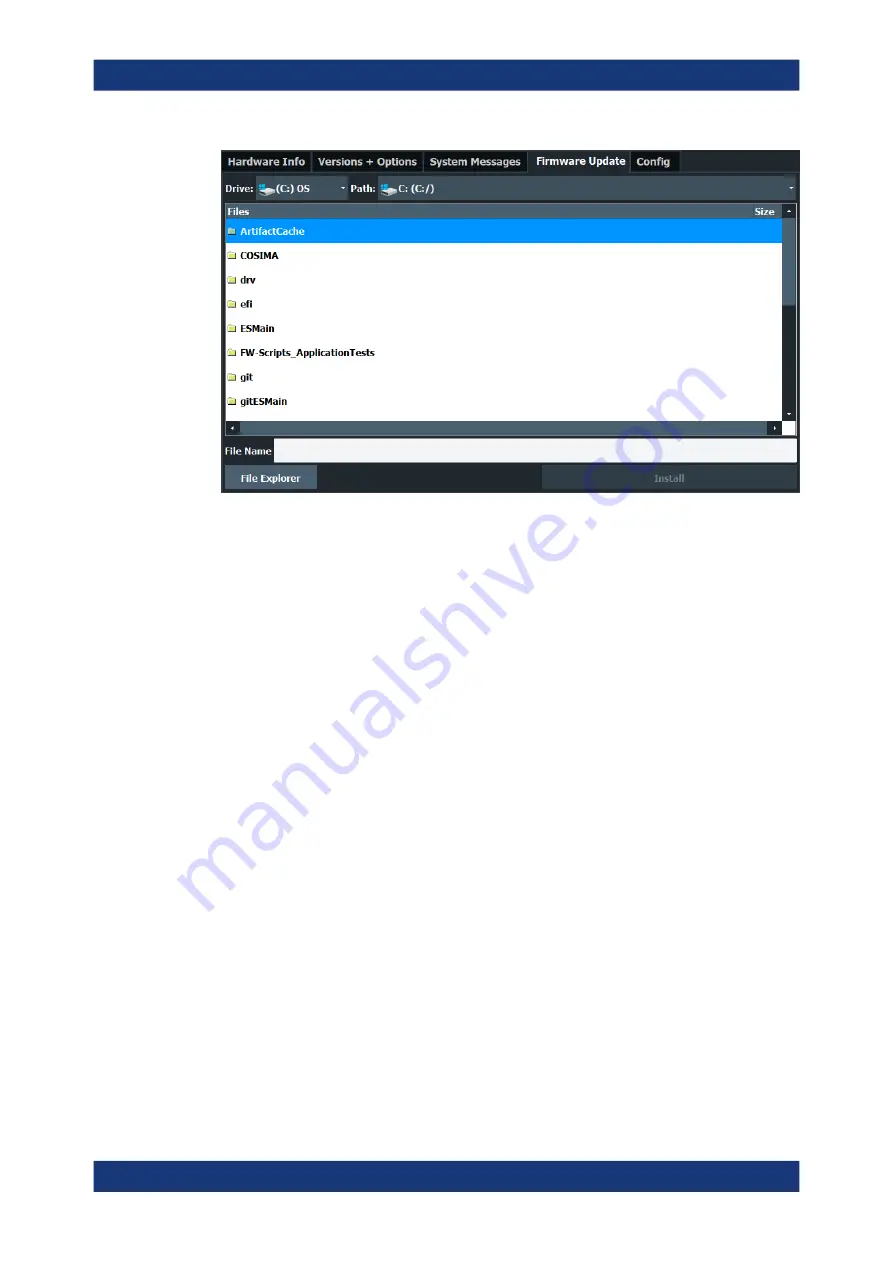
General instrument setup
R&S
®
ZNL/ZNLE
132
User Manual 1178.5966.02 ─ 19
Enter the name or browse for the firmware installation file and press the "Install" but-
ton.
Remote command:
How to Update the Instrument Firmware
1. Download the update package from the Rohde&Schwarz website and store it on a
memory stick, on the instrument, or on a server network drive that can be accessed
by the instrument.
2. Select the [Setup] key.
3. Select the "System Config" softkey.
4. Select the "Firmware Update" tab.
5. In the file selection dialog box select the
ZNLSetup*.exe
file.
"File Explorer": Instead of using the file manager of the R&S
ZNL/ZNLE firmware,
you can also use the Microsoft Windows File Explorer to manage files.
6. Select "Install" to start the update.
7. To start the firmware update, you need to pass a Windows User Account Control
dialog. As a standard Windows user, you have to enter an administrator name and
password. Select "Yes" to proceed.
8. After the firmware update, the R&S
ZNL/ZNLE reboots automatically.
9. Depending on the previous firmware version, a reconfiguration of the hardware
might be required during the first startup of the firmware. The reconfiguration starts
System configuration settings






























