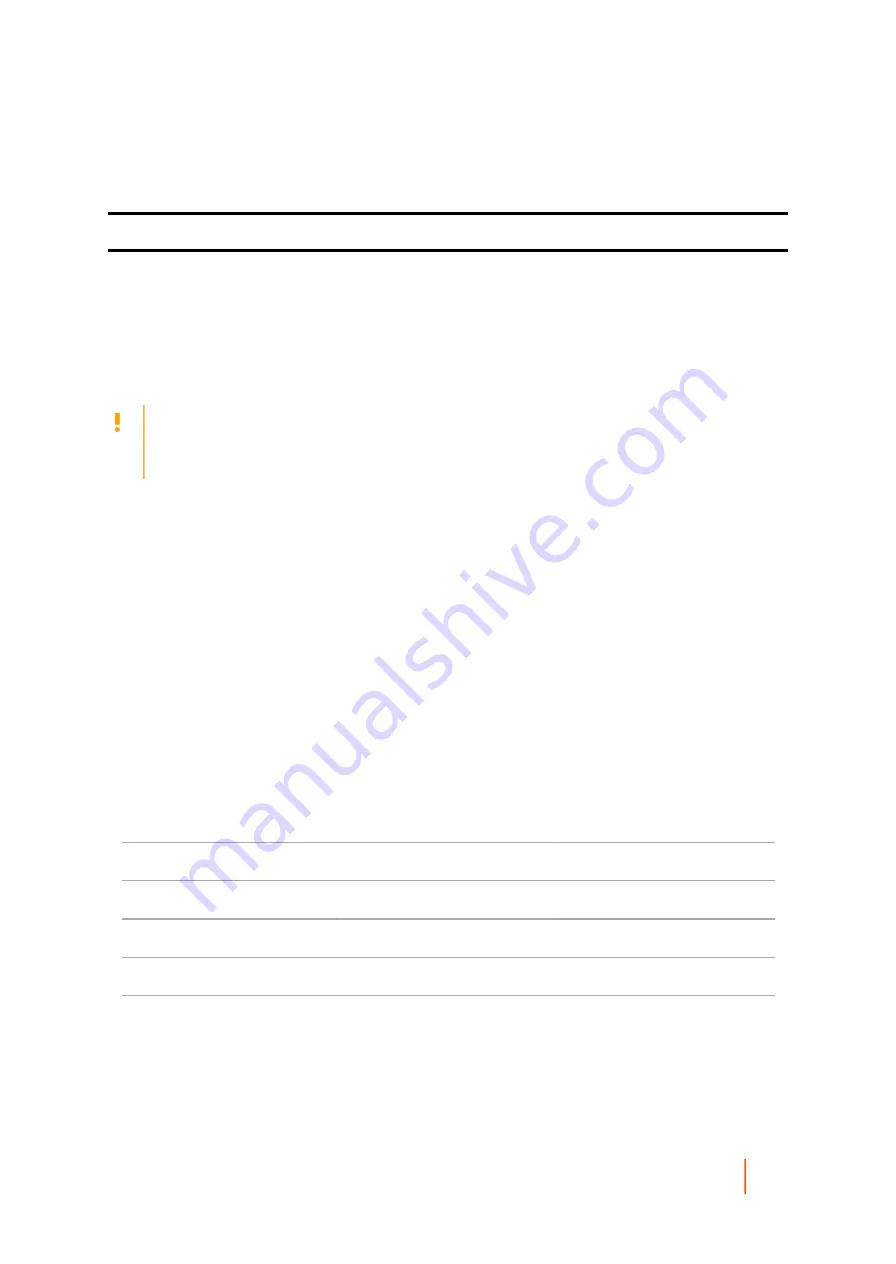
DL4300 Appliance
Managing protected machines
195
You can adjust the performance options to best support your business needs and fine-tune the performance
based on your environment. For more information, see
.
Parent topic
Throttling transfer speed
When transferring backup data or replicated recovery points between protected machines and Cores over the
network, you can intentionally reduce the speed of the transfer. This process is known as throttling.
When you throttle the transfer speed, you limit the amount of your network bandwidth dedicated to file transfers
from Rapid Recovery. When setting up replication, for example, throttling can reduce the likelihood that the
transfer of prior recovery points to the replicated Core consumes all of your network bandwidth.
CAUTION:
Throttling transfer speed is not always required or recommended. This information is provided
to provided insight into a potential solution for performance issues in your Rapid Recovery environment.
For example, sometimes, throttling may solve issues related to repeated transfer failures or network
slowdowns caused by transferring a substantial amount of data for your protected or replicated Cores.
There are several factors involved in determining the best approach to throttling. The type of machine being
protected is a key factor. For example, a busy Microsoft Exchange server has a much higher change rate than a
seldom-used legacy web server.
The input and output capabilities of the storage volumes on your protected machines can also contribute to more
or less efficiency.
The speed of your network is another critical factor, with many variables. The network backbone in place (for
example, 1GbE versus 10GbE), architecture, configuration, intentional use of NIC teaming, and even the type
of cables used can all affect network transfer speed. If your environment has a slower wide area network, and if
transfer jobs fail for backup or replication, consider throttling the transfer speed using some of these settings.
Ultimately, the process of network throttling involves trial and error. Dell recommends that you adjust and test your
transfer settings, and revisit these settings periodically to ensure that your settings continue to meet your needs.
Adjusting transfer speed should be accomplished on an individual machine basis. In the Core Console, navigate
to a specific machine, select Settings, and adjust the Transfer speed. For specific information about viewing
and changing these settings, see
Viewing and modifying protected machine settings
descriptions of each of the settings used for throttling transfer. Those descriptions may be useful in determining
which settings you should experiment with first.
The four main settings involved in throttling transfer speed are described in the following table:
Table 77. Protected machine settings used to throttle transfer speed
Machine-Level Setting
Default Setting
Suggested Throttling Setting
Maximum Concurrent Streams
8
4
Maximum Concurrent Writes
8
4
Maximum Segment Size
4194304
2097152
Outstanding Reads per Stream
0
Start at 24
Dell recommends adjusting and testing the other settings prior to changing the default setting for outstanding
reads per stream, unless directed otherwise by a Dell Support representative. When tuning and testing this
setting, start with a value of 24.
















































