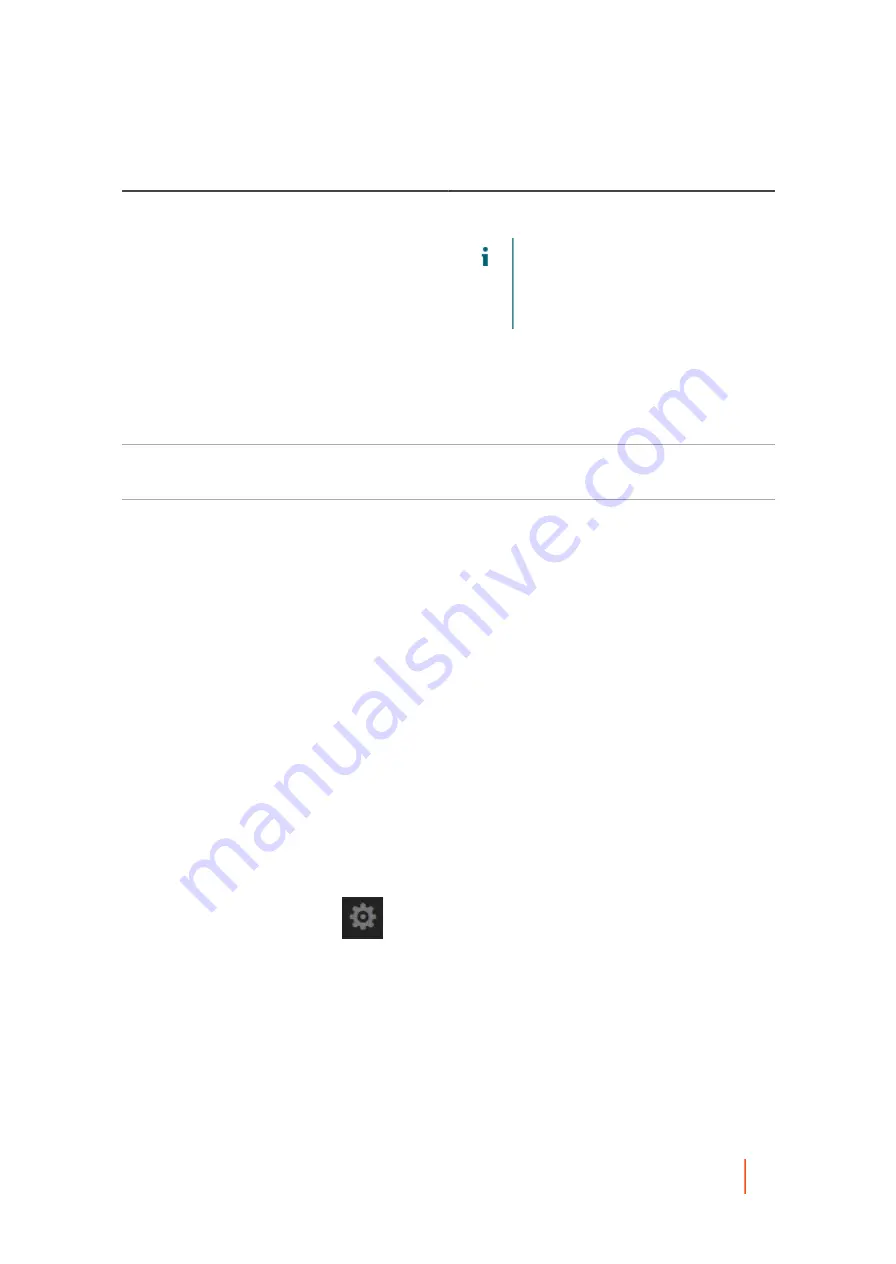
DL4300 Appliance
Expanding repository
90
Text Box
Description
for versions of Windows Server
2012 and later.
NOTE:
Setting the write caching policy
to On could result in faster performance.
If you are using Windows Server 2008
SP2 or Windows Server 2008 R2 SP2,
the recommended setting is Off.
If set to Off, Rapid Recovery
controls the caching.
If set to Sync, Windows controls the
caching as well as the synchronous
input/output.
Bytes per sector
Specify the number of bytes you want each sector to
include. The default value is 512.
Average bytes per record
Specify the average number of bytes per record. The
default value is 8192.
9. Click Save.
The Add Storage Location dialog box closes and your settings are saved. The Add New Repository dialog
box shows your new storage location.
10. Optionally, repeat Step 6 through Step 9 to add additional storage locations for the repository.
11. When all of the storage locations you want to create for the repository at this time have been defined, in the
Add New Repository dialog box, click Create.
The Add New Repository dialog box closes, and your changes are applied. The Repositories page appears,
showing your newly added repository in the DVM Repositories summary table.
Parent topic
Expanding repository
The Expand Repository feature is available on all DL models (1300, 4300, 4000), except DL 1000. The type of
license applied restricts the repository size. To expand the repository using unused internal storage and storage
on external enclosure, update the license. To change the license key, see
Updating or changing a license
section.
To expand the existing repository:
1. Click Appliance > Provisioning.
2.
In the Repositories section, click
→ Expand Existing Repository, next to the repository that you want
to expand.






























